Running the Struts Web application
In this section we run the sample application and explore the functionality built using Application Developer and its support for rapid development of Struts-based Web applications.
To run the sample ITSO Bank application, do these steps:

| Start the WebSphere Application Server v7.0 if it is not running. |

| Expand RAD75StrutsWeb Æ WebContent, right-click the logon.jsp and select Run | s Æ Run on Server. |

| In the Server Selection wizard select Choose and existing server, select the WebSphere Application Server v7.0 server, select Always use this server when running this project, and click Finish. |

| The home page logon.jsp is displayed (Figure | 5-18). |

Figure 15-18 Running the sample: Logon.jsp

| If you click Submit without entering an ID, the Struts Validation Framework is activated and displays the error message from the resources: |
Verify that the customer ssn entered is correct

| Enter a sample ID of 111-11-1111 and click Submit. The customer and a list of accounts is displayed (Figure | 5-19). |

Figure 15-19 Running the sample: Account listing
Here the logon action is responsible for retrieving this information. In a real world application, the logon action talks to the business tier to retrieve this information. The business tier architecture is described in detail in Chapter | 4, Developing EJB applications

| To view details of a particular account, click the Account Number (for example, 001-999000777) and the account information is listed. At this point there might be no transactions (Figure | 5-20). |
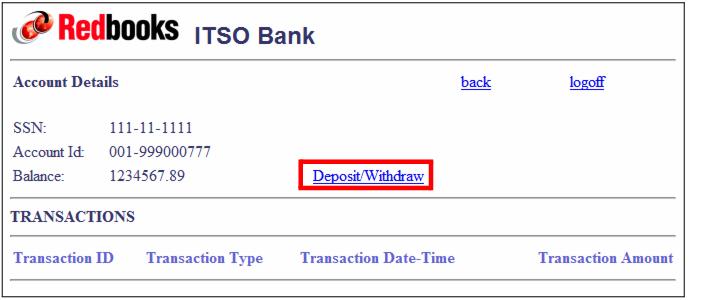
Figure 15-20 Running the sample: Account details

| To perform a transaction on the account, click Deposit/Withdraw. The link is also available in the account listing (click back to get to the listing again). |

| The transaction page is displayed. Enter a positive number for a deposit and a negative number for a withdrawal. We enter in 55.55 to indicate a deposit and click Submit (Figure | 5-21). |
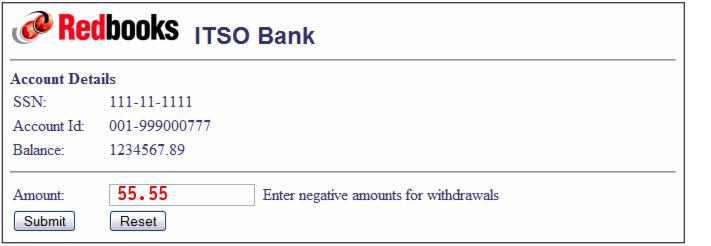
Figure 15-21 Running the sample: Performing transactions

| The Account Details page is redisplayed with the updated balance and an entry made for the last transaction (Figure | 5-22). |

Figure 15-22 Running the sample: Transaction listing

| Run a few more transactions and the list of transaction grows (Figure | 5-23). |
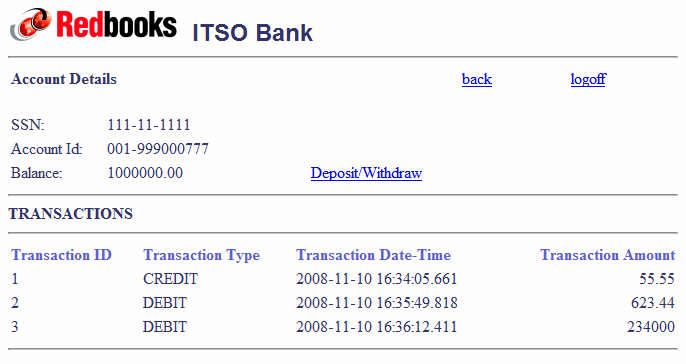
Figure 15-23 Running the sample: More transactions

| Enter an invalid amount (for example, alphabetic) or a withdraw amount greater than the balance, and you get the exception error: |
Verify that the amount entered is valid.

| Use the back and logoff links to go back to the logon panel. |
|
ibm.com/redbooks |