Verifying the RedBank Web application
After you have launched the application by running it on the test server, there are some basic steps that can be taken to verify that the Web application is working properly.

| From the main page, select the redbank menu option. |

| In the RedBank page, type a customer social security number, for example, 444-44-4444 (Figure | 3-40). |

Figure 13-40 ITSO RedBank Login page

| Click Submit, and the customer and the accounts are listed (Figure | 3-41). |
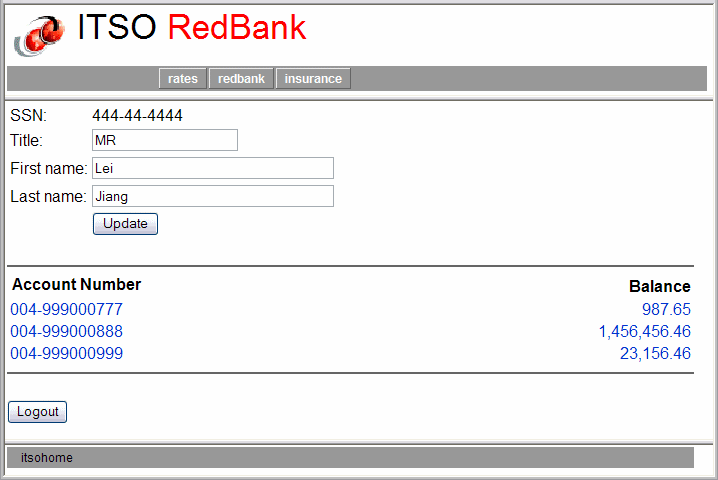
Figure 13-41 Display of customer accounts

| These actions are supported: |

 Change the customer title or name fields and click Update. This performs the doPost method of the UpdateCustomer servlet. For example, change the title to Sir and then click Update.
Change the customer title or name fields and click Update. This performs the doPost method of the UpdateCustomer servlet. For example, change the title to Sir and then click Update.
|

 Clicking Logout performs a logout and returns to the Login page.
Clicking Logout performs a logout and returns to the Login page.
|

 Clicking an account displays the account information (Figure | 3-42).
Clicking an account displays the account information (Figure | 3-42).
|
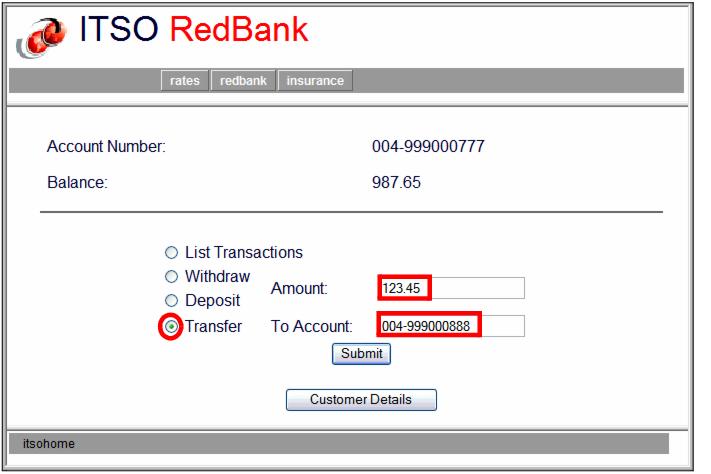
Figure 13-42 Details for a selected account

| These actions are supported: |

 Select List Transactions and click Submit. There are no transactions yet.
Select List Transactions and click Submit. There are no transactions yet.
|

 Select Deposit or Withdraw, enter an amount and click Submit to execute a banking transaction. The page is redisplayed with the balance updated.
Select Deposit or Withdraw, enter an amount and click Submit to execute a banking transaction. The page is redisplayed with the balance updated.
|

 Select Transfer, enter an amount and a target account, and click Submit The page is redisplayed with the balance updated.
Select Transfer, enter an amount and a target account, and click Submit The page is redisplayed with the balance updated.
|

 Click Customer Details to return to the account listing.
Click Customer Details to return to the account listing.
|

| Run a few transactions (deposit, withdraw, transfer), then select List Transactions and click Submit. The transaction listing is displayed (Figure | 3-43). |
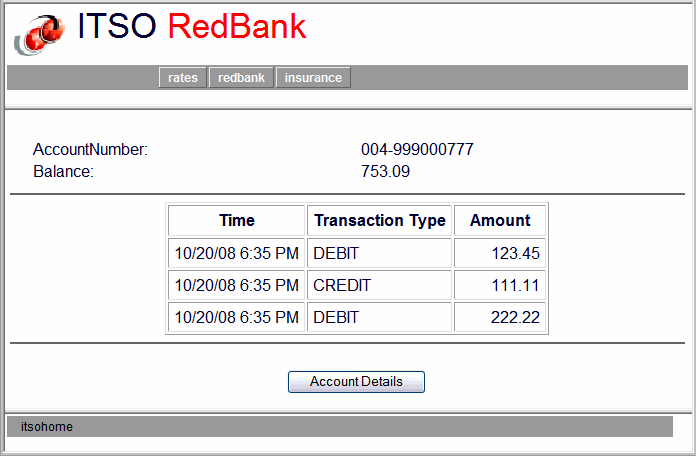
Figure 13-43 List of transactions for an account

| Try a withdraw of an amount greater than the balance. The Show Exception JSP is displayed with an error message (Figure | 3-44). |
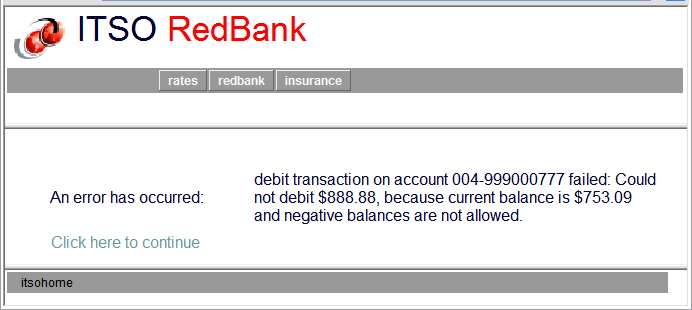
Figure 13-44 Withdraw over the limit error
|
ibm.com/redbooks |