Update recorded content
NeoLoad makes it possible to check that the recorded content of your User Path complies with the application content. In the Design section, a selected User Path can be checked in the Check User Path dialog accessible from either:
- Check a User Path button in the icon bar
- Right-click and the Check this User Path command
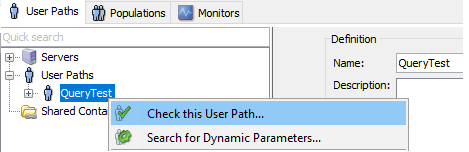
- Start Checking command in the Check menu
The Check User Path dialog displays the Difference percentages between the record content and the current application.
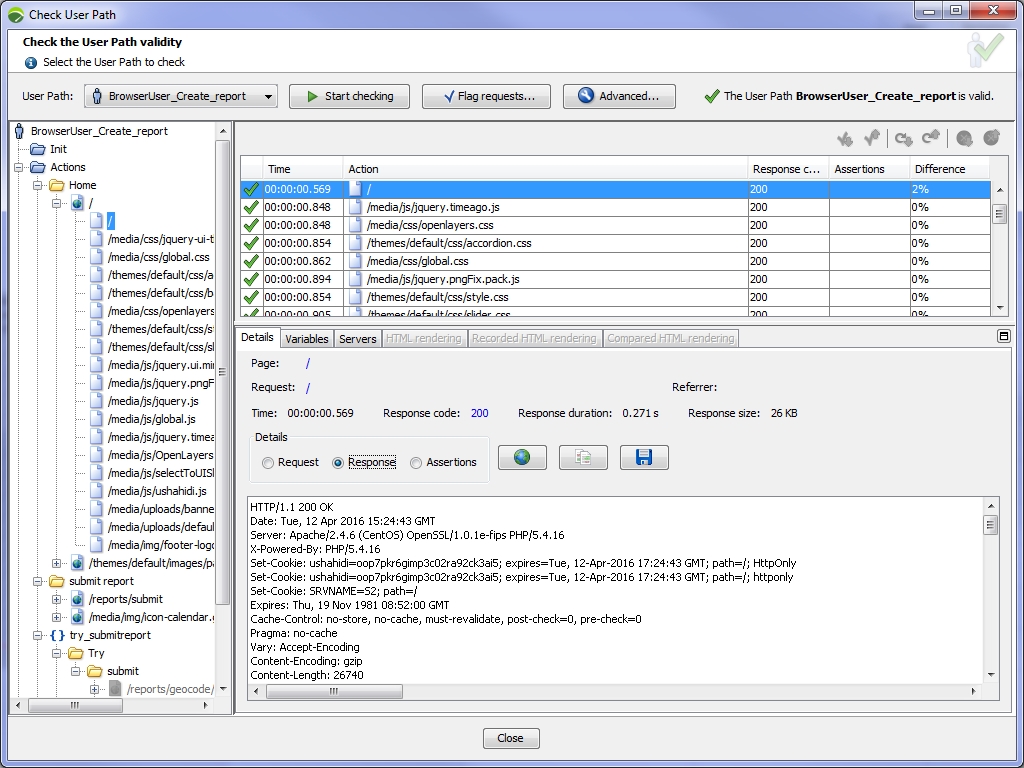
The Check User Path dialog helps you identify the number of changes between the recorded scenario and the checked one, and to pinpoint every change in the application with the Compare function, for example changes in paths, in URL arguments, in AJAX calls, and so on. The Update Recorded Content function makes it possible to merge the changes in the User Path, and synchronize it with the latest version of the application. It is particularly useful for test script maintenance.
When the Check User Path dialog displays a Difference percentage, you can get a compared view on the selected element with a click on the Compare with recording button or with a double-click on the Difference cell. The Comparison dialog that pops up includes icons to switch between requests, changes, and blocks. See Compare requests and responses.
The Update Recorded Content feature is available in the Check User Path dialog:
- for the entire User Path with:
- a right-click in the User Path, then a click on Update Recorded Content, or
- a click on the Advanced button, then on the Update button in the Advanced Parameters dialog
- for selected pages in the User Path tree:
- with a right-click on a selected page, then a click on Update Recorded Content
- requests cannot be played
- errors are detected
A click on the Overwrite button updates the entire User Path to the current application, except for the requests which cannot be played. In the Check User Path dialog, the Difference column shows 0%.
Updating the recorded content of a User Path is definitive and cannot be reverted. To back up a User Path before it is updated, Export.you can export it.
- To update the recorded content of a User Path
- Select a User Path and start a User Path check.
- In the Check User Path dialog, click Start checking.
- Right-click the User Path tree, and, when differences are detected, click Update Recorded Content.
- Click Overwrite to confirm the update.
NL-REDIRECT-03
If, after checking UserPath, you get NL-REDIRECT-03 errors related to posting form information. One possible fix is to select the bad request in the design, and change Request Type from...-
Follow a link from the previous request
...to...
-
Use a manual definition
