In AppDynamics Pro
AppDynamics Pro can be configured to recognize NeoLoad transactions and append them with the "NeoLoad-TransactionName" prefix.
In AppDynamics Pro, the Applications menu displays the applications list.
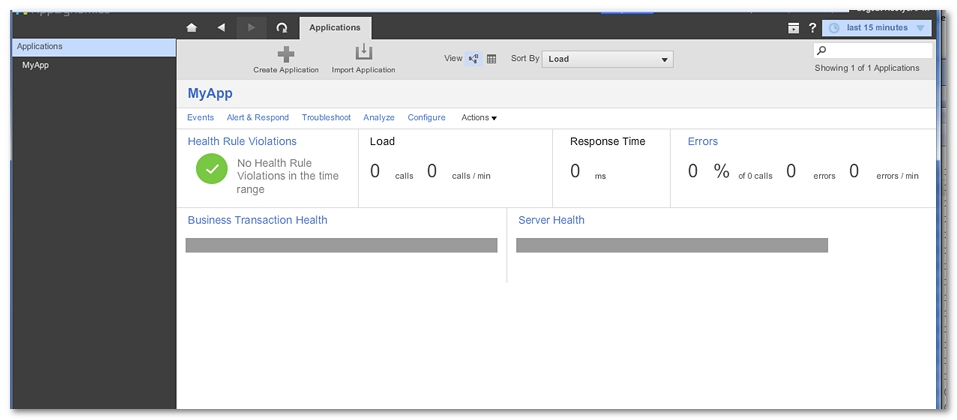
When the monitored application is selected, it is necessary to choose the Configure command, then the Instrumentation command to access the Transaction Detection tab.

A node must be selected before checking the option Use Custom Configuration for this tier. The Custom Rules entry must be selected.
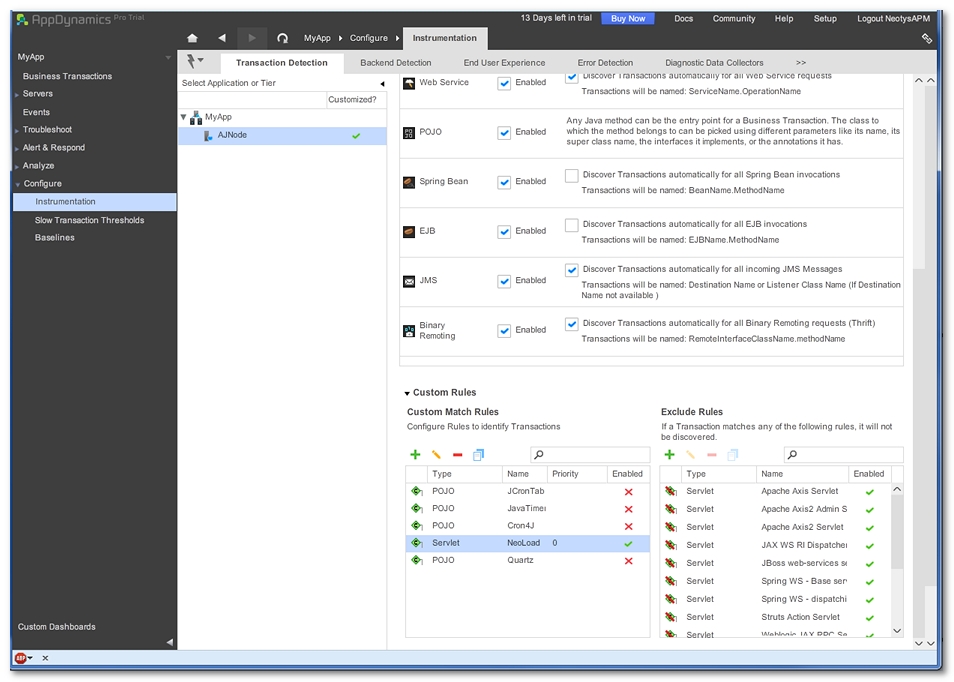
In the Custom Rules section, a click on the green + (plus) icon displays a dialog box to specify a new custom rule.
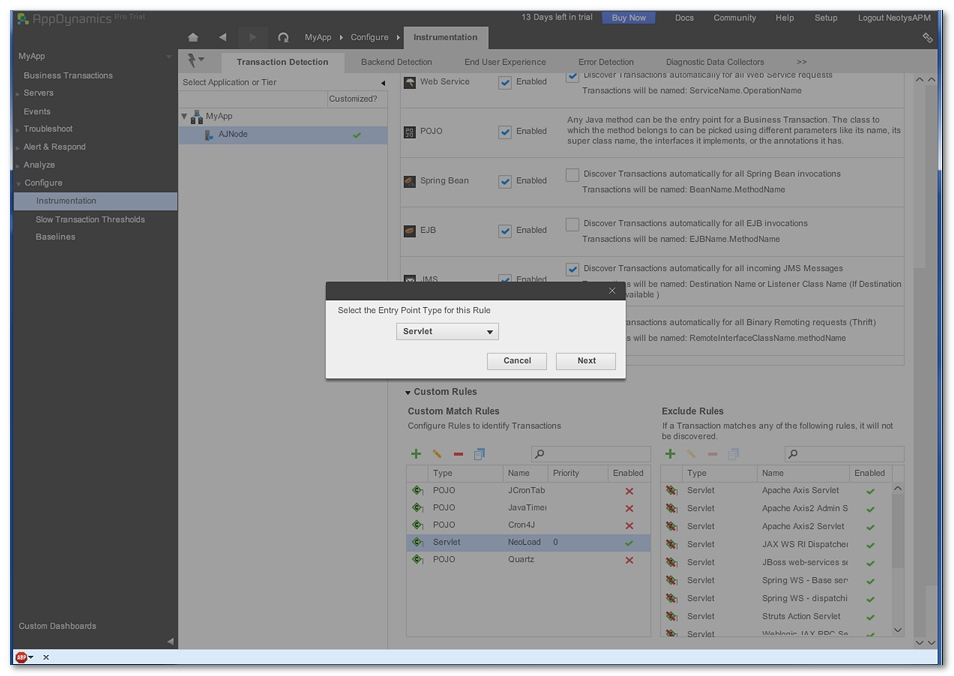
In the list Select the Entry Point Type for this rule, the Servlet value must be selected before clicking on the Next button. The dialog box Business Transaction Match Rule - Servlet is displayed.
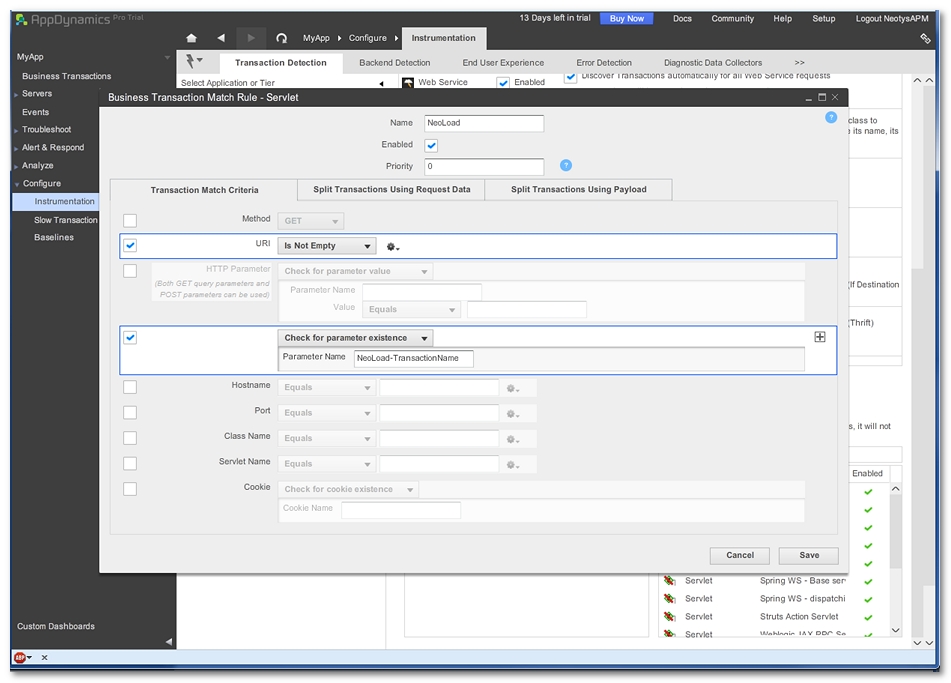
In the Name field, the "NeoLoad" value must be entered.
In the Transaction Match Criteria tab:
- the URI selection must be "Is Not Empty", and
- the Check for parameter existence option must be selected, and the Parameter Name value must be "NeoLoad-TransactionName".
The tab Split Transactions Using Request Data must be selected.
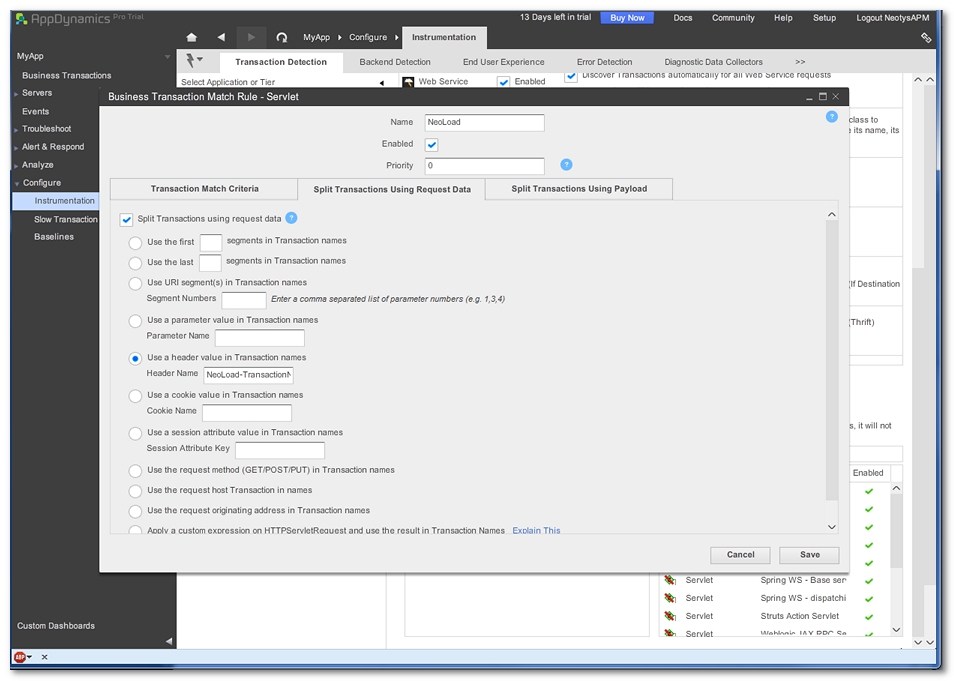
The option Split Transactions using request data must be checked.
The option Use a header value in Transaction names must be selected and its value must be "NeoLoad-TransactionName".
Clicking on the Save button validates the naming parameters. When a test is started in NeoLoad, AppDynamics is able to display the "NeoLoad-TransactionName" transactions in its Business Transactions list, as described in Read NeoLoad information in AppDynamics.
- To configure NeoLoad Transaction naming in AppDynamics Pro
- In AppDynamics Pro, select your application.
- Click Configure > Instrumentation > Transaction Detection.
- Select a node.
- In Custom Rules, click on the green + (plus) icon.
- In the dialog box, select Servlet, and click Next.
- In the dialog box Business Transaction Match Rule, select the Transaction Match Criteria tab, and:
- in URI, select "Is Not Empty",
- select Check for parameter existence,
- in Parameter Name, enter "NeoLoad-TransactionName",
- click Save.