Configure and start the instance
- Step 1: Choose an Amazon Machine Image (AMI)
- In the Amazon Web Services Management Console, select EC2 in the Compute section.
- In the menu bar, at the right of the account menu, select the region where you want to start your Controller.
- In the left navigation pane, choose Images, and select AMIs.
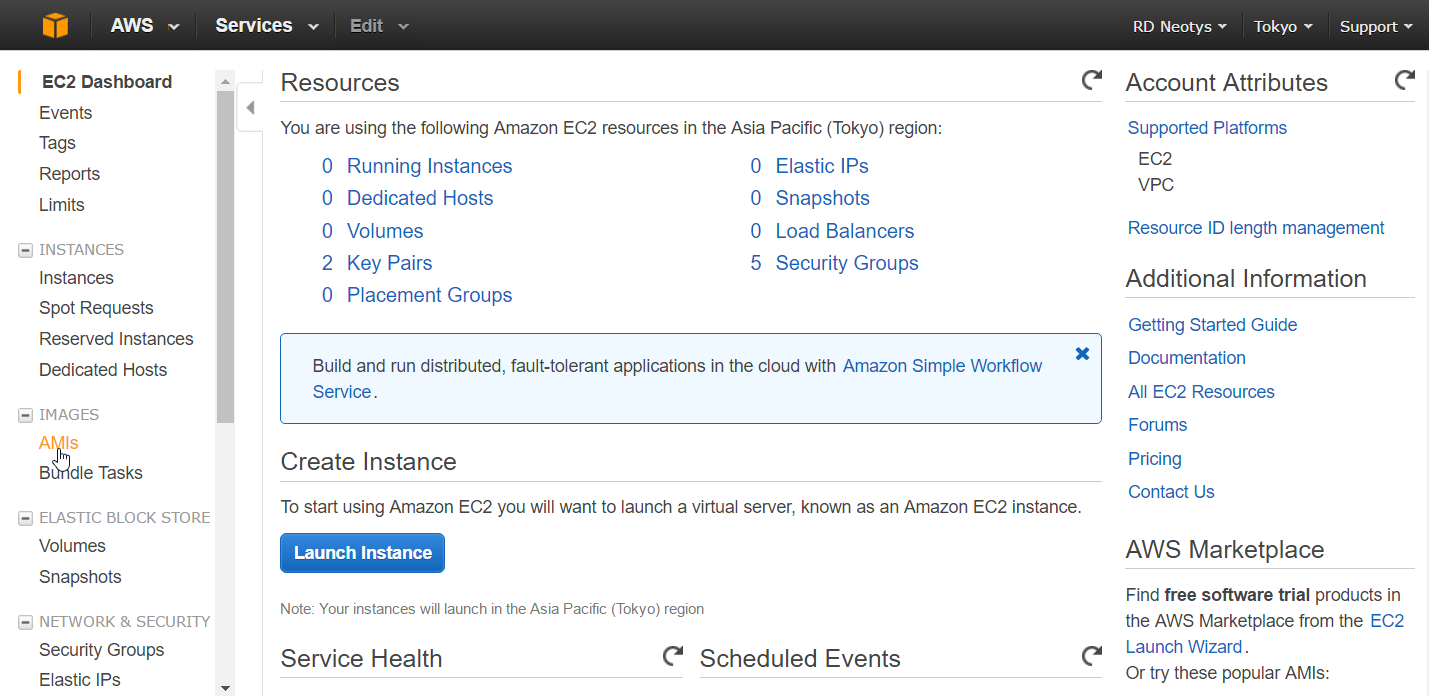
- In the scroll-down menu, select Public images.
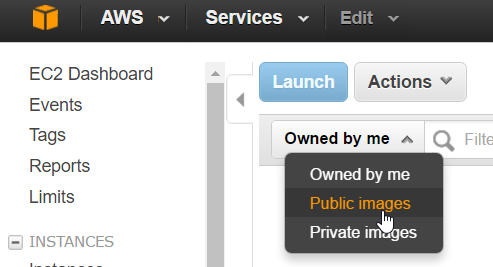
- Filter by "neoload".
- Select the image corresponding to the last available version of NeoLoad with format name "neoload-controller-vuh-5.5.x".
- Click the Launch button.

- Step 2: Choose an Instance Type
For heavy load tests up to 10,000 Virtual Users, give priority to instances with at least 2 cores and 16 GB RAM:
- m3.xlarge
- m4.xlarge
- r3.large
For heavy load tests exceeding 10,000 Virtual Users, give priority to instances with at least 4 cores and 32 GB RAM:
- m3.2xlarge
- m4.2xlarge
- r3.xlarge
- d2.xlarge
- i2.xlarge
For heavy load tests over 250,000 Virtual Users, contact your Neotys Account Manager.
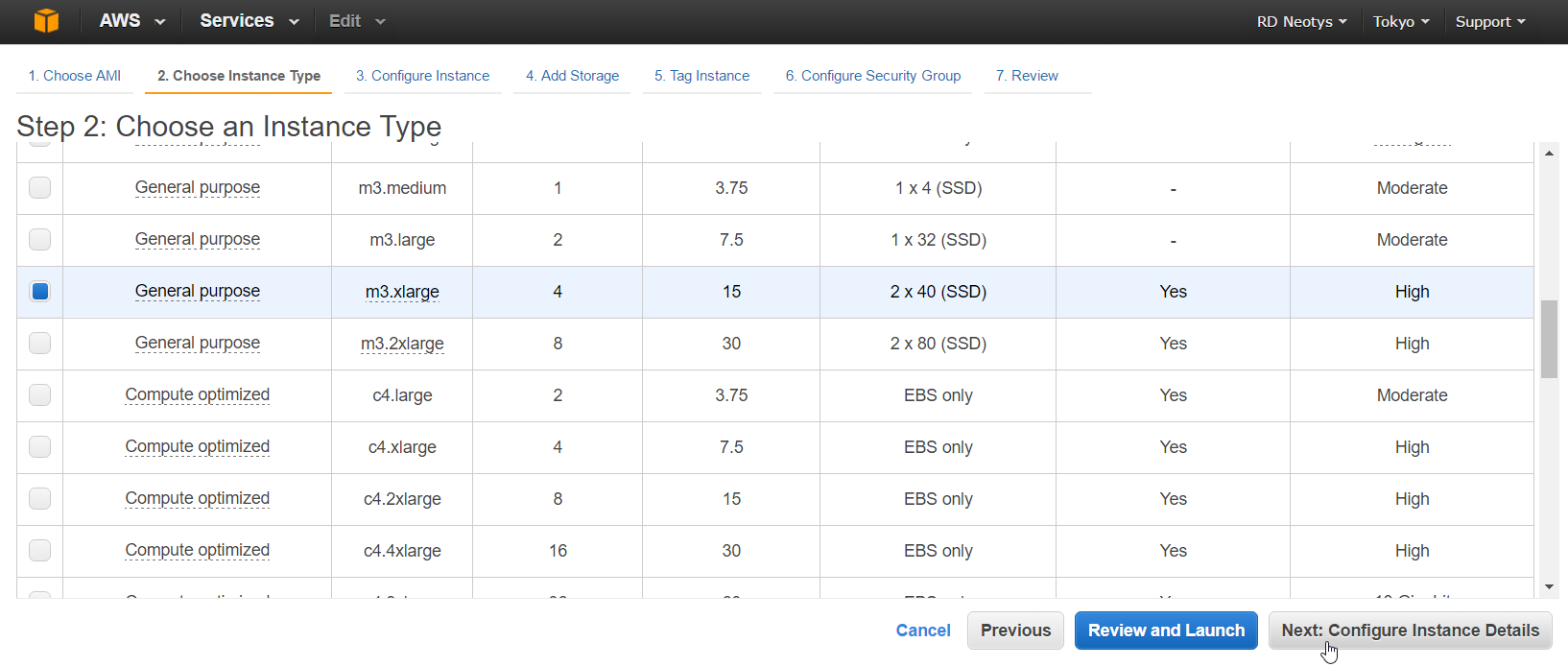
- Step 3: Configure Instance Details
Make sure you have a public IP so that you can connect to the machine of the Controller in RDP (Remote Desktop Protocol).
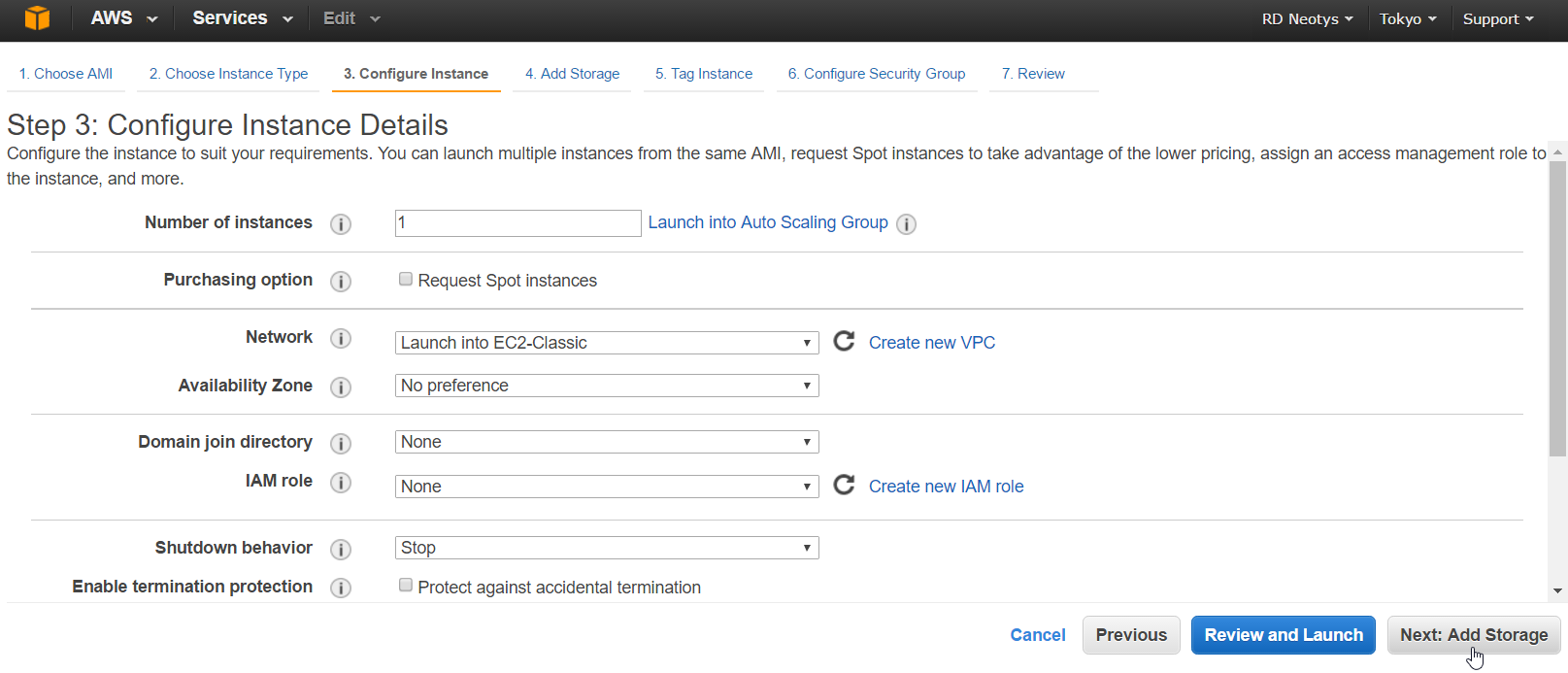
- Step 4: Add Storage
The image is configured for a disk of 100 GB. If you need more storage, enter the desired size.
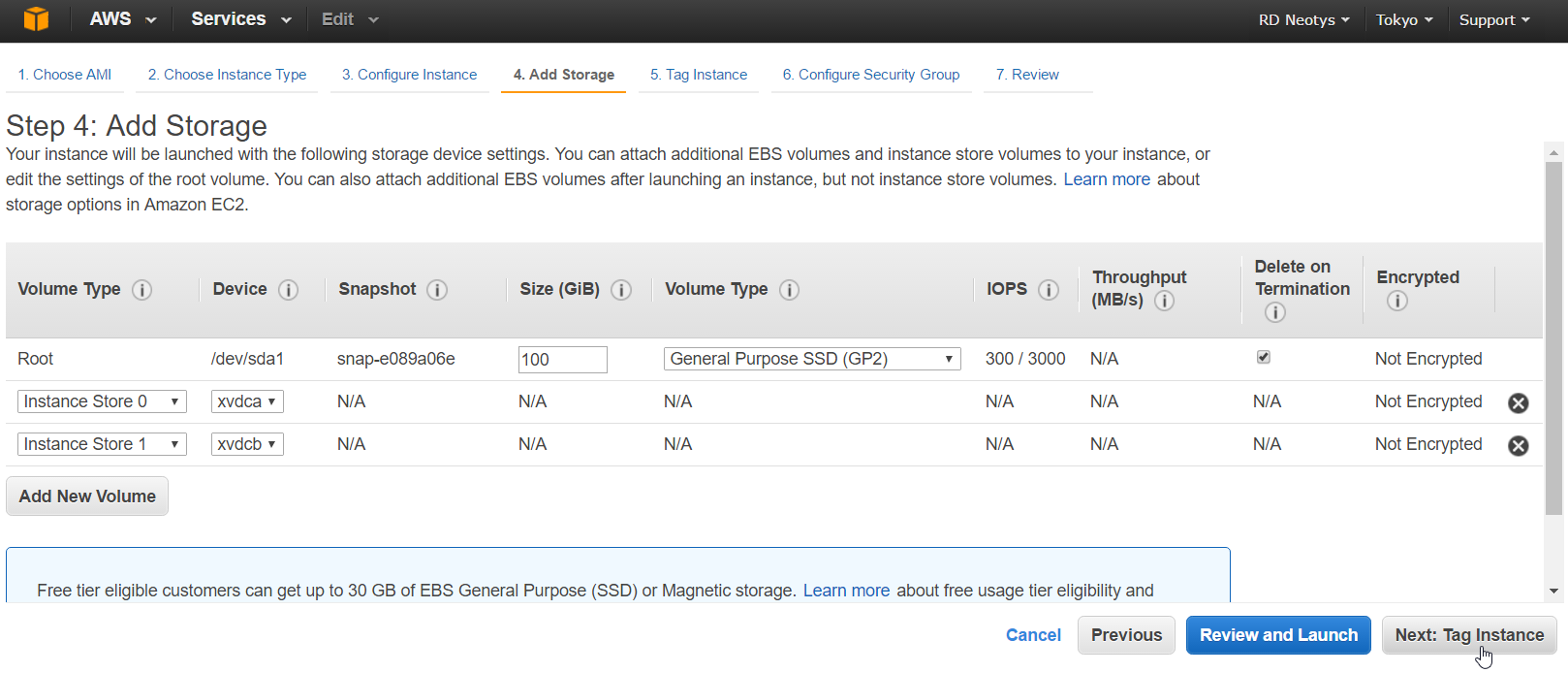
- Step 5: Tag Instance
Give a name to the instance you want to create.
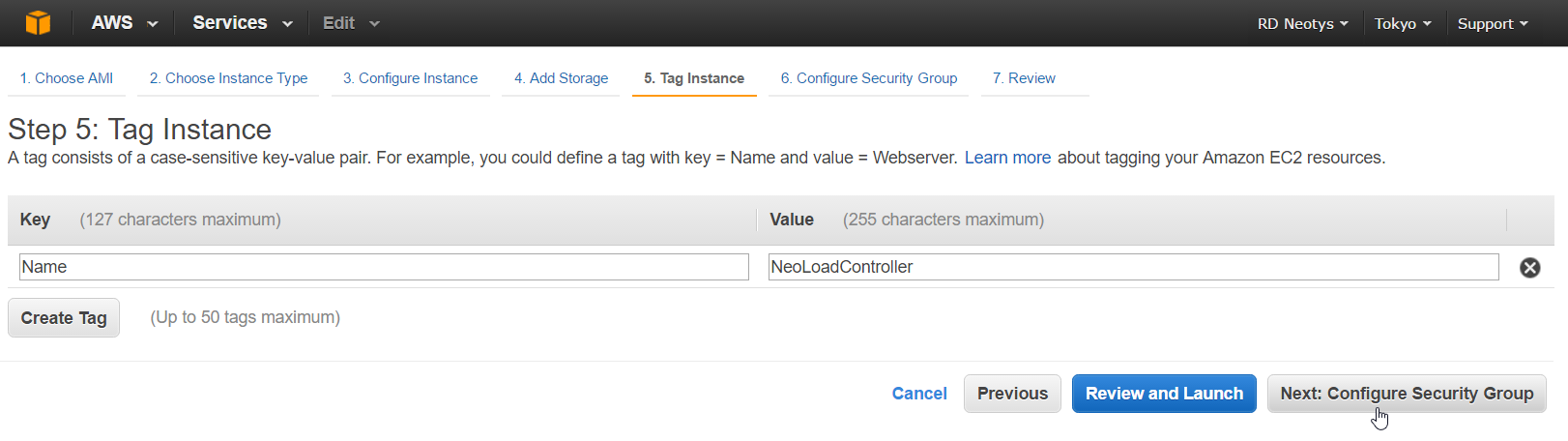
- Step 6: Configure Security Group
Create a new security group or use an existing one.
The security group must have the following requirements:
- Type: RDP
- Protocol: TCP
- Port Range: 3389
- Source: Anywhere
Make sure to open TCP port 4569 if the Monitoring Agent cannot be accessed from the Controller. In this case, add a rule with the following requirements:
- Type: Custom TCP Rule
- Protocol: TCP
- Port Range: 4569
- Source: Anywhere
Make sure to open TCP port 7400 if you are using the Data Exchange API. In this case, add a rule with the following requirements:
- Type: Custom TCP Rule
- Protocol: TCP
- Port Range: 7400
- Source: Anywhere
- Tip: We recommend that you define in the Source the IPs that you will use to connect to the virtual machine (the "instance" in the Amazon terminology).
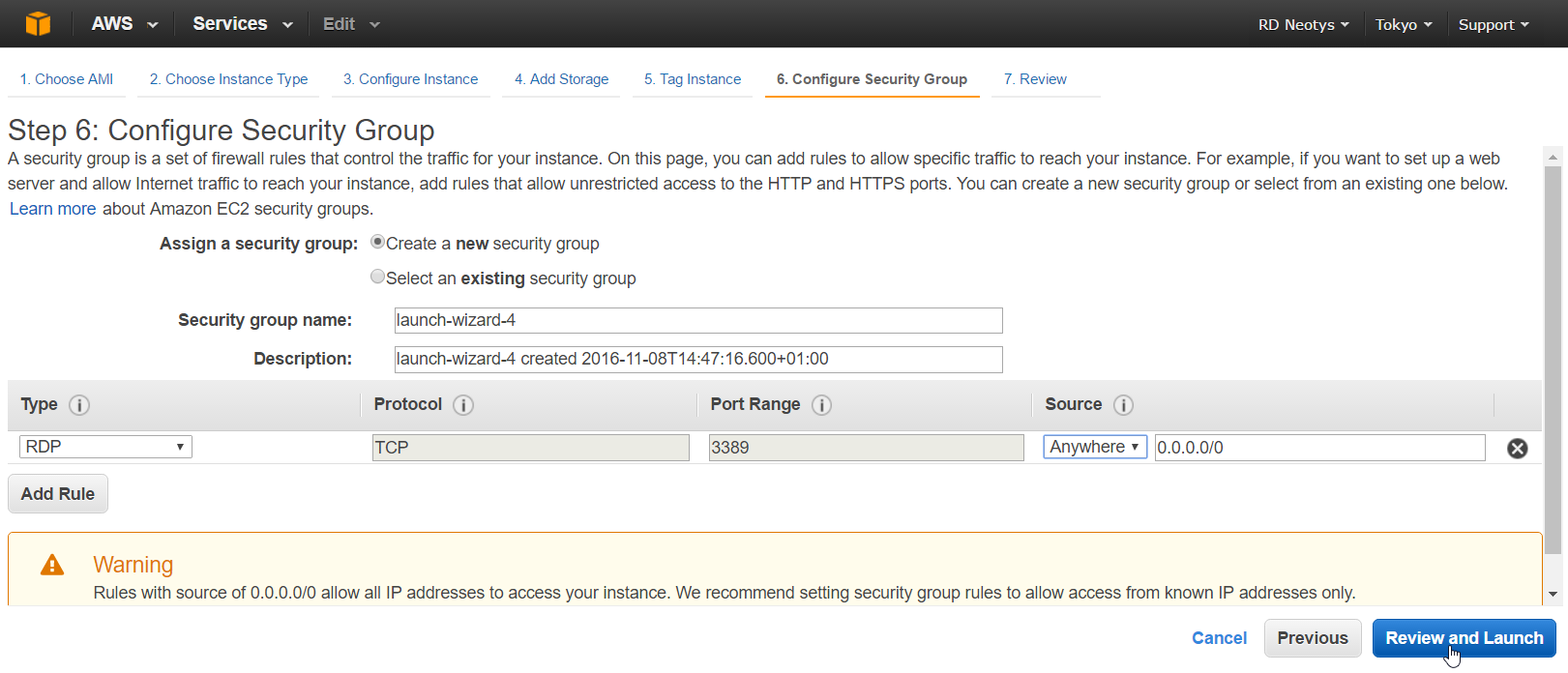
- Step 7: Review Instance Launch
- Review your instance launch details and click Launch.
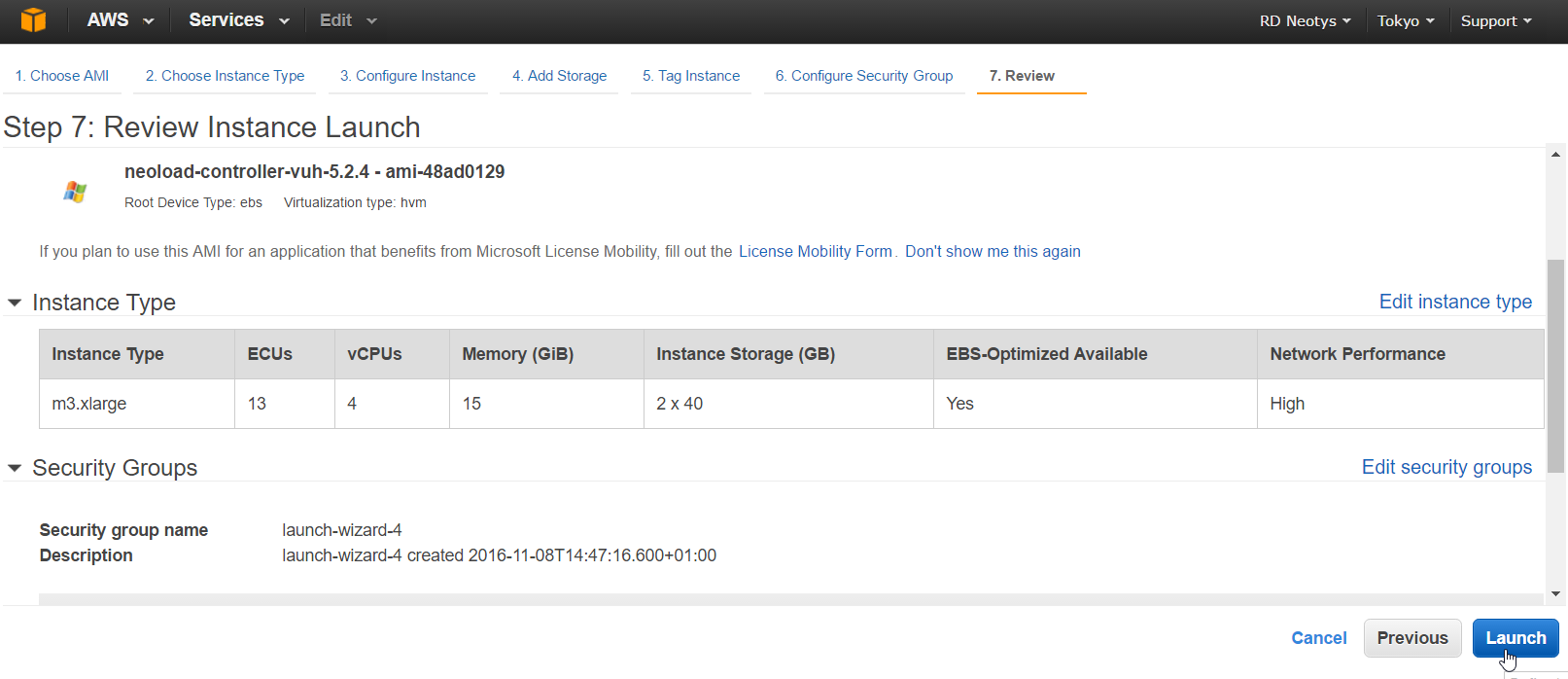
- Choose an existing key pair or create a new key pair.
- If you are using an existing key pair, select it in the drop-down list.
- If you are creating a new key pair, enter a name for the key pair and click Download Key Pair.
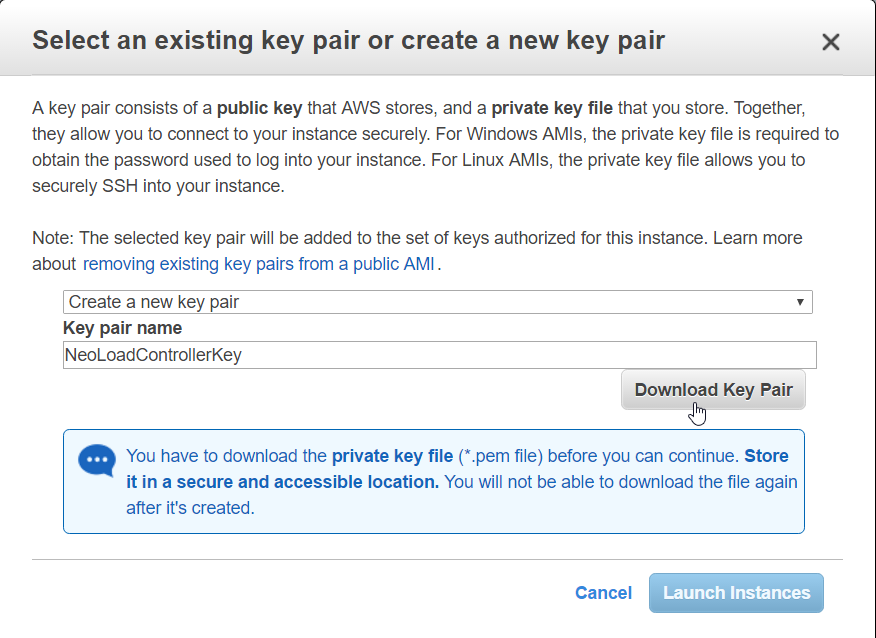
- Click Launch Instances.
Your instance is initiated.
- Tip: If your tests are spaced over small intervals, you can stop and start the instance when you need it again instead of terminating it. Make sure to save the projects and close the applications running on the instance.