Extract and re-inject a hidden dynamic value
You may use the following HTML form as an example:
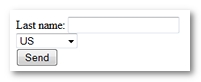
The following screenshot shows the source code for the form used in the example (the HTTP response content). The response sets out a text box control lastname, a hidden control dynamicID and a select control country. You may have recorded the pages that call the form and have completed and submitted the form during the recording.

This screenshot was obtained by selecting the page preceding the page that submits the form. You selected the HTTP request , clicked on the Advanced button and selected the Recorded Response tab.
- To tell NeoLoad how the dynamicID parameter should be extracted and injected in the played-back form.
- Select the HTTP request containing the HTML form:
- Go into the Design section.
- Select the Virtual Users tab.
- Unfold the nodes of the HTML page and the appropriate recording; this is the HTML page that follows the page that calls the form.
- Select the HTTP request containing the HTML form parameters, the request that will submit the form. During the recording phases, NeoLoad identifies the fields in the HTML form and therefore the parameters of the HTTP request that will be sent when the form is submitted. In the example, these parameters are lastname, dynamicID and country. To identify those HTTP requests that submit forms, select the current request or Virtual User node, right-click on the node and select Flag requests. Select the POST form type option.
- Change the HTTP request type: In the Type drop-down list, change the HTTP request type from Manually define the request to Submit a form from the previous request.
- Check the form extraction criteria: In the Form to extract section, click on the picker button to display the form extraction criteria. This dialog box is used to specify how NeoLoad should search the preceding HTML response for the form whose values are to be extracted. The default settings are usually OK to use. Use other, more appropriate criteria if necessary. In this case, the criteria are appropriate.
- Use the extracted value:
- In the example, double-click on the dynamicID parameter to display the parameter editing pane.
- Select the Use value from extracted form option. This way, when a Virtual User that uses this request is played back, NeoLoad will submit the form with the value extracted from the server preceding HTML response instead of submitting the recorded value.
- As with all parameters that use extracted values, the dynamicID parameter is displayed with a distinctive icon and label.