Example: Staging to production
- Overview
- From source portal system
- On target portal environment
- import-wcm-data error
- WCM export/import rut
- CleanUpUsers.xml
Overview
The following procedure is an example of a full staging from a source portal to a target portal. Staging includes pages, wars, jars, WCM content, etc.... Not every step will be applicable to the system.
From source portal system
- Create folders for output...
-
mkdir c:\scratch\Relyyyymmdd
mkdir c:\scratch\Relyyyymmdd\wcm
mkdir c:\scratch\Relyyyymmdd\work - Export release...
-
cd c:\IBM\WebSphere\wp_profile\PortalServer\bin
xmlaccess.bat -in c:\IBM\WebSphere\PortalServer\doc\xml-samples\ExportRelease.xml -out c:\scratch\Relyyyymmdd\stagev1.xml -url "http://localhost:10039/wps/config" -user wpsadmin -password my123 - Export personalizations
-
cd c:\IBM\WebSphere\PortalServer\pzn\prereq.pzn\publish
c:\IBM\WebSphere\wp_profile\bin\setupCmdLine.bat
pznload.bat --serverurl "http://localhost:10039/wps/pznpublish/pznpublishtarget" --targetpath / --username wpsadmin --password my123 --export --out c:\scratch\Relyyyymmdd\rules.node - Export WCM libraries
-
cd c:\IBM\WebSphere\wp_profile\ConfigEngine
ConfigEngine.bat export-wcm-data -DWasPassword=my123 -DPortalAdminPwd=my123 -Dexport.allLibraries=true -Dexport.singledirectory=true -Dexport.directory=c:\scratch\Relyyyymmdd\wcm - Copy folders in c:\work, including....
- formrules
- Properties
- workDependencies
- workResourceBundles
- PDFStore
...to...
-
c:\scratch\Relyyyymmdd\work
- Copy...
-
c:\IBM\WebSphere\wp_profile\PortalServer\deployed\archive
...to...
-
c:\scratch\Relyyyymmdd\archive
Note that loading archive files into target portal only works if both source and target portal are at the same portal version level. To verify...
-
c:\IBM\WebSphere\wp_profile\PortalServer\bin\WPVersionInfo.bat
- Extract latest version of the following ear files...
-
cd c:\IBM\WebSphere\wp_profile\bin
wsadmin.bat -user wpsadmin -password my123 -c "$AdminApp export ITSCThemeEAR.ear c:/scratch/Relyyyymmdd/ITSCThemeEAR.ear"
wsadmin.bat -user wpsadmin -password my123 -c "$AdminApp export ITSCWCMJsp_war c:/scratch/Relyyyymmdd/ITSCWCMJspEAR.ear"
wsadmin.bat -user wpsadmin -password my123 -c "$AdminApp export workPlugins c:/scratch/Relyyyymmdd/workPlugins.ear"
wsadmin.bat -user wpsadmin -password my123 -c "$AdminApp export workWebServicesEAR c:/scratch/Relyyyymmdd/workWebServicesEAR.ear" - Zip up c:\scratch\Relyyyymmdd, then copy to target environment...
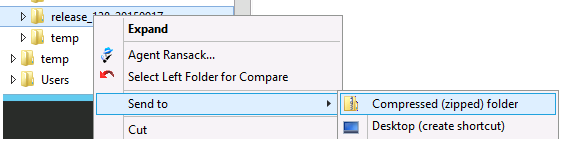
We zip file to help prevent packet loss during file transfer to remote system.
On target portal environment
- Ensure enough heap size is assigned to the Deployment Manager (recommending at least 2 GB) and nodeAgents (recommending at least 512 MB)
- Tune portal for large file imports.
- Unzip c:\scratch\Relyyyymmdd.zip
- Right-click Start button and select...
Command Prompt (Admin)
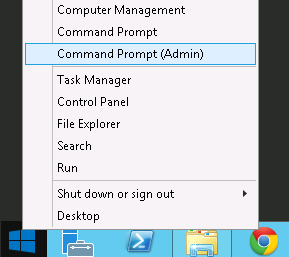
- Import WCM data
- From WAS console, go to WCM WCMConfigService, and append...
-
,deletemultiplelibraries
...to the end of the value for property connect.business.logic.module.
- Optional: Add properties...
-
connect.businesslogic.module.deletemultiplelibraries.class = com.aptrix.pluto.util.DeleteMultitpleLibrariesModule
connect.businesslogic.module.deletemultitplelibraries.remoteaccess = true
connect.businesslogic.module.deletemultitplelibraries.autoload = ralse - Restart portal
- Make backup of existing WCM libraries
-
cd c:\IBM\WebSphere\wp_profile\ConfigEngine
ConfigEngine.bat export-wcm-data -DWasPassword=my123 -DPortalAdminPwd=my123 -Dexport.allLibraries=true -Dexport.singledirectory=true -Dexport.directory=c:\scratch\Relyyyymmdd\wcm_orig - Delete existing WCM libraries
-
cd c:\IBM\WebSphere\wp_profile\ConfigEngine
ConfigEngine.bat run-wcm-admin-task-delete-libraries -Dlibraries=ITSC_design,ITSC_content_en,ITSC_content_fr -DPortalAdminId=wpsadmin -DPortalAdminPwd=my123 - Import WCM libraries...
-
cd c:\IBM\WebSphere\wp_profile\ConfigEngine
ConfigEngine.bat import-wcm-data -DWasPassword=my123 -DPortalAdminPwd=my123 -Dimport.directory=C:\Scratch\Relyyyymmdd\wcm - Reset event logs
- From WAS console, go to WCM WCMConfigService, and append...
- Verify owner uid is correct in stagev1.xml export file, and change if not.
For example, if importing from Syst into Preprod or Prod, change...
-
uid=wpsadmin,o=defaultwimfilebasedrealm
cn=wpsadmin,o=defaultwimfilebasedrealm...to...
-
CN=wpsadmin,OU=InternalUsers,DC=IA,DC=work
cn=wpsadmin,ou=roles,dc=ia,dc=myTo confirm your values are correct, review the values set in wkplc.properties on the target portal system.
- On all nodes, make a backup of existing archive directory...
-
mkdir c:\scratch\Relyyyymmdd\archive_orig
cd c:\scratch\Relyyyymmdd\archive_orig
copy c:\IBM\WebSphere\wp_profile\PortalServer\deployed\archive\* c:\scratch\Relyyyymmdd\archive_orig - Back up configuration.
-
cd c:\scratch\Relyyyymmdd
c:\IBM\WebSphere\wp_profile\bin\backupConfig backupConfig.zip
startServer.bat - Use xmlaccess to make a backup of target portal release
-
cd c:\IBM\WebSphere\wp_profile\PortalServer\bin
xmlaccess.bat -in c:\IBM\WebSphere\PortalServer\doc\xml-samples\ExportRelease.xml -out c:\scratch\Relyyyymmdd\stagev1_orig.xml -url "http://localhost:10039/wps/config" -user wpsadmin -password my123 - Empty portal
From primary node, run...
-
cd c:\IBM\WebSphere\wp_profile\ConfigEngine
ConfigEngine.bat empty-portal -DWasPassword=my123 -DPortalAdminPwd=my123Ran into error running empty-portal. Executed work around.
If you get error like:
-
[xmlaccess] <request build="wp8001CF16_001_19" type="update" version="8.0.0.1" xmlns:xsi="http://www.w3.org/2001/XMLSchema-instance" xsi:noNamespaceSchemaLocation="PortalConfig_8.0.0.xsd">
[xmlaccess] <status element="[cross-page-wire Z10_380CGH02JGNCD0A2SRB43K20K6]" result="failed">
[xmlaccess] <message >EJPXA0244E: The referenced resource Z5_380CGH02JOC520ACH314PV3002 could not be found in the system.</message>To fix, try running again.
- Run cleanup task on the target portal...
-
cd c:\IBM\WebSphere\wp_profile\PortalServer\bin\
xmlaccess.bat -user wpsadmin -password my123 -in c:\IBM\WebSphere\PortalServer\doc\xml-samples\Task.xml -out c:\temp\task_result.xml -url http://localhost:10039/wps/config - Deploy ear files.
-
c:/scratch/Relyyyymmdd/ITSCThemeEAR.ear
scratch/Relyyyymmdd/ITSCWCMJspEAR.ear
scratch/Relyyyymmdd/workPlugins.ear
scratch/Relyyyymmdd/workWebServicesEAR.ear - Copy archive files into place...
-
copy c:\scratch\Relyyyymmdd\archive\* c:\IBM\WebSphere\wp_profile\PortalServer\deployed\archive
We do this because empty-portal removes the deploy/archive files.
- Verify misc jar files are in place...
- On source system, make copies...
-
mkdir c:\scratch\misc
copy C:\IBM\WebSphere\PortalServer\shared\app\workFilters.jar c:\scratch\misc
copy C:\IBM\WebSphere\PortalServer\shared\app\commons-lang-2.5.jar c:\scratch\misc
copy C:\IBM\WebSphere\PortalServer\shared\app\log4j-1.2.16.jar c:\scratch\misc
copy C:\IBM\WebSphere\PortalServer\shared\app\nls\config_en.properties c:\scratch\misc
copy C:\IBM\WebSphere\PortalServer\shared\app\nls\wpsRegularExpression_en.properties c:\scratch\misc
copy C:\IBM\WebSphere\PortalServer\pzn\prereq.pzn\collections\workPznServices.jar c:\scratch\misc
copy C:\IBM\WebSphere\AppServer\lib\ext\workJAAS.jar c:\scratch\misc
copy C:\IBM\WebSphere\AppServer\lib\ext\workSecurity.jar c:\scratch\misc - Compress c:\scratch\misc
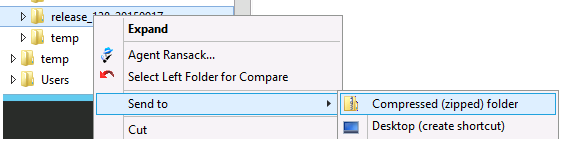
- Copy c:\scratch\misc.zip to target system and uncompress in c:\scratch
- On target system, copy files into place...
cd c:\scratch\misc
copy workFilters.jar C:\IBM\WebSphere\PortalServer\shared\app\
copy commons-lang-2.5.jar C:\IBM\WebSphere\PortalServer\shared\app\
copy log4j-1.2.16.jar C:\IBM\WebSphere\PortalServer\shared\app\
copy config_en.properties C:\IBM\WebSphere\PortalServer\shared\app\nls\
copy wpsRegularExpression_en.properties C:\IBM\WebSphere\PortalServer\shared\app\nls\
copy workPznServices.jar C:\IBM\WebSphere\PortalServer\pzn\prereq.pzn\collections\
copy workJAAS.jar C:\IBM\WebSphere\AppServer\lib\ext\
copy workSecurity.jar C:\IBM\WebSphere\AppServer\lib\ext\
- On source system, make copies...
- Set shared library references
We can either set shared library references manually, or we can try running the following wsadmin script.
-
cd c:\IBM\WebSphere\wp_profile\bin
wsadmin.bat -lang jython -user wpsadmin -password my123 -f updateLibraryReferences.py - Import release
-
cd c:\IBM\WebSphere\wp_profile\PortalServer\bin
xmlaccess.bat -in c:\scratch\Relyyyymmdd\stagev1.xml -url "http://localhost:10039/wps/config" -user wpsadmin -password my123 - Optional: If in a cluster run the ConfigEngine task activate-portlets.
-
c:\IBM\WebSphere\wp_profile\ConfigEngine\ConfigEngine.bat activate-portlets
- Import personalizations
-
cd c:\IBM\WebSphere\PortalServer\pzn\prereq.pzn\publish
c:\IBM\WebSphere\wp_profile\bin\setupCmdLine.bat
pznload.bat --serverurl "http://localhost:10039/wps/pznpublish/pznpublishtarget" --targetpath / --username wpsadmin --password my123 c:\scratch\Relyyyymmdd\rules.node - Use BeyondCompare to merge old and new version of...
- c:work\Properties\my.properties
- c:work\Properties\webservices.properties
- Copy the following new version of following directories into C:\work folders
- formrules
- workDependencies
- workResourceBundles
- PDFStore
- Verify all cache instances are created.
- If setting values from dmgr, synchronize nodes...
-
System administration | Nodes
...and do a Full Resynchronize.
- Restart portal
- Optional: Before accessing in browser...
- Clear your internet browser cache
- Close your internet browser
- Log on to portal and perform technical smoke test.
- If you get SSL errors after logging in, try retrieving the Web Services producer signer cert.
Web Services producer host name can be found in C:\work\Properties\webservices.properties.
import-wcm-data error
-
[9/8/15 15:33:35:037 EDT] 00000115 PlutoUtilityM I Utility completed.
[9/8/15 15:34:03:581 EDT] 00000115 PlutoUtilityM I Starting utility: DataModule
[9/8/15 15:34:03:583 EDT] 00000115 PlutoUtilityM I Preserve dates option: False
[9/8/15 15:34:03:583 EDT] 00000115 PlutoUtilityM I Report only mode
[9/8/15 15:34:03:583 EDT] 00000115 PlutoUtilityM I Force unlock option: True
[9/8/15 15:34:03:694 EDT] 00000115 ImportStatusC I RT7547E: [09/08/2015 15:34:03 EDT] Counting the number of files to import.
[9/8/15 15:34:03:833 EDT] 00000115 ImportStatusC I RT7560E: Total files for c:\Scratch\wcm : 1,467.
[9/8/15 15:34:03:833 EDT] 00000115 ImportStatusC I RT7548E: [09/08/2015 15:34:03 EDT] Importing 1467 files.
[9/8/15 15:34:03:839 EDT] 00000115 AbstractImpor I RT7561E: Importing from directory: c:\Scratch\wcm.
[9/8/15 15:34:11:634 EDT] 00000115 ImportStatusC I RT7549E: [09/08/2015 15:34:11 EDT] Imported 200 files (14%).
[9/8/15 15:34:16:508 EDT] 0000010e ServletWrappe I com.ibm.ws.webcontainer.servlet.ServletWrapper init SRVE0242I: [Seedlist_Servlet] [/wps/seedlist] [SearchSeedlistServletAnonymous]: Initialization successful.
[9/8/15 15:34:28:897 EDT] 00000115 ImportStatusC I RT7549E: [09/08/2015 15:34:28 EDT] Imported 400 files (27%).
[9/8/15 15:34:40:792 EDT] 00000115 ImportStatusC I RT7549E: [09/08/2015 15:34:40 EDT] Imported 600 files (41%).
[9/8/15 15:34:47:375 EDT] 00000115 ImportStatusC I RT7549E: [09/08/2015 15:34:47 EDT] Imported 800 files (55%).
[9/8/15 15:34:54:117 EDT] 00000115 ImportStatusC I RT7549E: [09/08/2015 15:34:54 EDT] Imported 1000 files (68%).
[9/8/15 15:35:00:680 EDT] 00000115 ImportStatusC I RT7549E: [09/08/2015 15:35:00 EDT] Imported 1200 files (82%).
[9/8/15 15:35:09:720 EDT] 00000115 ImportStatusC I RT7549E: [09/08/2015 15:35:09 EDT] Imported 1400 files (95%).
[9/8/15 15:35:11:798 EDT] 00000115 AbstractImpor E SER3008E: An error occurred importing from file: c:\Scratch\wcm\554ee7f5\423dc4e4\b2fc6c13\722a0ed.node. com.ibm.icm.jcr.command.CommandException: RT7027E: Expecting an absolute path. Relative path null was specified. at com.ibm.icm.jcr.command.AbstractImportNodeCommand.importNode(AbstractImportNodeCommand.java:599)
Fix: Files were downloaded/uploaded unzipped. To prevent packet loss during file transfer, archive WCM wcm.zip, then transfer the zip file.
WCM export/import rut
As long as no virtual portals are defined on the source or target systems, we can leave Managed Pages enabled when cloning a WCM database.
- Have a full file system and database backup, and a tested recovery procedure, in case you encounter any problems.
- The release domain of the source and target system should be synchronized prior to cloning the WCM database. This is to ensure that the release domain does not become unsynchronized with the Portal Site library. Different customers do this in different ways. Historically, XMLAccess is the most common, but PAA or synchronization of the Portal Site library do the same thing.
CleanupUsers.xml
However, in certain scenarios in which an LDAP server is changed, the data in the Portal database may no longer be current with the data in the LDAP. Such scenarios cause duplicate users/groups to be created in the Portal database. These duplicates are then used for access control calculations on the Portal server when users log in, while the original user and access control information is considered orphaned.
- Run CleanupUsers.xml
-
cd c:\IBM\WebSphere\wp_profile\PortalServer\bin
xmlaccess.bat -in c:\IBM\WebSphere\PortalServer\doc\xml-samples\CleanupUsers.xml -out c:\scratch\invalidusersgroups.xml -url "http://localhost:10039/wps/config" -user wpsadmin -password my123This step generates a set of invalid users and groups in file invalidusersgroups.xml.
- The decision must be made whether to delete the invalid users and groups using this step or a later step. IBM recommends you leave them in the Portal database temporarily.
Make the following changes to the file invalidusersgroups.xml in the "request" tag:
- Set "cleanup-users" to false.
- Add "migrate-users" and set it to true.
NOTE: If you see references to users or groups based on the original out-of-the-box user registry (uid=wpsadmin,o=defaultWIMFileBasedRealm), remove the entries from the XML file, or they could potentially cause the next step to fail.
- Run XMLaccess with invalidusersgroups.xml as the input file:
-
xmlaccess.bat -in c:\scratch\invalidusersgroups.xml -out c:\scratch\staging.xml -url "http://localhost:10039/wps/config" -user wpsadmin -password my123
At this point, the access control mappings have been migrated to the current external identifiers used by the users and groups in the LDAP. However, there are still orphaned user and group entries in the tables of the Portal databases that should be removed, which is addressed in next step.
- (Optional but recommended) Run XMLaccess with <wp_root>/doc/xml-samples/ CleanupUsers.xml as input a second time:
-
cd c:\IBM\WebSphere\wp_profile\PortalServer\bin
xmlaccess.bat -in c:\IBM\WebSphere\PortalServer\doc\xml-samples\CleanupUsers.xml -out c:\scratch\removeusersgroups.xml -url "http://localhost:10039/wps/config" -user wpsadmin -password my123where removeusersgroups.xml is essentially the same as invalidusersgroups.xml which contains the set of orphaned user and group references in the Portal database.
- (Optional but recommended) Run XMLaccess with removeusersgroups.xml as input to delete the orphaned users and groups:
-
xmlaccess.bat -in c:\scratch\removeusersgroups.xml -user wpsadmin -pwd my123 -url localhost:10039/wps/config -out c:\scratch\cleanedDB_out.xml
Ensure that "cleanup-users" is set to invalid in removeusersgroups.xml for this step.
Check cleanedDB_out.xml for any error messages.
- Verify the Portal access control settings by logging into the Portal server and confirming that users can view the resources to which they have permission.
Technical Notes:
If you have WCM content, you should run the WCM MemberFixer tool. Before running MemberFixer, complete Steps 4 and 5. Reference the appropriate Portal version Information Center links below depending on the version of your Portal for further details on the MemberFixer tool.
If the system has been configured for VMM property extension or VMM federated database application groups that contain LDAP users, the procedure described above will not clean up the database tables which contain such objects. Contact HCL support for details on how to perform proper cleanup.
If the LDAP user or group DNs are different after the LDAP change, the above procedure will not work. Contact HCL Support for further details if the user and/or group distinguished names are different before and after the LDAP change.