Rule-based sales categories
Use rule-based sales categories in a sales catalog to help us create sales categories, which are a type of sales category that use a search-based, user-defined rule to find and automatically assign catalog entries to the category. Using rule-based sales categories for large or frequently changing categories, we can reduce the time needed to assign or update the catalog entries for the category.We can configure rule-based sales categories so the rules are automatically reapplied after a specific time interval elapses since the last time the rule was reapplied. This configuration ensures that the categories always remain up-to-date and include the catalog entries that best match the rule for each category.
We can create and use rule-based sales categories for almost the same purposes that we use regular sales categories. For instance, in addition to displaying the categories in the storefront, we can also use the categories in promotions, marketing activities, and Commerce Composer widgets. We cannot use rule-based sales categories as parent categories or create versions of the categories.
When we use regular sales categories in a sales catalog, we must manually search for each catalog entry to assign to the category or remove from the category. With rule-based sales categories, however, we define search filter conditions that identify the catalog entries to assign to the rule-based sales category. We can base these search filters on catalog entry properties, attribute dictionary attributes that are for use in merchandising, and the parent sales and master categories for catalog entries.
We can still manually search for and assign specific catalog entries to the rule-based sales category similar to how we can assign catalog entries to sales categories. When we save and apply the rule, the catalog entries that match our search conditions and the catalog entries that we manually specified are assigned to the rule-based sales category. To find the catalog entries that match our search conditions, WebSphere Commerce search uses the search filters to retrieve the matching catalog entries. For example, we can create a rule-based sales category, "Clearance sale on dresses", which includes any dress that is marked for clearance." When creating a rule for the category, we can include the following search filter conditions to find catalog entries. Each search condition is used to find catalog entries that match the conditions:
- The catalog entry property "Manufacturer Name" matches one of the following values: "Gusso" or "Alibini".
- The master category that includes the catalog entry matches one of the following values: "Dresses".
- The catalog entry is assigned the attribute "Clearance" with a value that matches one of the following values: "Clearance".
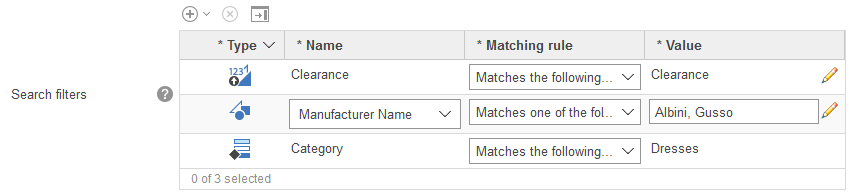
Along with defining the search filter conditions for the category, we can define sort criteria to arrange how the catalog entries are sequenced in the category. The sort criteria applies to only the catalog entries that match the search filter conditions. The specific catalog entries that are directly assigned to the category must be sequenced manually.
By basing a search filter on the attribute, we can manage catalog entry assignments for the category simply by managing which catalog entries are assigned the attribute and then reapplying the rule. When we reapply the rule, the catalog entry assignments for the category updates. The current products assigned to the category are all removed. WebSphere Commerce search then finds the current products assigned the Clearance attribute, and the Catalogs tool automatically assigns the products to the category. Any product that is no longer assigned the attribute, no longer displays in the category.
(Enterprise) If the site uses an extended sites store model, we can create rule-based sales categories in our extended site store and inherit rule-based sales categories from the catalog asset store. We can create or place an extended site store rule-based sales category in both an extended site store or inherited asset store sales category. If our extended site store includes an inherited rule-based sales category, we can view the category within the extended site store, but we cannot edit the category or reapply the rule.
After enabling the application of rules, an administrator can configure the rule evaluation
process to automatically reapply the rule for each category after a specific amount of time elapses
from the last time that the rule was reapplied. By having an administrator enable this behavior, you do not need to manually reapply the rule in the Catalogs tool to keep a rule-based
category up-to-date.
See Enable rule-based sales categories.
Rule-based sales categories in workspaces
If workspaces are enabled, we can create, manage, preview, and delete, rule-based sales categories in a workspace. When we are working with or approving changes for a rule-based sales category in a workspace, ensure that you review the behavior for these categories in a workspace:
Considerations and limitations
Before starting
creating rule-based sales categories, ensure that you review the following considerations and limitations:
Enable rule-based sales categories
By default,
we can create, change, and delete rule-based sales categories and we can define the rule for a
category, but we cannot apply the rule. To apply the rule that finds and assigns catalog entries to a rule-based sales category, an administrator must enable the evaluation and application of the rule.
Related concepts
Sales catalogs
Related tasks
Manage rule-based sales categories
Manage sales catalogs