Export customer segments with UBX
We can export customer segments from WebSphere Commerce to a third-party application with UBX.Before beginning
Ensure that you have enabled UBX integration, and then worked with customer segments in the Marketing tool to export information to external applications. This is done by selecting the Allow exports to external applications property when creating a customer segment in the Management Center. See Creating a customer segment.Task info
The customers that get exported depend on the value that is selected in the Management Center; either all customers in the segment, or customers in the segment who opt in to receive marketing email messages.Procedure
- Open IBM Universal Behavior Exchange.
- Log in using your UBX credentials.
- Expand the Audiences tab.
- Click Share audience.
- In the Select a target audience column, select the WebSphere Commerce endpoint and customer segment to export.
- In the Select destinations column, select the endpoint and audience that we want to export the customer segment to.
- Click Next.
A confirmation screen that resembles the following screen capture is displayed:
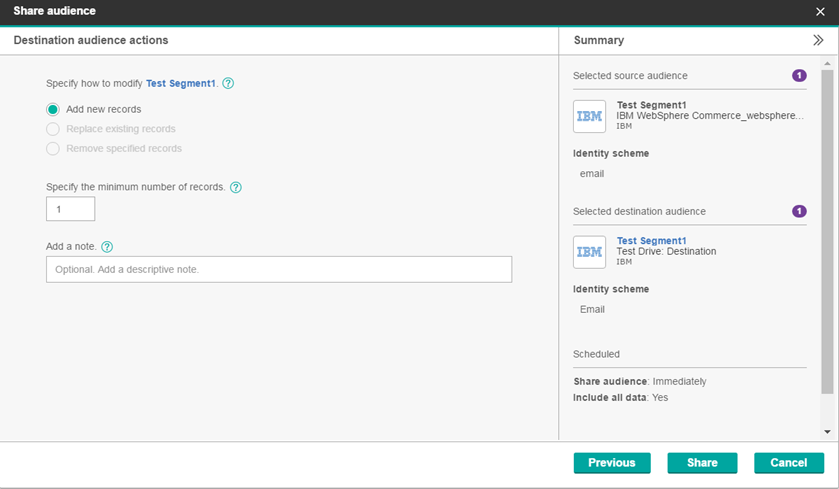
- Review the default values and click Share.
- Wait for the job to complete. We can check the status of the job under the Audiences > Recent tab.
- Verify that the customer segment is exported to the destination application.
- In the IBM Universal Behavior Exchange menu, select Test drive UBX.
- Expand the Test audiences tab.
- Follow the on-screen instructions to test the audiences.
- Confirm audience subscriptions.
- View audience details in the publisher endpoint.
- View the audience after it arrives at the destination endpoint.
- Expand the Status tab in the test audiences details for more information. If the status reports a failed test, ensure that the selected exported customer segments contain at least one member.