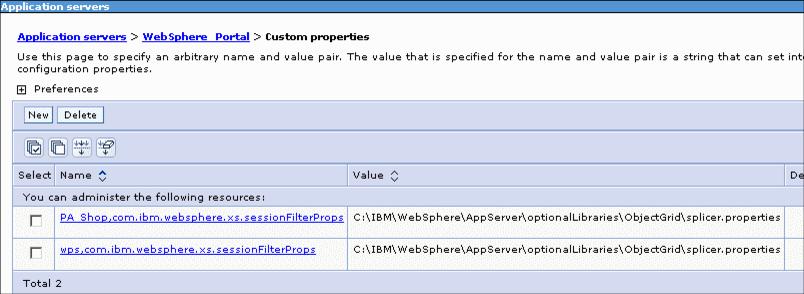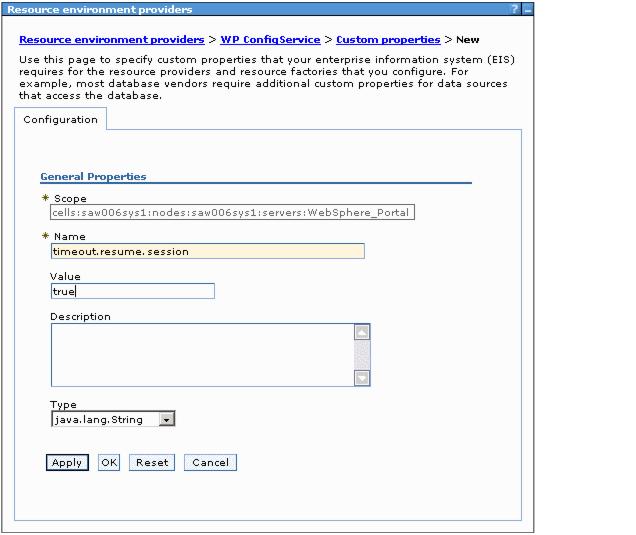|
|
5.3.3 Configuring WebSphere Portal ServerWith the eXtreme Scale infrastructure ready, configure the Portal Server to offload session management to the eXtreme Scale grid, as shown in Figure 5-10.
Figure 5-10 Configuring Portal Server with eXtreme Scale To configure the Portal application servers to use the eXtreme Scale grid for session management, pass the session manager configuration parameters for the application to the session manager. These parameters can be in the form of servlet context initialization parameters in the deployment descriptors. However, when running in the WebSphere Portal Server environment, you do not need to do this manually for the applications. Instead, you can use the splicer.properties file to hold the configuration and define the file to the application servers with custom properties. The custom properties include:
The steps to configure the splicer.properties file and configure the application server to use them are...
Example 5-9 splicer.properties file for session management # A string value of either "REMOTE" or "EMBEDDED". The default is REMOTE. # If it is set to "REMOTE", the session data will be stored outside of # the server on which the web application is running. If it is set to # "EMBEDDED", an embedded WebSphere eXtreme Scale container will start # in the application server process on which the web application is running. objectGridType = REMOTE # A string value that defines the name of the ObjectGrid # instance used for a particular web application. The default name # is session. This property must reflect the objectGridName in both # the objectgrid.xml and deployment.xml files used to start the eXtreme # Scale containers. objectGridName = session # Catalog Server can be contacted to obtain a client side # ObjectGrid instance. The value needs to be of the # form "host:port<,host:port>", where the host is the listener host # on which the catalog server is running, and the port is the listener # port for that catalog server process. # This list can be arbitrarily long and is used for bootstrapping only. # The first viable address will be used. It is optional inside WebSphere # if the catalog.services.cluster property is configured. catalogHostPort = saw006-sys2.itso.ral.ibm.com:9809,saw006-sys2.itso.ral.ibm.com:2809 Review and change the following settings as appropriate.
This variable can take a string value of EMBEDDED or REMOTE. It indicates whether the eXtreme scale grid container to be started is embedded inside the Portal Server process or is remote. In our sample environment the grid container was configured as REMOTE.
This variable takes a string value used by Portal to identify which grid in the grid container is to be used. Note that this name should match the objectGridName specified in the objectGridStandAlone.xml and objectGridDeploymentStandAlone.xml files.
Specifies the catalog server connection information. The value of this variable has to be of the form host:port,host:port, where the host is the listener on which the catalog server is running and port is the listener port for that catalog server process. This list can be any length and the first viable address is used.
There are few more variables in splicer.properties that you might want to consider changing:
An integer that defines the time in seconds between updated sessions being written to the grid. 0 means updated sessions are written to the grid at the end of the servlet service method call for each request.
An integer value that defines the number of session references kept in memory.
Takes a value of true or false to control whether session data is stored as a whole entry or each attribute separately.
Takes a value of true or false to enable or disable eXtreme Scale client security. This setting needs to match the securityEnabled setting in the eXtreme Scale server properties file. If the settings do not match, an exception occurs.
Figure 5-11 Custom properties for splicing custom portlets on the Portal application server
The timeout.resume.session parameter is not included in the ConfigService.properties file and by default the WAS administration equates this parameter to false. Therefore, if an idle session timeout is experienced, a user will see the ErrorSessionTimeout window and be forced to re-login. The login causes a new session to be created. Set the timeout.resume.session property to true. By default, Portal will verify the session ID for an active user, and if the session ID changes, the application will require a re-login by the user. Because a user session can change when that session is invalidated from the session cache, this value needs to be true when using eXtreme Scale for session persistence. To add the timeout.resume.session property to the Portal Server do the following:
Figure 5-12 Session timeout settings on Portal Server
|




 objectGridType
objectGridType