Tutorials > Payments > Develop a payment plug-in
Step 2: Creating the payment plug-in session bean
In this step, we will create the payment plug-in session bean, which will contain the business logic of the payment plug-in.
- Prerequisites
- Payment Service Provider Simulator
Procedure
- Open WebSphere Commerce Developer.
- Open the Java EE perspective.
- Select File > New > Enterprise Bean.
- Make sure that the Session bean option is selected.
- In the EJB project field, make sure that MyPaymentPlugin is selected.
- In the Bean name field, type MyPaymentPlugin.
- In the Default package field, type com.mycompany.payment.plugin:
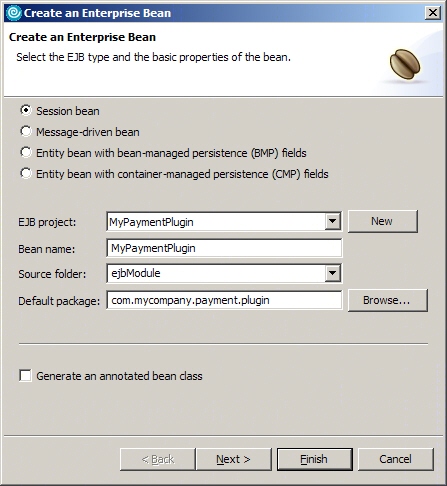
- Click Next.
- In the Session type field, make sure that Stateless is selected.
- In the Transaction type field, make sure that Container is selected.
- Make sure that the Remote client view option is selected. The other two options should be left cleared:

- Click Next.
- In the Which interfaces should the remote interface extend section, click Add.
- In the Select an interface using field, type Plugin.
- In the Matching types list, select Plugin.
- In the Qualifier list, select com.ibm.commerce.payments.plugin and click OK:
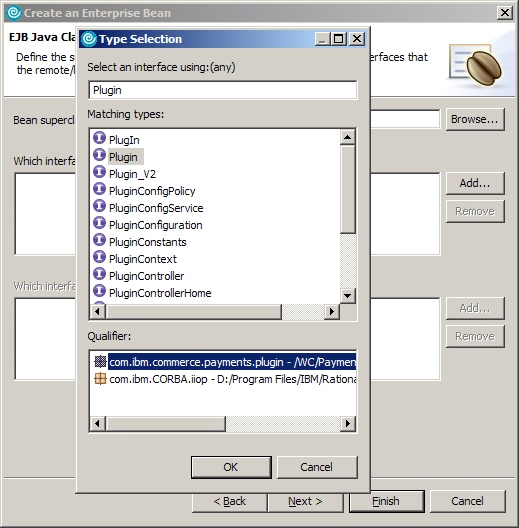
- Click Finish.
- Close the default.dnx editor. Do not save the changes.