8.2 Installing the Cache Monitor
The DynaCache monitor is an installable Web application that displays simple cache statistics, cache entries, and cache policy information. We use Cache Monitor to verify the cachespec.xml configuration for the ConsumerDirect store in this tutorial.
| 1. | Use the WebSphere Application Server Administrative console to install CacheMonitor.ear |
a.  Expand Applications from the left navigation menu (Figure | -3).
Expand Applications from the left navigation menu (Figure | -3).
|

Figure 8-3 Applications
b.  Navigate to the Install New Application screen by selecting Applications Æ Install New Application.
Navigate to the Install New Application screen by selecting Applications Æ Install New Application.
|
c.  Click Browse and locate the CacheMonitor.ear under the WAS_install_root/installableApps directory.
Click Browse and locate the CacheMonitor.ear under the WAS_install_root/installableApps directory.
|
d.  Click Next to accept the default settings (Figure | -4).
Click Next to accept the default settings (Figure | -4).
|
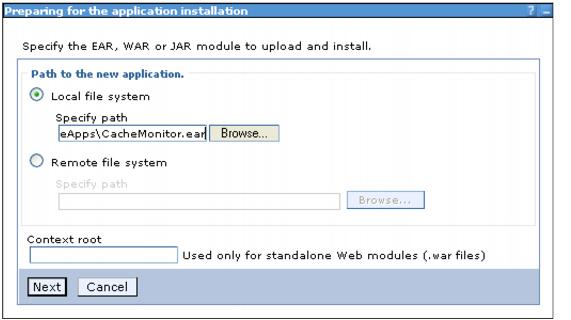
Figure 8-4 CacheMonitor.ear
e.  Click Next on the Preparing for the application installation screen. You will receive a warning; click Continue.
Click Next on the Preparing for the application installation screen. You will receive a warning; click Continue.
|
f.  On the Select installation options screen, accept the default values and click Next.
On the Select installation options screen, accept the default values and click Next.
|
g.  On the Map modules to servers screen, select the application server to monitor. Select both server names for the servers to monitor from the list of available servers you can map to. Then, check the box beside the DynaCache Monitor module, and click Apply. As part of the entry in the server column of the table, you should now see both server names as shown below in Figure | -5.
On the Map modules to servers screen, select the application server to monitor. Select both server names for the servers to monitor from the list of available servers you can map to. Then, check the box beside the DynaCache Monitor module, and click Apply. As part of the entry in the server column of the table, you should now see both server names as shown below in Figure | -5.
|

Figure 8-5 Map modules to servers
h.  On the Map virtual hosts for Web modules screen, select VH_demo as the virtual host (Figure | -6).
On the Map virtual hosts for Web modules screen, select VH_demo as the virtual host (Figure | -6).
|

Figure 8-6 Map virtual hosts for Web modules
i.  On the Map security roles to users/groups screen, accept the default values and click Next.
On the Map security roles to users/groups screen, accept the default values and click Next.
|
j.  On the Summary screen, accept the default values and click Finish.
On the Summary screen, accept the default values and click Finish.
|
k.  Save the changes.
Save the changes.
|
| 2. | Regenerate the Web server plug-ins. |
a.  Using the WebSphere Administrative Console, navigate to Servers Æ Web Servers.
Using the WebSphere Administrative Console, navigate to Servers Æ Web Servers.
|
b.  Select webserver1 Æ Generate Plug-in (Figure | -7).
Select webserver1 Æ Generate Plug-in (Figure | -7).
|
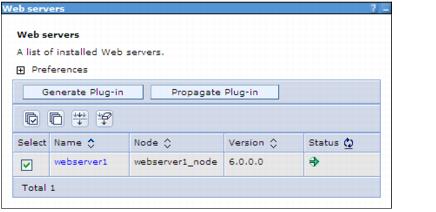
Figure 8-7 Web servers
| 3. | Restart the Web server and application server. |
a.  Stop WC_demo by selecting Control Panel Æ Administrative Tools Æ Services Æ IBM WebSphere Application Server V6 - WC_demo Æ Stop.
Stop WC_demo by selecting Control Panel Æ Administrative Tools Æ Services Æ IBM WebSphere Application Server V6 - WC_demo Æ Stop.
|
b.  Stop IHS by selecting Control Panel Æ Administrative Tools Æ Services Æ IBM HTTP Server for WebSphere Commerce (demo) Æ Stop.
Stop IHS by selecting Control Panel Æ Administrative Tools Æ Services Æ IBM HTTP Server for WebSphere Commerce (demo) Æ Stop.
|
c.  Start IHS by selecting Control Panel Æ Administrative Tools Æ Services Æ IBM HTTP Server for WebSphere Commerce (demo) Æ Start.
Start IHS by selecting Control Panel Æ Administrative Tools Æ Services Æ IBM HTTP Server for WebSphere Commerce (demo) Æ Start.
|
d.  Start WC_demo by selecting Control Panel Æ Administrative Tools Æ Services Æ IBM WebSphere Application Server V6 - WC_demo Æ Start.
Start WC_demo by selecting Control Panel Æ Administrative Tools Æ Services Æ IBM WebSphere Application Server V6 - WC_demo Æ Start.
|
| 4. | Verify that you can access the Cache Monitor by pointing your Web browser to: |

 http://host_name/cachemonitor
http://host_name/cachemonitor
|
You should now be able to see the Cache Monitor screen in your browser as shown in Figure | -8.
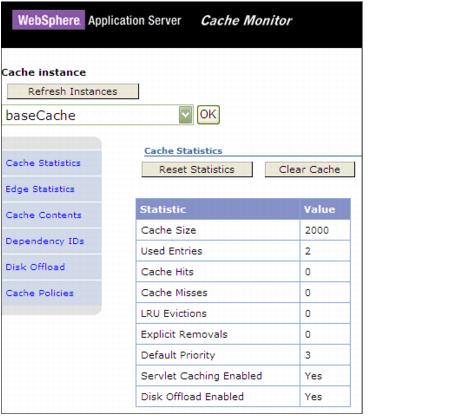
Figure 8-8 Cache Monitor
| 5. | Reading cache statistics |
Use the cache monitor's main screen to watch cache hits versus misses. By comparing these two values, determine how much DynaCache is helping your application, and whether there are any additional steps you can take to improve performance further and decrease the load on the Application Server.
Cache Monitor displays the cache statistics described in Table | -2.
Table 8-2
| Cache statistic | Description |
|---|---|
| Cache Size | The maximum number of entries that the cache can hold. |
| Used Entries | The number of cache entries used. |
| Cache Hits | The number of request responses that are served from the cache. |
| Cache Misses | The number of request responses that are cacheable but cannot be served from the cache. |
| LRU Evictions | The number of cache entries removed to make room for new cache entries. |
| Explicit Removals | The number of cache entries removed or invalidated from the cache based on cache policies or were deleted from the cache through the cache monitor. |
| Default priority | Specifies the default priority for all cache entries. Lower priority entries are moved from the cache before higher priority entries when the cache is full. You can specify the priority for individual cache entries in the cache policy. |
| Servlet Caching Enabled | If servlet caching is enabled, results from servlets and Java Server Pages (JSP) files are cached. |
| Disk Offload Enabled | Specifies if entries that are being removed from the cache are saved to disk. |
Cache statistics