Use the Management Center
{
popup.focus();
}
 Show Me
Show Me
About this taskThe information center describes how to perform Management Center tasks using menus. You can, however, perform the task using your preferred method. Here are the general steps to complete a task using the Management Center:
- Open the Management Center.
- Use one of the following methods to complete your
tasks (you may
use a different method, depending on the frequency you complete the
task):
In some cases, you can also drag or copy, and drop or paste, from one Management Center view to another view (but not within the same view). For example, search for a product, and from the search results list, drag or copy it into the merchandising association properties view.Option Description Select from a menu The Management Center menu bar contains menu options for common tasks. For example, to change the application preferences, from the Management Center menu, select Preferences: 
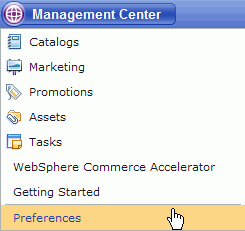
Click a toolbar button The Management Center toolbar contains buttons for common tasks. For example, to save your work, click the save button from the toolbar: 

Right-click and select from a context menu In some cases, you can perform context-sensitive tasks by right-clicking an area and selecting from the context menu that displays. For example, from the explorer view for a catalog, show a list of categories, then right-click the list and select Open to display the properties view for the selected category: 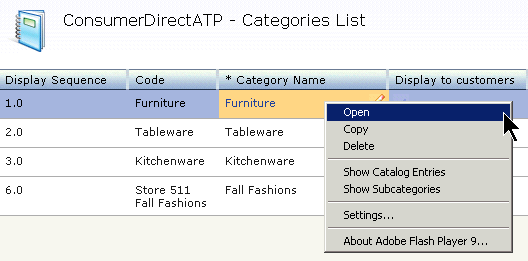
Once you have opened the properties for the category, you can view or update the category information.
Type a keyboard shortcut To quickly perform an action, you can use a combination of keyboard strokes.
Related concepts
IBM Management Center for WebSphere Commerce
Starter store enhancements
Related tasks
Opening the Management Center
Opening WebSphere Commerce Accelerator from the Management Center
Change your Management Center logon password