Select a Web server topology diagram and roadmap
The primary production configuration for a Web server is an appserver on one machine and a Web server on a separate machine. This configuration is referred to as a remote configuration. Contrast the remote configuration to the local configuration, where the appserver and the Web server are on the same machine.
The Plug-ins installation wizard has four main tasks:
- Installs the binary plug-in module on the Web server machine.
- Configures the Web server configuration file on the Web server machine to point to the binary plug-in module and to the XML configuration file for the binary module.
- Installs a temporary XML configuration file for the binary module (plugin-cfg.xml) on the Web server machine in remote scenarios.
- Creates the configuration for a Web server definition on the appserver machine. The wizard processes the creation of the Web server definition differently depending on the scenario:
Web server plug-in installation for stand-alone appserver environments
- Recommended remote stand-alone appserver installation:
Creates a configuration script that you run on the appserver machine. Install the Web server and its plug-in on a different machine than the appserver. This configuration is recommended for a production environment.
- Local stand-alone appserver installation:
Detects the default profile on a local appserver machine and creates the Web server definition for it directly. Install the Web server and its plug-in on the same machine with the appserver. This configuration is for development and test environments.
Web server plug-in installation for distributed environments (cells)
- Recommended remote distributed installation:
Creates a configuration script that you run on the appserver machine. Install the Web server and its plug-in on a different machine than the dmgr or managed node. This configuration is recommended for a production environment.
- Local distributed installation:
Creates a configuration script that you run when the dmgr is running. Install the Web server and its plug-in on the same machine with the dmgr or a managed node. This configuration is for development and test environments.
Set up a remote Web server installation.
Remote installation installs the Web server plug-in on the Web server machine separate from the appserver machine...
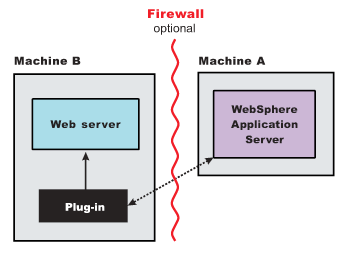
Remote installation scenario
| Step | Machine | Task |
|---|---|---|
| 1 | A | Install the WAS ND product. |
| 2 | A | Set a stand-alone appserver profile. |
| 3 | B | Install IBM HTTP Server or another supported Web server. |
| 4 | B | Install the binary plug-in module using the Plug-ins installation wizard.
The script for creating the Web server is deposited under... PLUGINS_ROOT/bin |
| 5 | B | Copy the configureWebServer script to Machine A. |
| 6 | A | Paste configureWebServer from Machine B to...
...on Machine A. |
| 7 | A | Start the appserver, then run the script from a command line. |
| 8 | A | Verify that the appserver is running. Open the admin console and save the changed configuration. |
| 9 | B |
[AIX] [HP-UX] [Linux] [Solaris] Source... PLUGINS_ROOT/setupPluginCfg.sh ...for a Domino Web Server before starting a Domino Web server. Otherwise, start the supported Web server. |
| 10 | B | Run the snoop servlet. Access the following URL in the browser:
http://host_name_of_machine_B:http_transport_port/snoop To verify with our own application, regenerate and propagate the plugin-cfg.xml file after installing the application. |
Regeneration of the plugin-cfg.xml file
The Web server plug-in configuration service regenerates plugin-cfg.xml automatically.
During the installation of the plug-ins, the temporary plugin-cfg.xml file is installed on Machine B in...
PLUGINS_ROOT/config/WebServer
To use the actual plugin-cfg.xml file from the appserver, propagate the plugin-cfg.xml file.
Propagation of the plugin-cfg.xml file
The Web server plug-in configuration service propagates the plugin-cfg.xml file automatically for IBM HTTP Server V6.0 or later. For all other Web servers, propagate the plug-in configuration file manually. Copy the plugin-cfg.xml file from the...
$WP_PROFILE/config/cells/cell/nodes/node/servers/WebServer
...on Machine A. Paste the file into...
PLUGINS_ROOT/config/WebServer
...on Machine B.
Set up a local Web server configuration.
The local Web server configuration is recommended for a development or test environment.
A local installation includes the Web server plug-in, the Web server, and the appserver on the same machine:
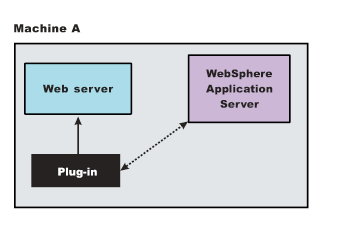
Local installation scenario
| Step | Machine | Task |
|---|---|---|
| 1 | A | Install WAS v7. |
| 2 | A | Create an appserver profile. |
| 3 | A | Install IBM HTTP Server or another supported Web server. |
| 4 | A | Install the binary plug-in module using the Plug-ins installation wizard.
The Web server definition is automatically created during the installation of the plug-ins. |
| 5 | A | Verify that the appserver is running. Open the admin console and save the changed configuration. |
| 6 | A | [AIX] [HP-UX] [Linux] [Solaris] Run...
PLUGINS_ROOT/setupPluginCfg.sh ...for a Domino Web Server before starting a Domino Web server. Start the Web server. |
| 7 | A | Run the snoop servlet. Access the following URL in the browser:
http://host_name_of_machine_A:http_transport_port/snoop To verify with our own application, regenerate and propagate the plugin-cfg.xml file after installing the application. |
Regeneration of the plugin-cfg.xml file
The Web server plug-in configuration service regenerates the plugin-cfg.xml file automatically.
The plugin-cfg.xml file is generated in...
$WP_PROFILE/config/cells/cell/nodes/node/servers/WebServer directory
The generation occurs when the Web server definition is created.
Propagation of the plugin-cfg.xml file
The local file does not require propagation.
Set up a remote Web server installation in a cell.
The remote Web server configuration is recommended for production environments.
The remote distributed installation installs the Web server plug-in on the Web server machine when the appserver is on a separate machine, such as shown in the following graphic:

Remote distributed installation scenario
Regeneration of the plugin-cfg.xml file
The Web server plug-in configuration service regenerates the plugin-cfg.xml file automatically.
During the installation of the plug-ins, the temporary plugin-cfg.xml file is installed on Machine B in...
PLUGINS_ROOT/config/WebServer
Propagation of the plugin-cfg.xml file
The Web server plug-in configuration service propagates the plugin-cfg.xml file automatically for IBM HTTP Server V6.0 or later. For all other Web servers, propagate the plug-in configuration file, by manually copying the plugin-cfg.xml file from...
$WP_PROFILE/config/cells/cell/nodes/node/servers/WebServer
...on Machine A to...
PLUGINS_ROOT/config/WebServer
...on Machine C.
Set up a local distributed Web server configuration.
The local Web server configuration is recommended for a development or test environment.
A local distributed installation includes the Web server plug-in, the Web server, and the managed appserver on the same machine:
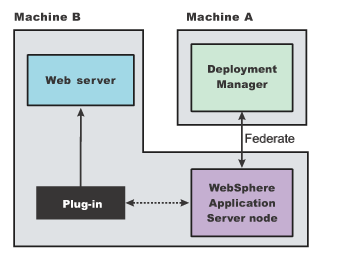
Local distributed installation scenario
| Step | Machine | Task |
|---|---|---|
| 1 | A | Install WAS ND. |
| 2 | A | Create a dmgr profile. |
| 3 | A | Start the dmgr...
$WP_PROFILE/bin/startManager.sh |
| 4 | B | Install WAS ND. |
| 5 | B | Create an appserver profile. |
| 6 | B | Federate the node...
$WP_PROFILE/bin/addNode.sh dmgrhost 8879 -includeapps Federating the node starts the nodeagent process, which is required to be running during this configuration. |
| 7 | B | Install IBM HTTP Server or another supported Web server. |
| 8 | B | Install the binary plug-in module using the Plug-ins installation wizard.
The script for creating and configuring the Web server is created in... PLUGINS_ROOT/bin |
| 11 | B | After verifying that the dmgr and the node agent are running on Machine A, run the configureWebServer script from a command line in...
PLUGINS_ROOT/bin ...on Machine B. If we have enabled security or changed the default JMX connector type, edit the script and include the appropriate parameters. |
| 12 | A/B | Use the admin console of the dmgr on Machine A to start the appserver on Machine B. Wait for synchronization to occur and save the new configuration. |
| 13 | B | [AIX] [HP-UX] [Linux] [Solaris] Run...
PLUGINS_ROOT/setupPluginCfg.sh ... for a Domino Web Server before starting a Domino Web server. Otherwise, start the Web server. |
| 14 | B | Run the snoop servlet. Access the following URL in the browser:
http://host_name_of_machine_B:http_transport_port/snoop |
Regeneration of the plugin-cfg.xml file
The Web server plug-in configuration service regenerates the plugin-cfg.xml file automatically.
During the installation of the plug-ins, the temporary plugin-cfg.xml file is installed on Machine B in...
PLUGINS_ROOT/config/WebServer
The plugin-cfg.xml file is generated at...
$WP_PROFILE/config/cells/cell/nodes/node/servers/WebServer
...when the Web server definition is created.
Regenerate the plugin-cfg.xml file in the Web server definition in the appserver whenever the configuration changes. The Web server has immediate access to the file whenever it is regenerated.
When the Web server plug-in configuration service (an administration service) is enabled on Machine A, the plugin-cfg.xml file is automatically generated for all Web servers.
Propagation of the plugin-cfg.xml file
Node synchronization is used to propagate the plugin-cfg.xml file from Machine A to Machine B.
When the Web server plug-in configuration service (an administration service) is enabled on Machine A, the plugin-cfg.xml file is automatically propagated for all Web servers.
Alternate configuration
This procedure describes installing the plug-ins on two machines. However, we can perform this procedure on a single machine as shown in the following graphic. A local distributed installation also includes the Web server plug-in, the Web server, the appserver, and the deployment manager on the same machine:

What to do next
See...
- Web server configuration
- Plug-ins configuration
- Edit Web server configuration files
- Install Web server plug-ins
Related
Web server plug-in propertiesWeb server plug-ins