Set up Novell eDirectory
You are here
- LDAP user registry
- Installing Novell eDirectory
- Setting up Novell eDirectory (Current task)
- Configuring Novell eDirectory for non-realm support
- Configuring Novell eDirectory for realm support
- Additional LDAP configuration
- Verifying LDAP
This topic includes the following sections:
Creating a new user as the portal administrator
IBM WebSphere Portal has been tested to support Novell eDirectory. You must perform special configuration steps to enable Novell eDirectory to work with WebSphere Portal. Use the following topics as a guide to configuring the directory server.
- If you choose to use the LDIF file, locate PortalUsers.ldif in the root directory on the CD Setup, and open it in a text editor.
- The PortalUsers.ldif file is provided as a working example and needs to be adapted appropriately to work with your LDAP.
- If you have configured IBM DB2Content Manager, there is a separate LDIF file. Use ContentUsers.ldif for the DB2 Content Manager group and user IDs.
- Replace all occurrences of o=yourco.com with the suffix that you are using. Also, replace any prefixes and suffixes that are unique to the LDAP directory. We can specify user names other than wpsadmin or wpsbind if you wish. For security reasons, you should specify non-trivial passwords for these administrator accounts because it is easier to specify them now than to change them after installation. Save the changes.
- Follow the instructions provided with Novell eDirectory to import PortalUsers.ldif.
Importing the PortalUsers.ldif file could overwrite existing user data.
- Stop and restart the LDAP server.
- Use the ldapsearch utility to verify the user and group DN information.
- After the portal installation, change any trivial passwords for the portal administrator user IDs.
Example of the Novell eDirectory structure
The following schema is an example for Novell eDirectory and is referenced throughout the documentation for consistency. The example below is designed to help you determine the appropriate values when configuring WebSphere Portal to work with the specific directory layout. The values shown match the default values for this LDAP. If you have an existing schema that varies from this example, replace the example values with the values. For instance, cn is shown as the group prefix; replace cn with the group prefix for the schema.
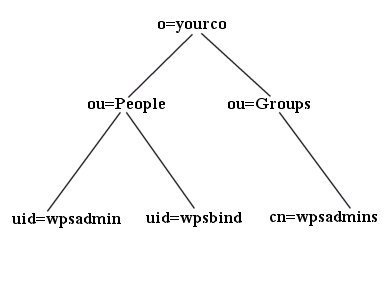
- LDAP suffix="o=yourco"
- user prefix="uid"
- user suffix="ou=people"
- group prefix="cn"
- group suffix="ou=groups"
- Portal administrator DN="uid=wpsadmin,ou=people,o=yourco.com"
- Portal administrator group="cn=wpsadmins,ou=groups,o=yourco.com"
You have completed this step. Continue to the next step by choosing one of the following topics:
Parent topic:
Setting up LDAP