Create the Personalization user resource classes and content spot
Ensure you have properly followed the steps in Create the Personalization content resource classes and content spot.
- In the Project Explorer tab in RAD, right click on the Pers_Offers project and choose New > Other
- From the New window, select Portal > Personalization > Content or User Resource.

- Click Next.
- Select the following options by clicking the appropriate radio button:
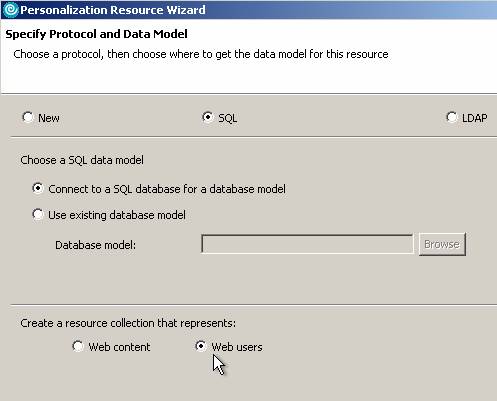
- SQL
- Connect to an SQL database for a database model
- Web users
- Enter the following values:
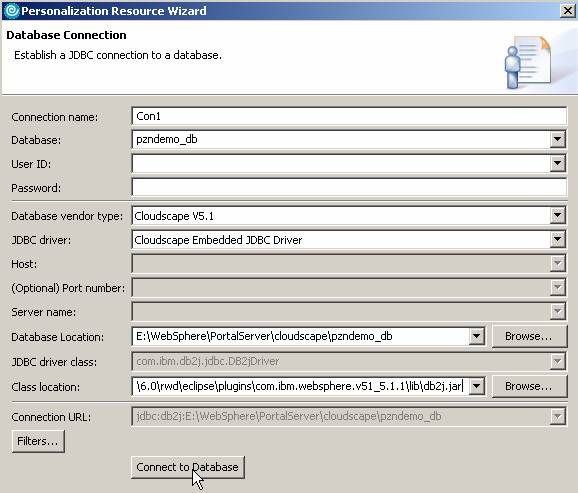
- In the Database field, type pzndemo_db
- From the Database vendor type drop-down list, select Cloudscape V5.1
- From the JDBC driver drop-down list, select Cloudscape Embedded JDBC Driver
- From the Database location field, click Browse. Navigate to and select portal_server_root /cloudscape/pzndemo_db/
- From the Class location field, click Browse. Navigate to and select portal_server_root /shared/app/cloudscape/db2j.jar
- Click Connect to Database. The personalization resource wizard opens.
- Expand APP > Tables
- On the Tables tab, highlight PZN_USER by single clicking on it. Click the arrow button pointing to the right to select the table.
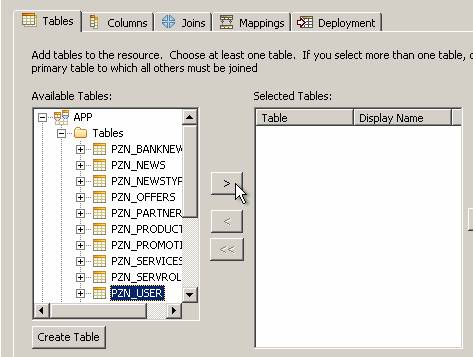
- In the right column, right click on PZN_USER and select Edit Table.
- Change the Display Name of PZN_USER to Per_Offers_User to avoid naming conflicts with the previously installed demo code.
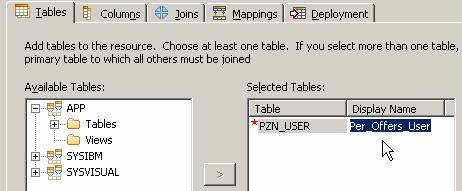
- Select the Columns tab
- On the Columns tab, move all columns to the right by clicking the double arrow button. Notice the primary key is the column USERNAME.
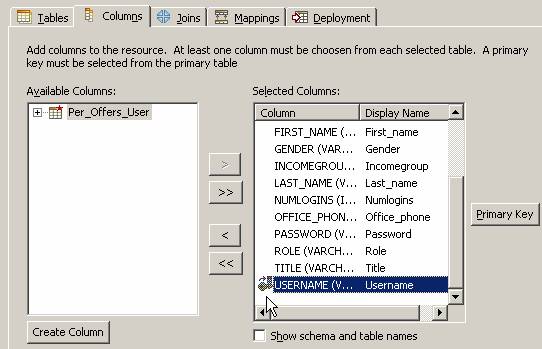
- Click the Mappings tab.
- On the Mappings tab, select Customertype and click Populate.
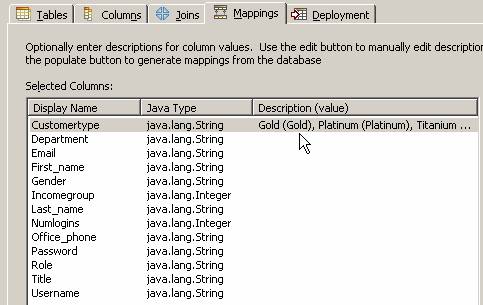
- Click the Select buttons and expand APP > Tables > APP.PZN_USER to select CUSTOMERTYPE:VARCHAR for the Description and Value fields. Click OK.
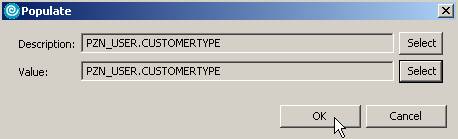
- Click the Deployment tab.
- On the Deployment tab, change the datasource to jdbc/pzndemo. This datasource is defined in WAS by the Personalization demo program installation. Click Next.

- Set the package name as pers_offers. Select Generate a Content Spot for this resource. Then click Finish.
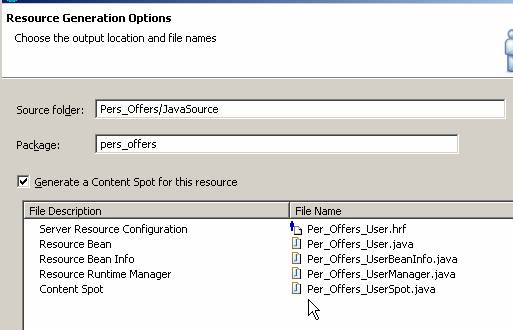
We can now see the new java classes in the project:

We can now finish coding the portlet JSP file.