Run the AssemblyLine
As we develop the AssemblyLine we can test it by either running to completion or by stepping through the components one by one.
There are two buttons to run the AssemblyLine. The first button
(play icon, 
) starts the AssemblyLine and shows the output in a console view. The second button (Debugger) runs the AssemblyLine with the debugger.
Three options to start an AssemblyLine

The process of starting an AssemblyLine goes through three steps.
If the AssemblyLine contains errors (like missing output maps and so forth) we will be prompted to confirm running the AssemblyLine:
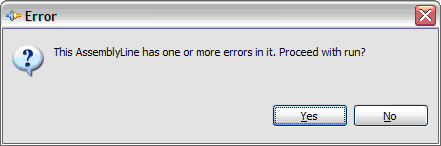
If you get this dialog we should check the Problems view to see which errors are potentially going to break the AssemblyLine. Often though, during development you are aware of these and still want to run the AssemblyLine, in that case hit Enter or click the Yes button to run the AssemblyLine.
The next check is whether the TDI server is available. If the server is unreachable we will see this message:
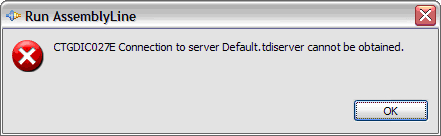
When running an AssemblyLine from the CE, the first step is when the CE transfers the runtime configuration to the server and waits for the AssemblyLine to be started. In this step we will see a progress bar in the upper right part of the window. The toolbar button to stop the AssemblyLine is also grayed out as it hasn't started yet.
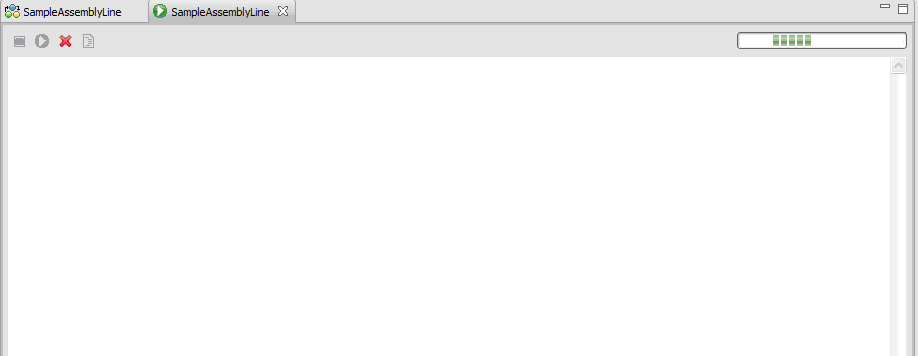
The second step is when the AssemblyLine is running. The progress bar will be spinning and we should start seeing messages in the log window. We can now stop the AssemblyLine by hitting the stop button (far left) in the toolbar.
The stop button will only work if the server gains control in the execution of the thread. If the thread is executing something outside of TDI, clicking the stop button may not have much effect.
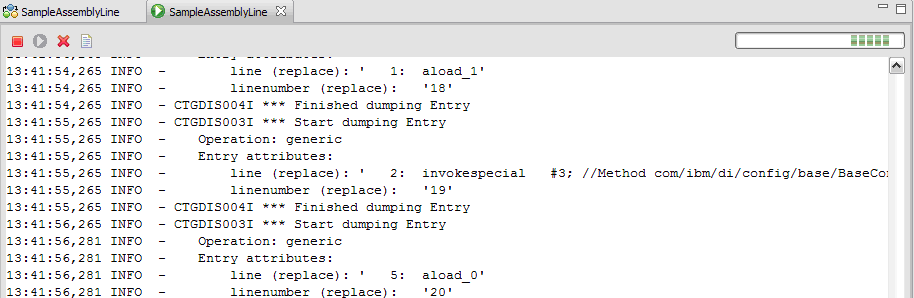
If we have multiple open AssemblyLine windows, we can tell which of the corresponding AssemblyLines are running because their names will be prefixed by a '*' (asterisk).
When the AssemblyLine has stopped (either normally or you hitting the stop button) the progress bar disappears and the toolbar item to rerun the AssemblyLine is enabled. The stop button is now disabled since the AssemblyLine is no longer running.
Console log window
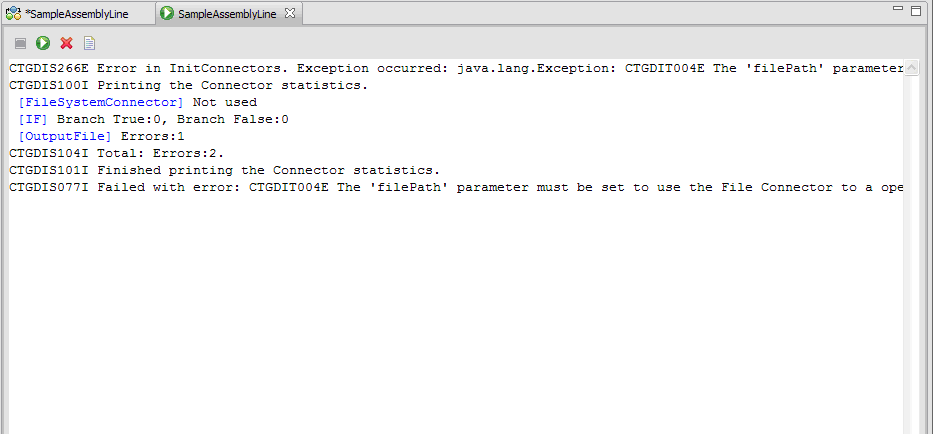
At any one time we can clear the log window. The log window only shows the last few hundred lines of the AssemblyLine log, but every log message is written to a temporary log file so we can open the log file in a separate editor window using the View log button in the toolbar (far right).
We can change the size of the log buffer underlying the log window from the default 300 lines to another value by going into Window > Preferences > TDI Preferences > Maximum number of lines for Run AssemblyLine window.
Once the AssemblyLine has terminated we can rerun the AssemblyLine with the rerun button.
Notice the blue text in the log window. When we see this, you can hold CTRL down while clicking the word to take you to that part of the AssemblyLine.
Parent topic: Run and debug AssemblyLines