Verify that MQIPT is working correctly
Use this simple configuration setup to ensure that MQIPT is installed correctly.
Before starting
- Before you start to use this scenario, make sure that we have completed the prerequisite tasks listed in Getting started with IBM MQ Internet Pass-Thru.
About this task
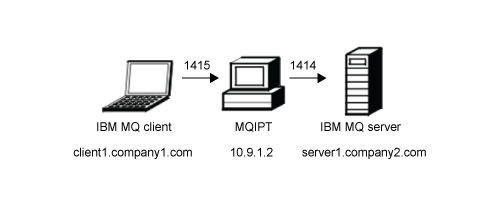
This diagram shows the connection from the IBM MQ client (called client1.company1.com on port 1415) through MQIPT to the IBM MQ server (called server1.company2.com on port 1414).
Procedure
To verify that MQIPT is working correctly, complete the following steps:
- Define an MQIPT route. On the MQIPT computer, edit
mqipt.conf and add a route definition:
[route] ListenerPort=1415 Destination=server1.company2.com DestinationPort=1414
- Start MQIPT. Open a command
prompt and enter the following command:

C:\mqipt\bin\mqipt C:\mqiptHome -n ipt1
where C:\mqiptHome indicates the location of the MQIPT configuration file, mqipt.conf, and ipt1 is the name to be given to the instance of MQIPT. The following messages indicate that MQIPT has started successfully:5724-H72 (C) Copyright IBM Corp. 2000, 2020 All Rights Reserved MQCPI001 IBM MQ Internet Pass-Thru V9.2.0.0 starting MQCPI004 Reading configuration information from mqipt.conf MQCPI152 MQIPT name is ipt1 MQCPI021 Password checking has been enabled on the command port MQCPI011 The path C:\mqiptHome\logs will be used to store the log files MQCPI006 Route 1415 has started and will forward messages to: MQCPI034 ....server1.company2.com(1414) MQCPI035 ....using MQ protocol MQCPI078 Route 1415 ready for connection requests
- At a command prompt on the IBM MQ client
system, enter the following commands:
- Set the MQSERVER environment variable:
SET MQSERVER=MQIPT.CONN.CHANNEL/tcp/10.9.1.2(1415)
- Put a message:
amqsputc MQIPT.LOCAL.QUEUE MQIPT.QM1 Hello world
Press the Enter key twice after typing the message string. - Get the message:
amqsgetc MQIPT.LOCAL.QUEUE MQIPT.QM1
The message, "Hello world" is returned.
- Set the MQSERVER environment variable:
-
 To stop IBM MQ,
enter the following command:
To stop IBM MQ,
enter the following command:
mqiptAdmin -stop -n ipt1
Parent topic: Getting started with IBM MQ Internet Pass-Thru