Migrating MFT to a new machine with a different operating system
The core steps required to successfully achieve a migration of MFT configurations to a new system or platform. The task is primarily focused on MFT configuration migration, but also discusses queue manager migration where appropriate.
Before starting
Ensure that any agents we are going to migrate have completed any in-progress or pending transfers, and that we have taken a back up of:- The coordination queue manager
- Agent queue managers
- Agents
- Resource Monitors
- Transfer Templates
- Scheduled Transfers
Important: IBM MQ installation names on one system are unlikely to match the installation names on the new system unless the old and new systems only have one installation, or you specify an installation name as part of the IBM MQ installation process.
About this task
The following migration procedure is based on the scenario where QMA is both the coordination queue manager for topology, and the agent queue manager for an agent called Agent1.
Agent1 has a monitor, transfer template and scheduled transfer. QMA also connects to a queue manager called QMB running on another system using their sender and receiver channels for file transfers.
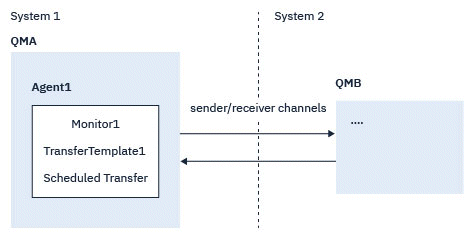
However, if the new machine has a different operating system, it is not possible to migrate the data files, because they are created platform specific.
Procedure
- Backup procedure
- Save the queue manager configuration using the dmpmqcfg
command to rebuild it later from its definition. For
example:
dmpmqcfg -m QMA -a > /mq/backups/QMA.mqsc
- Back up the configuration files for the agent that are stored under the IBM MQ data directory /MQ_DATA_PATH/mqft The mqft directory normally has three sub-directories, which are config, installation, and logs. These contain agent installation data, configuration, and database logger files respectively.If the agent is Protocol Bridge Agent, the ProtocolBridgeCredentials.xml file in the agent configuration directory also needs to backed up. This file defines the user names and credential information that the protocol bridge agent uses to authorize itself with the protocol server.
- Export the configuration of the resource monitor to an XML file using the MFT
ftelistMonitors command with the -ox option.
For
example:
fteListMonitors -ma Agent1 -mn Monitor -ox Monitor1Definition.xml
- Export transfer templates to XML files using the MFT
fteListTemplates command with the -x and
-o options. For example, the following command creates
TransferTemplate1.xml in the current
directory:
fteListTemplates -x -o . TransferTemplate1
- Manually back up the scheduled transfer definitions. It is not possible to export the definitions to XML files, but we can list scheduled transfers using the MFT fteListScheduledTransfers command and backing up the definitions manually.
- Save the queue manager configuration using the dmpmqcfg
command to rebuild it later from its definition. For
example:
- Recreate procedure
- Recreate queue manager QMA after installing IBM MQ and MFT on the new system.
- Restore the QMA configuration by running the runmqsc
command to parse in the queue manager configuration saved in Step 1.a For
example:
runmqsc QMA< /mq/backups/QMA.mqsc
- Recreate the sender and receiver channels that connect to QMB on System two.
- On the QMB queue manager side, update the connections details, such as host name and port number of the sender channel that connects to QMA.
- Recreate Agent1 by copying all of the backed up agent configuration files to the new system, and start the agent.
- Import the XML file for Monitor1 using the MFT
fteCreateMonitor
command with the -ix and -f options. For
example:
fteCreateMonitor -ix Monitor1Definition.xml -f
- Publish a message containing the contents of TransferTemplate1.xml in the message
body to the SYSTEM.FTE topic on the coordination queue manager. Use a stand-alone
application, and specify the topic
string:
SYSTEM.FTE/Templates/<template_id>
where <template_id> is the transfer template ID that can be found inside the TransferTemplate1.xml file.For example, if the xml contains:<?xml version="1.0" encoding="UTF-8"?><transferTemplateid="a7838085-0f2a-4980-b958-2dbbdfb22702" version="6.00">
, the topic string should be:SYSTEM.FTE/Templates/a7838085-0f2a-4980-b958-2dbbdfb22702
- Recreate the scheduled transfers manually using the MFT fteCreateTransfers command.
Parent topic: Migrating IBM MQ Managed File Transfer