IBM BPM, V8.0.1, All platforms > Authoring services in Integration Designer > Services and service-related functions > Access external services with adapters > Configure and using adapters > IBM WebSphere Adapters > JDBC > Plan for adapter implementation
Deployment options
There are two ways to deploy the adapter. You can either embed it as part of the deployed application, or you can deploy it as a stand-alone RAR file. The requirements of your environment affect the type of deployment option you choose.
The following are the deployment options:
- With module for use by single application: With the adapter files embedded in the module, you can deploy the module to any application server. Use an embedded adapter when you have a single module using the adapter or if multiple modules need to run different versions of the adapter. Using an embedded adapter enables you to upgrade the adapter in a single module without the risk of destabilizing other modules by changing their adapter version.
- On server for use by multiple applications: If you do not include the adapter files in a module, install them as a stand-alone adapter on each application server where you want to run the module. Use a stand-alone adapter when multiple modules can use the same version of the adapter and you want to administer the adapter in a central location. A stand-alone adapter can also reduce the resources required by running a single adapter instance for multiple modules.
An embedded adapter is bundled within an enterprise archive (EAR) file and is available only to the application with which it is packaged and deployed.
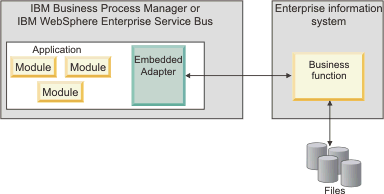
A stand-alone adapter is represented by a stand-alone resource adapter archive (RAR) file, and when deployed, it is available to all deployed applications in the server instance.

While creating the project for your application using IBM Integration Designer, you can choose how to package the adapter [either bundled with the (EAR) file or as a stand-alone (RAR) file]. Your choice affects how the adapter is used in the run time environment and how the properties for the adapter are displayed on the administrative console.
Choose either to embed an adapter with your application or to deploy the adapter as a stand-alone module depends on how you want to administer the adapter. If you want a single copy of the adapter and do not care about disruption to multiple applications when you upgrade the adapter, then you would be more likely to deploy the adapter as a stand-alone module.
If you plan to run multiple versions, and if you care more about potential disruption when you upgrade the adapter, you would be more likely to embed the adapter with the application. Embedding the adapter with the application allows you to associate an adapter version with an application version and administer it as a single module.
Considerations for embedding an adapter in the application
Consider the following items if you plan to embed the adapter with your application:
- An embedded adapter has class loader isolation.
A class loader affects the packaging of applications and the behavior of packaged applications deployed on run time environments. Class loader isolation means that the adapter cannot load classes from another application or module. Class loader isolation prevents two similarly named classes in different applications from interfering with each other.
- Each application in which the adapter is embedded must be administered separately.
Considerations for using a stand-alone adapter
Consider the following items if you plan to use a stand-alone adapter:
- Stand-alone adapters have no class loader isolation.
Because stand-alone adapters have no class loader isolation, only one version of any defined Java™ artifact is run and the version and sequence of that artifact is undetermined.
For example, when you use a stand-alone adapter there is only one resource adapter version, one adapter foundation class (AFC) version, or one third-party JAR version. All adapters deployed as stand-alone adapters share a single AFC version, and all instances of a defined adapter share the code version. All adapter instances using a given third-party library must share that library.
- If you update any of these shared artifacts, all applications using the artifacts are affected.
For instance, if you have an adapter that is working with server version X, and you update the version of the client application to version Y, your original application might stop working.
- Adapter Foundation Classes (AFC) is compatible with previous versions, but the latest AFC version must be in every RAR file that is deployed
in a stand-alone manner.
If more than one copy of any JAR file is in the class path in a stand-alone adapter, the one that is used is random; therefore, they all must be the latest version.
Considerations while deploying adapters with different versions
When install multiple adapters with different versions of CWYBS_AdapterFoundation.jar, and if a lower version of the CWYBS_AdapterFoundation.jar is loaded during run time, the adapter returns the ResourceAdapterInternalException error message, due to a version conflict.
For example, when install Oracle E-Business Suite adapter version 7.0.0.3 and WebSphere Adapter for JDBC version 7.5.0.3, the following error message is displayed "The version of CWYBS_AdapterFoundation.jar is not compatible with IBM WebSphere Adapter for JDBC" as IBM WebSphere Adapter for JDBC loads file:/C:/IBM/WebSphere/ProcServer7/profiles/ProcSrv01/installedConnectors/CWYOE_OracleEBS.rar/CWYBS_AdapterFoundation.jar with version 7.0.0.3. However, the base level of this jar required is version 7.5.0.3. To overcome this conflict, you must migrate all adapters to the same version level.
There are occasions when you work with embedded adapters that do not need a client-server communication, stand-alone adapters that need a server connection, or a hybrid mix of adapter connections.
The following scenarios cover the different behaviors of AFC version conflict detection, when you are deploying two or more adapters and at least one of the adapter version is 7.5 or higher.
Deploying a stand-alone Adapter
- Install WebSphere Adapter for Flat Files version 7.0.1.0 through the IBM BPM administrative console.
- Install WebSphere Adapter for SAP Software version 7.5.0.0 through the administrative console.
- Create ActivationSpec for an ALE pass-through inbound operation.
- Create an application in IBM Integration Designer for a stand-alone ALE pass-through inbound operation.
- Install and start the application through the administrative console.
- Verify the error.
An error message is generated in the log/trace area of IBM BPM, to indicate an AFC version conflict. Deploying an embedded Adapter
- Import a build of WebSphere Adapter for FTP version 7.0.1.0, using a RAR file.
- Create a FTP Inbound EMD operation.
- Import a build of WebSphere Adapter for Oracle E-Business Suite version 7.5.0.0, using a RAR file.
- Create an Oracle inbound EMD operation, in the same module where you have created the FTP Inbound EMD operation.
- Deploy the module to IBM BPM.
- Check the trace.
At step 5, the deployment fails. At step 6, you get an internal error message due to the AFC version conflict.
To avoid a name conflict between the business object generated by the two adapters, generate the artifacts into different folders.
Deploying
a combination of stand-alone and embedded Adapters
- Install WebSphere Adapter for JDBC version 7.0.1.0 through theIBM BPM administrative console.
- Create an ActivationSpec for a JDBC inbound operation.
- Create an application in IBM Integration Designer for a JDBC inbound operation, for the stand-alone Adapter deployment.
- Deploy the JDBC inbound application and trigger your inbound events.
- Create an application in IBM Integration Designer for a WebSphere Adapter for SAP Software version 7.5.0.0 inbound embedded Adapter deployment.
- Deploy an SAP inbound application, and trigger your inbound events.
You can resolve the AFC version conflict by using different class loaders for the stand-alone and embedded deployments. With this approach, the migration process handles different CWYBS_AdapterFoundation.jar files and do not conflict with each other. You can start both JDBC and SAP inbound applications successfully, and process Inbound events without exception.
For further assistance, visit http://www.ibm.com/support/docview.wss?uid=swg27006249.