Send service requests with WSDL files
Overview
You can send requests to services based on SOAP, JMS, MQ, and .NET that use a WSDL file to specify the contents of the service request.
The WSDL file should be accessible via...
- file system
- workspace
- URL
- WebSphere Service Registry and Repository
- UDDI repository
Verify correct syntax for the test environment. The generic service client might not work with some WSDL files.
If the service uses SSL authentication, create an SSL configuration before sending the request.
If the service uses SOAP security for encryption, signature, or other security algorithms...
- Configure the environment with the correct libraries and configuration files
- Create a WSDL security profile
See...
When creating a call from a WSDL file, the call is configured automatically with any SOAP, JMS, WebSphere MQ, or Microsoft .NET endpoints that are available in the WSDL file. Select the corresponding transport configuration on the Transport page of the request.
Send service requests with WSDL files
To send a service request based on a WSDL file:
- Click the Open the Generic Service Client toolbar button (
 ) and select the Requests page.
) and select the Requests page.
- Click Add (
 ) and select the method to import a WSDL file...
) and select the method to import a WSDL file...
- To import a WSDL file from the file system, click.
- Import from File
- To download and import an online WSDL from the web, click...
-
Import from URL
- To import a WSDL from WebSphere Service Registry and Repository, click...
-
Import from WSRR
Enter the URL of the WSRR and click Connect. You can click Search (
 ) to browse the contents of the repository.
) to browse the contents of the repository.
- To import a WSDL from a UDDI repository, click...
-
Import from UDDI
Enter the URL of the UDDI and click Connect. You can click Filter (
 ) and Search (
) and Search ( ) to browse the contents of the repository.
) to browse the contents of the repository.
- To import a WSDL file from the file system, click.
- Click OK. The WSDL file is added to the Request Library.
- In the Request Library, expand the WSDL file, binding, and operation, and then select the call element.
The generic service client shows three steps:
- Edit Data
- Invoke
- View Response
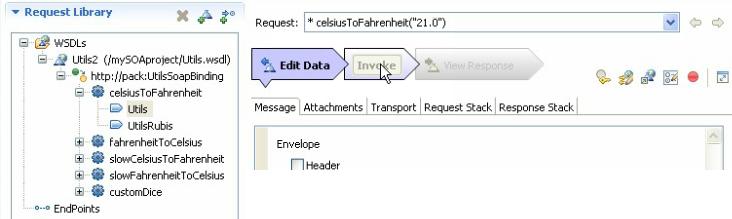
- On the Message page, use the Form, Tree, or Source views to edit the contents of the request.
Form...
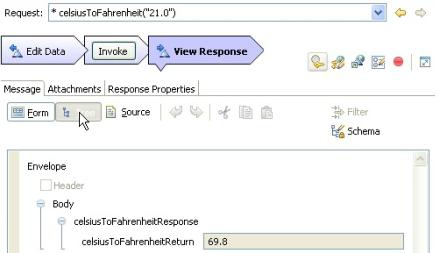
Tree...
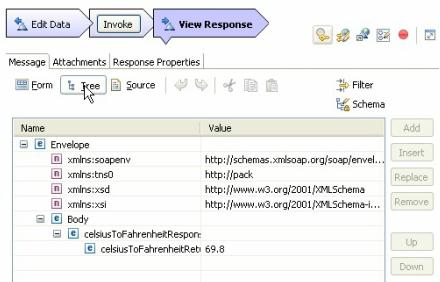
Source...
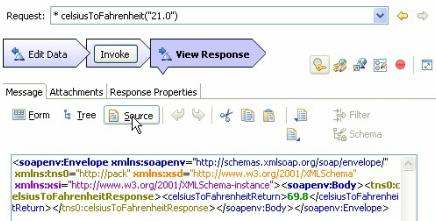
Each view shows a different format of the same data. To add or remove XML elements in the Form or Tree view, click...
-
Schema | Validate and Assist
...to comply with an XSD specified in the schema catalog.
- On the Attachments page, specify any file attachments sent with the request.
The environment must be configured with the correct libraries and configuration files to handle file attachments.
- On the Transport page, specify whether to use...
- HTTP
- JMS
- WebSphere MQ
- Microsoft .NET
...transport configuration for the request.
The transport information from the WSDL file is imported automatically into the transport configuration.
For Microsoft .NET specify the location of the soaclient.exe.config file. Create this file manually.
If you are using IBM Rational AppScan, only the HTTP transport protocol is available.
- On the Request Stack page, specify whether to override the security or processing algorithms that are applied to the outgoing request for the WSDL file.
Click Show Response Stack to add a Response Stack page to edit the security or processing algorithms for incoming responses.
These settings apply only to the current request. To edit the request or response stack for all requests that use the current WSDL file, click: Edit WSDL Security
- When you are ready to send the service request, click Invoke.
The generic service client sends the request and displays the message return under the View Response step.
What to do next
Successful requests are recorded and added to the Request History list.
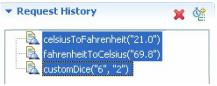
Click the Generate Test Suite button (![]() ) to create a service test.
) to create a service test.

Related:
Generic service client overview
Send HTTP endpoint requests
Send a JMS endpoint request
Send a WebSphere MQ endpoint request
Test all operations in a WSDL file
View message content
Synchronize a remote WSDL file
Add static XML headers to a service request
Open file attachments
Configure the environment for SOAP security
Error 404 - Not Found
The document you are looking for may have been removed or re-named. Please contact the web site owner for further assistance.