Associate a test value with a datapool column
After you have created a datapool and have enabled the test to use the datapool, you associate a specific value in the test with a specific datapool column.
- In the Test Navigator, browse to the test and double-click it.
- Locate and click a request containing a value to replace with variable data.
Clicking a test page shows you a table that lists datapool candidates and correlated data on that page.
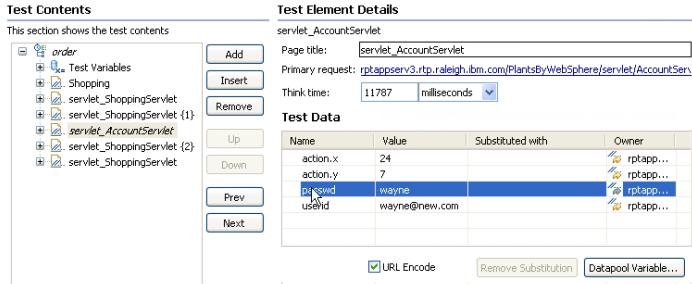
If correlated data is not displayed, right-click the table and select...
-
Show References
References are shown in blue letters and datapool candidates are shown in black letters.
If the contents of the Value column corresponds exactly with column data in your datapool, click the row, and then click Substitute. The Select Data Source window opens.
Skip to step 6. You can ignore step 8, because URL encoding is preselected.
Otherwise, double-click the row to navigate to the page request containing the value to replace from a datapool, and continue to the next step.
The value to replace from a datapool might not be listed in any page table. In this case, manually locate the request string that includes the value.
- If the value to replace from a datapool is part of a string that has been designated a datapool candidate, remove the light green highlight.
Right-click and select...
-
Remove Substitution
For example, if you searched for...
-
doe, john
...in the test, the datapool candidate in the test is displayed as...
-
doe%2C+john
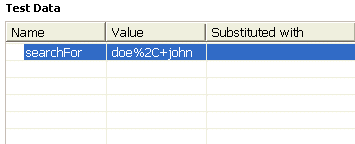
Suppose that you do not want to associate this candidate with a single datapool column containing data in the format...
-
doe, john
Instead, to associate doe and john with separate datapool columns. In this case, first remove the substitution.
- With the left button pressed, drag your mouse over the value to highlight.
- Right-click the highlighted value, and select...
-
Substitute | Select Data Source
To use a datapool not listed, click Datapool: the Select datapool column window opens.
- Click the name of the datapool variable, or column, to associate with the test value.
- Click Select.
To indicate that the association has been set, the highlighting for the selected test value turns dark green, and the datapool table for this page is updated as shown in the example.
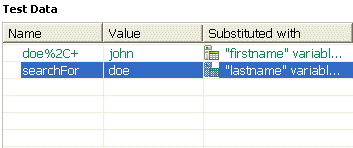
- Optional: Encode variable data when it is substituted from a datapool.
If a test value contains special characters such as spaces or commas, click the row and select URL Encode. With this option, special characters are encoded when variable data is substituted from a datapool. For example, data space-separated in a datapool column might need to be encoded. When URL encoding is enabled, John Doe is substituted as John%20Doe. If URL encoding is not selected, the variable data substituted is literal. Do not enable URL encoding for datapools containing data already encoded.
- Save the test.
Related:
Datapool overview
Datapool options
Encrypted datapools
Create a datapool and associate with a test
Create a datapool in the workspace
Import a CSV file into a datapool
Enable a test to use a datapool
View datapool candidates
Edit a datapool
Use a digital certificate store with a datapool
Navigate between datapools and tests
Error 404 - Not Found
The document you are looking for may have been removed or re-named. Please contact the web site owner for further assistance.