Record sensitive session data
You can keep recording session (.recsession) files to view the contents of a recording or to regenerate tests. However, if a recorded test contains sensitive information, you can choose to obfuscate, or encrypt, text strings in the recsession file.
To protect test data in a recording session file:
- In the Performance Test perspective, click the New Test from Recording toolbar button
 or click File > New > Test from Recording.
or click File > New > Test from Recording.
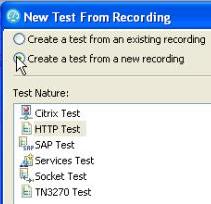
- In the New Test from Recording window, select...
- Create a Test from a New Recording
...and select the type of test to create.
- In Recording encryption level, select one of these options:
Obfuscated Hide text strings to prevent viewing the raw data in recsession files with a text editor outside of the workbench. You can still use recsession file to generate tests and to view recording information. Passphrase Use an AES-128-bit algorithm to encrypt text strings in the recsession files. The encryption strength depends on the length of the passphrase. The recording session file is unrecoverable if the passphrase is lost. - On the Select Location page, select the project and folder locations to contain the new test, type a name for the test, and click Next.
- If you selected Passphrase, on the Passphrase Protection page, set the passphrase twice in Passphrase and Confirm passphrase.
For solid protection, make the passphrase longer than 24 characters if using English words or at least 12 random characters.
- Click Next, and continue the recording session for the type of test that you selected.
Create tests
Record a test with digital certificates
Error 404 - Not Found
The document you are looking for may have been removed or re-named. Please contact the web site owner for further assistance.