Record a test with digital certificates
The test creation wizard starts when you record a test. This wizard combines these actions: recording a session with a web application, generating a test from the recording, and opening the test in the test editor. You can record a test from Internet Explorer (the default for the Windows operating system) or from another browser.
Use a PKCS#12 digital certificate when recording performance tests.
- Click...
-
File | New | Test from Recording
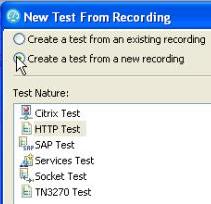
- In the Create New Test from Recording window, select Create Test from New Recording and RPT HTTP Recording, and then click Next.
- In the list of projects, click the one in which to store this test and related files. The
 icon identifies projects that are suitable for containing tests. Tests stored in other projects will not run.
icon identifies projects that are suitable for containing tests. Tests stored in other projects will not run.
If you have not yet created a project, the Project Name field displays a default name of testproj, which you can change.
- In the Test file name field, type a name for the test, and click Next. The standard Navigator and the Java™ Package Explorer use this name, with extensions. You will also see this name in the Test Navigator.
- In the Enter Client Digital Certificate window enable Use Client Digital Certificate, and then type or browse to the Path to the digital certificate file to use.
- Type the Pass Phrase, or password, for the digital certificate, and then click Finish.
A progress window opens while your browser starts.
The JRE that the workbench uses must support the level of encryption required by the digital certificate that you select. For example, you cannot use a digital certificate that requires 256-bit encryption with a JRE that supports only 128-bit encryption. By default, the workbench is configured with restricted or limited strength ciphers. To use less restricted encryption algorithms, download and apply the unlimited jurisdiction policy files (local_policy.jar and US_export_policy.jar). You can download unlimited jurisdiction policy files from http://www.ibm.com/developerworks/java/jdk/security/60/. Click on "IBM SDK Policy files," and then log in to developerWorks . Download and extract unrestricted.zip, the 1.4.2+ version of the unlimited jurisdiction policy files. Before installing these policy files, back up the existing policy files in case to restore the original files later. Then overwrite the files in RPT_HOME/jdk/jre/lib/security/ directory with the unlimited jurisdiction policy files. By default, this directory is C:/Program Files/IBM/SDP/jdk/jre/lib/security/. To learn more about JREs, see Working with JREs.
- In the address box for your browser, set the address of the web-based application to test and activate the link.
- Perform the user tasks to test. While you are recording, follow these guidelines:
- Wait for each page to load completely. Waiting will not affect performance results, because you can remove extra "waiting time" (think time) when you play back the test.
- Do not change browser preferences.
- After finishing performing the user tasks, stop recording. To stop recording, close your browser or click on the right side of the Recorder Control view bar. A progress window opens while the test is generated.
Results
On completion, the Recorder Control view displays the message Test generation completed, the Test Navigator lists the test, and the test opens for you to inspect or edit.
Related:
Digital certificate creation overview
Entrust TruePass authentication overview
Create a digital certificate with OpenSSL
Create a digital certificate store
Play back a test with a digital certificate
Error 404 - Not Found
The document you are looking for may have been removed or re-named. Please contact the web site owner for further assistance.