Enable resource monitoring
Overview
Enable resource monitoring to capture system resource data such as processor or memory usage.
To capture accurate resource monitoring data, you must ensure that the clocks on all computers are synchronized. If you do not synchronize the clocks on the workbench and on all of the computers involved in a test, resource counters will be displayed inaccurately (with respect to time) in the reports. (There are a number of tools that are available at no cost on the web to help accomplish synchronization.)
Valid resource monitoring data sources include these technologies:
- Windows Performance Monitor
- UNIX rstatd monitor
- IBM WebSphere Performance Monitoring Infrastructure
- Apache HTTP Server Managed Beans
- Apache Tomcat Managed Beans
- IBM Tivoli monitoring agents
- IBM DB2 snapshot monitors
- JBoss Managed Beans
- JVM Managed Beans
- Oracle database monitors
- Oracle WebLogic Server Managed Beans
- SAP NetWeaver Managed Beans
- SNMP agents
Enable resource monitoring
- Open a schedule in the editor.
- In the Schedule Element Details area, click...
-
Resource Monitoring tab | Enable resource monitoring
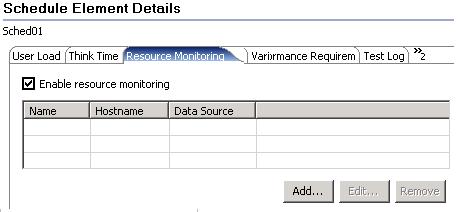
- If this is a new schedule, the Data Source table is empty.
If you have previously added resource monitoring data sources to this schedule, you can edit or remove them. Clicking Remove does not delete the data source from the file system; it merely removes it from this view. Other test schedules or applications might still use the data source.
- If you have existing locations in the workspace, you can click Add to add and configure them.
If you do not configure the existing location, you are warned in the Data Source table that it is Not Configured.
- To suppress error messages about resource monitoring data sources, select...
-
Ignore invalid resources when executing the schedule
These errors can occur if the data sources are unreachable or invalid. If you select this option, you must view logs to see the error messages.
Results
You have enabled resource monitoring.
What to do next
specify the data sources. Configuration changes made for a particular data source are stored with that location. This configuration storage means that you have to set up a data source only once. If you export a schedule, it contains the data source configuration information. This data might include potentially sensitive information, such as stored passwords.
Import resource monitoring data
Add resource counters to reports
Error 404 - Not Found
The document you are looking for may have been removed or re-named. Please contact the web site owner for further assistance.