|
15.4.7 Realizing the welcome action mappingThe next component you will realize is the welcome action mapping. Follow these steps:
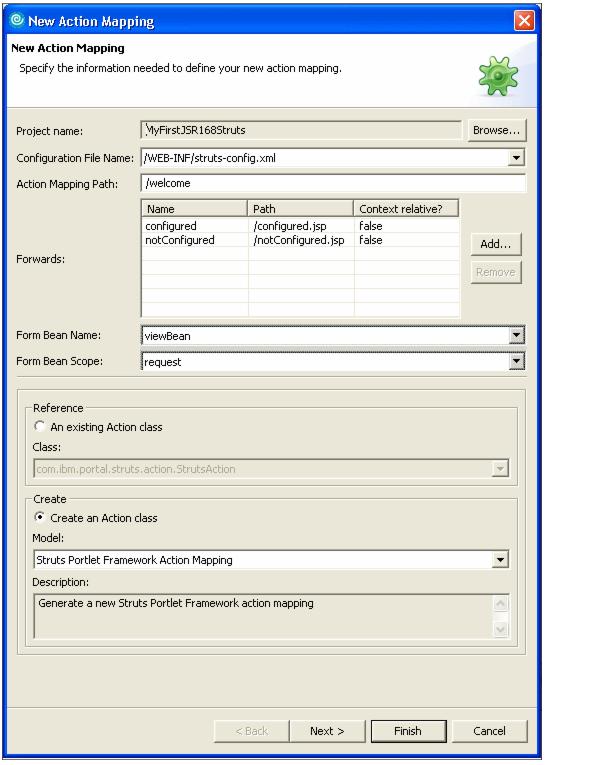
Figure 15-24 The New Action Mapping wizard
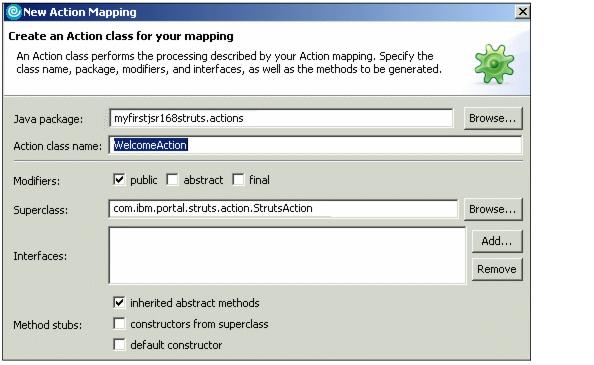
Figure 15-25 Create an Action class for your mapping
Example 15-6 Execute() method in the Welcome Action class
public ActionForward execute(ActionMapping mapping, ActionForm form,
PortletRequest request, PortletResponse response) throws Exception {
System.out.println("===>View: Entering welcome action...");
ActionForward forward = mapping.findForward("configured");
ViewBean viewBean = (ViewBean) form;
try {
PortletPreferences portletPreferences = request.getPreferences();
String username = portletPreferences.getValue("username", null);
System.out.println("===>View: username = *" + username + "*");
viewBean.setUserid(username);
if (username == null || username.equals("")) {
System.out.println("===>View: portlet not configured...");
forward = mapping.findForward("notConfigured");
}
} catch (Exception ex) {
}
return forward;
}
|
 ibm.com/redbooks |

