|
14.2.7 Realizing the new application componentsNow that it is time to realize all the components that will support Edit mode in our portlet.
<%@ taglib uri="/WEB-INF/struts-logic.tld" prefix="logic"%> <logic:forward name="Welcome"/>
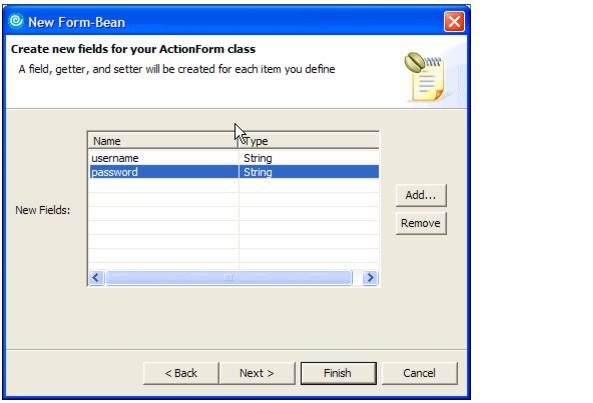
Figure 14-14 Creating new fields for the ActionForm Bean
this.username = ""; this.password = "";
Example 14-5 The execute method from editConfiguration action mapping.
saveToken(request); form.reset(mapping, request); return (mapping.findForward("success"));
Example 14-6 index.jsp for Edit mode
<%@ taglib uri="/WEB-INF/struts-logic.tld" prefix="logic" %> <%@ taglib uri="/WEB-INF/struts-html.tld" prefix="html" %> <%@ taglib uri="/WEB-INF/struts-bean.tld" prefix="bean" %> <h3><bean:message key="editmode.heading"/></h3> <p><bean:message key="editmode.instructions"/></p> <ul> <li><bean:message key="editmode.instructions.1"/></li> <li><bean:message key="editmode.instructions.2"/></li> <li><bean:message key="editmode.instructions.3"/></li> <%--<li><bean:message key="editmode.instructions.4"/></li>--%> <li><bean:message key="editmode.instructions.5"/></li> </ul> <ul> <html:messages message="true" id="error"> <li><font color="red"><bean:write name="error"/></font></li> </html:messages> </ul> <html:form action="/saveConfiguration.do" urlType="return" validate="false"> <table> <tr> <th align="right"> <bean:message key="prompt.username"/>: </th> <td align="left"> <html:text property="username" size="25"/> </td> </tr> <tr> <th align="right"> <bean:message key="prompt.password"/>: </th> <td align="left"> <html:password property="password" size="25"/> </td> </tr> <tr><td><br></td></tr> <tr> <td align="right"> <html:submit value="Submit"/> </td> <td align="left"> <html:reset/> </td> </tr> </table> </html:form>
Example 14-7 Listing of SaveConfigurationAction.java
package myfirststruts.actions; import myfirststruts.Constants; import myfirststruts.forms.UserBean; import org.apache.commons.logging.Log; import org.apache.commons.logging.LogFactory; import org.apache.jetspeed.portlet.PortletData; import org.apache.jetspeed.portlet.PortletRequest; import org.apache.jetspeed.portlet.Portlet.Mode; import org.apache.jetspeed.portlet.Portlet.ModeModifier; import org.apache.struts.action.ActionForm; import org.apache.struts.action.ActionForward; import org.apache.struts.action.ActionMapping; import org.apache.struts.action.ActionMessage; import org.apache.struts.action.ActionMessages; import com.ibm.portal.struts.common.PortletApiUtils; import com.ibm.wps.struts.action.StrutsAction;
public class SaveConfigurationAction extends StrutsAction {
private Log log = LogFactory.getLog (this.getClass ());
public ActionForward execute(ActionMapping mapping, ActionForm form,
PortletRequest request) throws Exception {
ActionForward forward = mapping.findForward("success");
ActionMessages messages = new ActionMessages();
if (form instanceof UserBean) {
UserBean userBean = (UserBean) form;
try {
PortletApiUtils portletUtils =
PortletApiUtils.getUtilsInstance();
if (portletUtils != null) {
PortletRequest portletRequest =
(PortletRequest) portletUtils
.getPortletRequest(request);
PortletData portletData = portletRequest.getData();
if (portletRequest.getMode() == Mode.EDIT) {
processEditData(request, messages, userBean,
portletData);
} else {
log.debug("this command is only valid in edit mode");
forward = null;
}
if (!messages.isEmpty()) {
saveMessages(request, messages);
portletRequest.setModeModifier(ModeModifier.CURRENT);
forward = mapping.getInputForward();
} else {
if (portletData.getAttribute(Constants.USERNAME)
!= null) {
log.debug("Set view mode to user_set");
ActionForward actionForward =
mapping.findForward("user_set");
if (actionForward != null) {
portletUtils.createCommand(actionForward
.getPath(), request, Mode.VIEW.toString());
} else {
log.debug("Could not find action forward for view mode");
}
} else {
log.debug("Set view mode to user_not_set");
ActionForward actionForward =
mapping.findForward("user_not_set");
if (actionForward != null) {
portletUtils.createCommand(actionForward.
getPath(), request, Mode.VIEW.toString());
} else {
log.debug("Could not find action forward for view mode");
}
}
}
}
} catch (Exception ex) {
log.debug("Could not save configuration " + ex.toString());
}
} return forward; }
private void processEditData(PortletRequest request, ActionMessages messages, UserBean userBean, PortletData portletData) throws Exception {
if (!isTokenValid(request)) {
messages.add(ActionMessages.GLOBAL_MESSAGE,
new ActionMessage("error.transaction.token"));
log.debug("token is not valid");
} else {
log.debug("token is valid");
// token was valid.
String username = userBean.getUsername();
if (username != null && !username.equals("")) {
if (username.equals("error")) {
messages.add(ActionMessages.GLOBAL_MESSAGE,
new ActionMessage("error.invalid.username"));
} else {
portletData.setAttribute(Constants.USERNAME,
userBean.getUsername());
}
} else {
portletData.removeAttribute(Constants.USERNAME);
}
if (userBean.getPassword() != null &&
!userBean.getPassword().equals("")) {
portletData.setAttribute(Constants.PASSWORD,
userBean.getPassword());
} else {
portletData.removeAttribute(Constants.PASSWORD);
}
portletData.store();
}
resetToken(request);
}
}
if (portletRequest.getMode() == Mode.EDIT) This way, you guarantee that the action will work only and if only the portlet mode is Edit.
if (!isTokenValid(request)) This is to avoid multiple submits of the form. If the username and password attributes from UserBean are null, the code removes these attributes from PortletData. If not, the code stores them in PortletData, using the setAttribute method. The only exception is when the enter error as the username. In this case, a message is generated, stating that this is an invalid user name. The processEditData also stores the PortletData object with its new attribute values, and reset the token.
portletRequest.setModeModifier(ModeModifier.CURRENT); and forwards to the page that invoked this action, withforward = mapping.getInputForward();
Example 14-8 The username attribute was found. Forwarding to user_set
ActionForward actionForward = mapping.findForward("user_set");
if (actionForward != null) {
portletUtils.createCommand(actionForward.getPath(), request,
Mode.VIEW.toString());
} else {
log.debug("Could not find action forward for view mode");
}
Example 14-9 The username attribute was not found. Forwarding to user_not_set
ActionForward actionForward = mapping.findForward("user_not_set");
if (actionForward != null) {
portletUtils.createCommand(actionForward.getPath(), request,
Mode.VIEW.toString());
} else {
log.debug("Could not find action forward for view mode");
}
Example 14-10 The new messages to be included in the resources file
editmode.heading=Edit Mode editmode.title=Struts Edit Mode Example
editmode.instructions=Try the options below to demonstrate various Struts features. When a valid username and password are given, an action forwards to a JSP in view mode. Valid usernames and passwords are between 3 and 16 characters long. editmode.instructions.1=Click the <b>Submit</b> button without a valid username and/or password to see dynamic validation editmode.instructions.2=Enter a username of "error" and a valid password to see ActionErrors supported editmode.instructions.3=Enter a username of "delete" and a valid password to remove the configuration editmode.instructions.4=Refresh the page to demonstrate transaction support editmode.instructions.5=Enter a valid username and password to complete the configuration and change the mode to view mode
prompt.username=Username prompt.password=Password
button.back=back button.send=Send button.save=Save button.cancel=Cancel button.reset=Reset
error.transaction.token=Transaction token is not valid error.invalid.username=The username is not valid
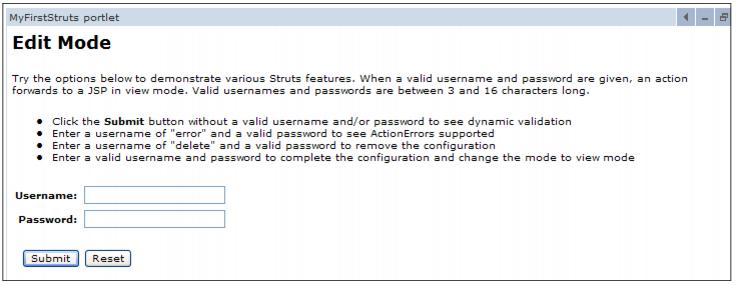
Figure 14-15 The portlet in Edit mode |
 ibm.com/redbooks |






 First of all, you had to retrieve the PortletApiUtils instance. It is the PortletApiUtils that gives us access to the PortletRequest object.
First of all, you had to retrieve the PortletApiUtils instance. It is the PortletApiUtils that gives us access to the PortletRequest object.





