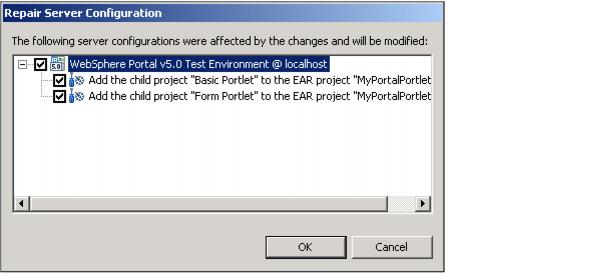|
2.3.6 Running the project in the test environment
Now you can run and test the project in the WebSphere Portal Test Environment. This section assumes that you have not previously defined a WebSphere Portal Test Environment server and will configure a server for you as part of the procedure.
| 1.
| Open the Web perspective.
|
| 2.
| Expand Dynamic Web Projects.
|
| 3.
| Right-click MyPortal, and select Run | Run on Server as seen in Figure 2-33.
|
Figure 2-33 Run on server
| 4.
| When the Define a New Server dialog appears, select Manually define a server, and select the desired WebSphere Portal Test Environment (V5.0 or V5.1). For example, we selected WebSphere Portal V5.0 Test Environment and clicked Next.
|
| 5.
| When the WebSphere Server Configuration Settings dialog appears, we accepted the default port (9081) and clicked Next.
|
| 6.
| When the Add and Remove Projects dialog appears, select each of the following projects and click Add:
|
| 7.
| When done adding the projects to the Configured projects column, you should have four projects (MyPortalEAR, Form PortletEAR, Basic PortletEAR, MyPortalPortletsEAR) associated with your MyPortal project so that they can run on the server. Click Finish.
|
| 8.
| Click OK if you receive the Repair Server Configuration dialog window (see Figure 2-34). This indicates that your portlets will be added to the server so that they run in your portal project.
|
Figure 2-34 Repair Server Configuration dialog
| 9.
| The server will now start, and your portal site will load in the Web browser as seen in Figure 2-35.
|
Test the portal site.
|
a.
Navigate the portal site using the labels and page links.
|
|
b.
Enter Edit mode on the Basic Portlet by clicking Edit Page.
|
|
c.
Submit a value using the form.
|
Figure 2-35 My Portal project in Web browser within IBM Rational Application Developer
|