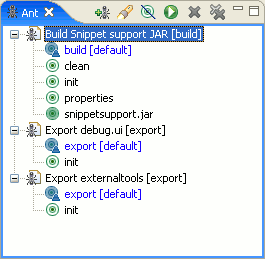
The Ant view provides a place to view Ant buildfiles and makes it easy to execute a buildfile or a given target within a buildfile. You can add files to the view and expand buildfiles to reveal the targets defined within them.
The pop-up menu for this view also allows you to open an editor on a buildfile, execute the selected target or buildfile, and configure the launch configuration used when executing.
Here is what the Ant view looks like:
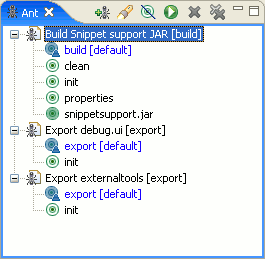
Like other views in the Workbench, the Ant view has its own toolbar. Toolbar buttons are provided for adding buildfiles to the view and for executing them.
This command prompts you to select buildfiles in the workspace to be added to the view.
This command searches for buildfiles and adds them to the Ant view. You can specify a file name pattern to search for and limit the scope of the search.
This command filters the Ant view so that internal targets are not displayed. Internal targets are targets with no description.
This command runs the default target of the selected buildfile or the selected target. The buildfile is executed using the launch configuration associated with the buildfile. Note that the target execution is based on the selection in the view; the targets selected in the launch configuration are ignored.
This command removes the selected buildfiles from the view.
This command removes all buildfiles from the view.
The context menu contains a few actions in addition to the actions available in the toolbar.
This command launches an Ant build for the selected buildfile or for a specific selected target of the buildfile
This command brings up the launch configuration dialog to edit the configuration associated with the selected buildfile.
This command refreshes the contents of the view to reflect the current state of all the represented buildfiles.
This menu allows you to open an editor on the selected buildfile.
![]()
Running Ant buildfiles
Modifying the Ant classpath
Adding new Ant tasks and types
Using a different version of Ant
![]()
Ant runtime preferences
Ant Editor
External Tools and Ant icons