Profiling Monitor view controls
- The drop down menu
- The process controls
- The objects controls
Drop down menu
Use this menu to select the objects that appear in the view.- Hide Folders
- Hide Monitors
- Hide Hosts
- Hide Processes
- Hide Logging agents
- Hide Profiling agents
- Hide Profiling details
- Filters
- Select profiling resources to hide from the view
Process controls
These frequently-used controls of the profiling process are available from near the top of the Profiling Monitor view.-

- Links with the view to always show the currently selected item
-

- Start monitoring a paused process
-

- Pause the monitoring of a process
-

- Collect object references (if available)
-

- Run garbage collection
-

- Refresh the Profiling Monitor view
Objects controls
These controls are obtained by selecting an object, right-clicking, then selecting the action. The choices of action available vary depending on what type of object is chosen (for example, only agents and processes can be terminated).
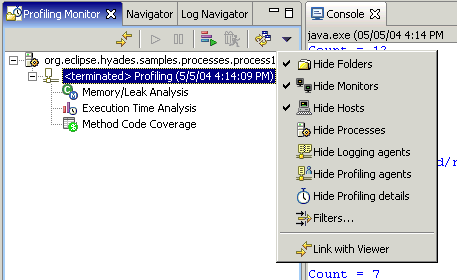
Attach to, or detach from, an agent
 See details about Launching or attaching a Java process.
See details about Launching or attaching a Java process.
Reset Data
 Select this action to set a new base line for the profiling data. After
running this action, a new trace agent will be created under the
existing process item and profiling data will be collected by this
agent.
Select this action to set a new base line for the profiling data. After
running this action, a new trace agent will be created under the
existing process item and profiling data will be collected by this
agent.
Run Garbage Collection

 Determine the memory that the process is no longer using, and recycle it
for other use. This control is the same as:
Determine the memory that the process is no longer using, and recycle it
for other use. This control is the same as:

Collect Object References

 If available, depict references to or from a set of objects. This is useful
for locating objects that still have references to them, which might explain
why garbage collection cannot occur for those objects. This control
is the same as:
If available, depict references to or from a set of objects. This is useful
for locating objects that still have references to them, which might explain
why garbage collection cannot occur for those objects. This control
is the same as:

Terminate

 You can terminate a process that is either running locally on your machine
or one that is running on a remote host. Right click the process, then select Terminate.
You can terminate a process that is either running locally on your machine
or one that is running on a remote host. Right click the process, then select Terminate.
The process is unconditionally terminated. There is no way to reverse this action. It is better to terminate the process in the way the Java program would normally expect it to be terminated, if such a way exists.
Open With



 Open the selected object into the selected view.
Open the selected object into the selected view.
Refresh Views


 Refresh all views that are open.
Refresh all views that are open.
Save





 See details about Saving profiling resources.
To recover such saved resources, see Importing profiling resources.
See details about Saving profiling resources.
To recover such saved resources, see Importing profiling resources.
Reload from Local





 Load the saved information about the selected object, from the local file
system. Use this to recreate the data collected during a previous profiling session.
Load the saved information about the selected object, from the local file
system. Use this to recreate the data collected during a previous profiling session.
Refresh





 Refresh the Profiling Monitor view.
Refresh the Profiling Monitor view.
Delete





 To delete a monitor, host, process object, or agent, right-click it, then
select Delete. Select whether to delete from the view only
or from the file system. The selected item is deleted with all the
objects below it in the hierarchy.
To delete a monitor, host, process object, or agent, right-click it, then
select Delete. Select whether to delete from the view only
or from the file system. The selected item is deleted with all the
objects below it in the hierarchy.
Properties





 To view the properties of a specific monitor, host, process, or agent,
right-click it, then select Properties. A preferences page appears.
To view the properties of a specific monitor, host, process, or agent,
right-click it, then select Properties. A preferences page appears.
A completed process, a terminated agent, and the associated monitor cannot be modified because there would be no point in doing so. Otherwise, when you modify the information on this page, it takes effect the next time the associated package or host is used.
Many of the properties that you see here are also found in Windows > Preferences. Whichever was the more recent property setting takes precedence.
Import and Export





 See details about Importing or Exporting
profiling resources.
See details about Importing or Exporting
profiling resources.
Team > Apply Patch

 This feature is related to CVS use and is inherited from the base
Eclipse system. See Working with patches.
This feature is related to CVS use and is inherited from the base
Eclipse system. See Working with patches.
Team > Share Project
 This feature is related to CVS use and is inherited from the base
Eclipse system. See Sharing a new project using CVS.
This feature is related to CVS use and is inherited from the base
Eclipse system. See Sharing a new project using CVS.
Compare With > Each Other

 This feature is related to CVS use and is inherited from the base
Eclipse system. See Comparing Resources.
This feature is related to CVS use and is inherited from the base
Eclipse system. See Comparing Resources.
Restore from local history

 This feature is related to CVS use and is inherited from the base
Eclipse system. See Restoring deleted resources from local history
This feature is related to CVS use and is inherited from the base
Eclipse system. See Restoring deleted resources from local history
Related concepts
Overview of the Profiling Tool
Related tasks
Profiling an application
Related references
Profiling monitor view
Profiling console view