Profiling Console view controls
There are three types of controls in the Profiling Console view:
Toolbar controls
There is a collection of controls available from the Profiling Console's pane.
-

- Terminates the currently profiled process.
-

- Removes all terminated processes' console output from the console.
-

- Forces the console not to scroll when the data changes.
-

- Deletes all content from the view.
-

- Displays the console for a different process.
-

- Prevents the console from refreshing its contents when another process is selected.
Pop up controls
You can also right click for some additional editing controls, as shown below:
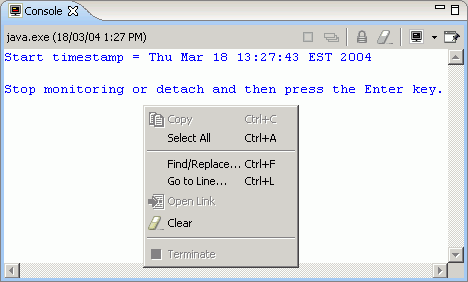
- Go to Line...
- Provides a convenient way to jump to a specified line number
- Clear
- Deletes all content from the view.
- Terminate
- Terminates the currently profiled process.
Editing within the view
You can type, copy, cut, and paste inside the console view. When you press Enter the material you typed or pasted is input to whatever is being profiled.
Related concepts
Overview of the Profiling Tool
Related tasks
Profiling an application
Related references
Profiling console view
Profiling monitor view