Targeted Content
Targeted content displays different content to different user segments in a content spot of web content viewer.
Add content to the spot.
Targeted content provides us with a way to deliver multiple pieces of content to different audiences. By clicking Add Content we can select multiple pieces of content from Web Content libraries to display to different user segments. The original content in the content spot becomes the default content to display to users that do not belong to the selected segments.
Add segments to content items.
Targeted content is not just about content. It is also about the people viewing the content. Targeted content matches the best content with the most appropriate group. To target a content item to a group, we must first define a segment. Segments help you split the audience into meaningful groups with different interests or characteristics. Then, pair the content item with segments. When a segment views the site, only the content item that matches that segment displays. This way, each segment sees the best content for the segment, rather than all segments seeing the same generic content. We can also hide content items from segments.
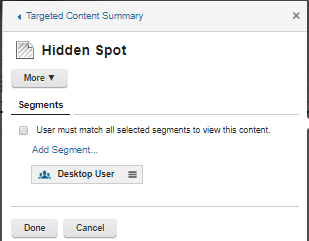

Ignore the red text showing "Content item not found". Click save.
Get a preview of the targeted spot.
You can simulate what a segment sees to ensure the correct content item displays in the spot for the segment. With the Configure Spot dialog closed, hover over the spot to access a menu that displays all of the targeted content items. Click Show by the content name to preview in the spot.
See a demonstration of targeted content.
This demonstration shows the content viewed by three segments: Customers, vendors, and mobile. Each segment views different content. If you click through the segments on a live page, we would see a simulated targeted content experience.
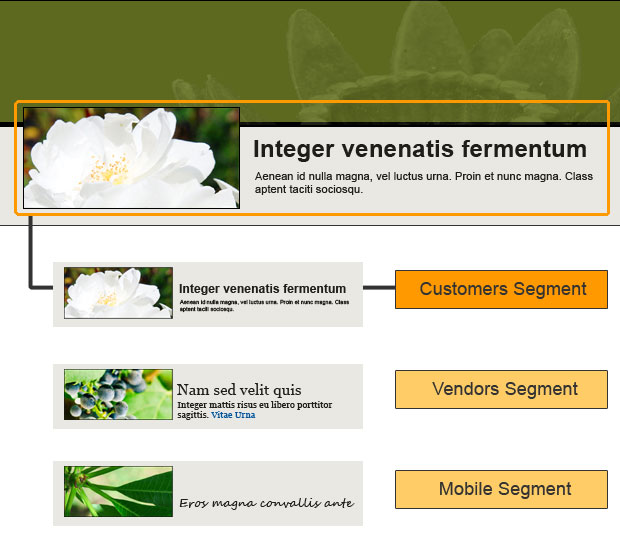
If you click the Vendors Segment link on the page, it would highlight that box.
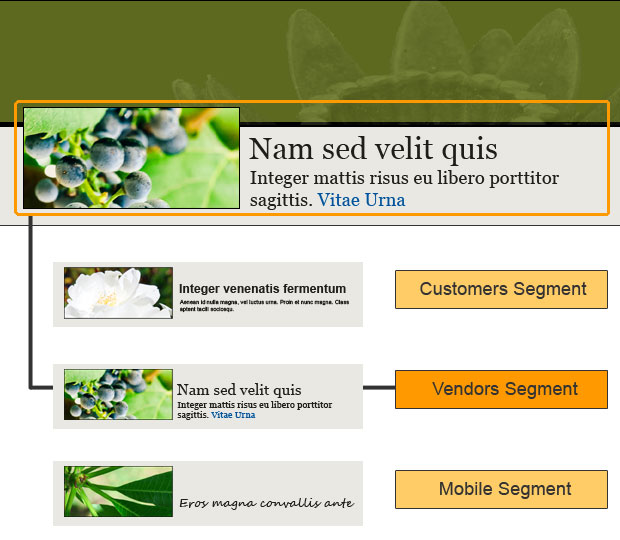
If you were to click the Mobile Segment link on the page, it would highlight that box.
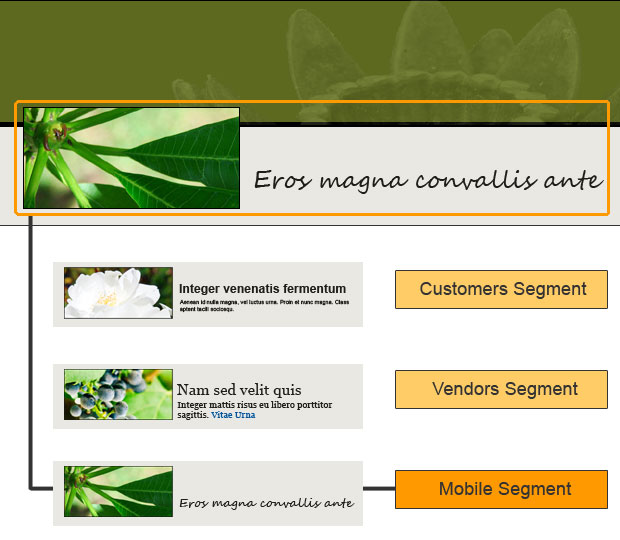
See also
Parent topic: Configure the content spot