Manage community associations
We can create, view, modify, or delete community associations on a page with the Page Associations window, xmlaccess.sh, and Portal Scripting Interface.
For more information on configuring community associations with between Portal and IBM Connections, see the Create a New Retail Site section of the lab...
-
IBM Lab - Building your Site with IBM Digital Experience
Create a community association in the user interface with the Manage Associated Communities window
- Open the Manage Associated Communities window
from the site toolbar.
- In the site toolbar, click...
-
Page | Open Page Settings
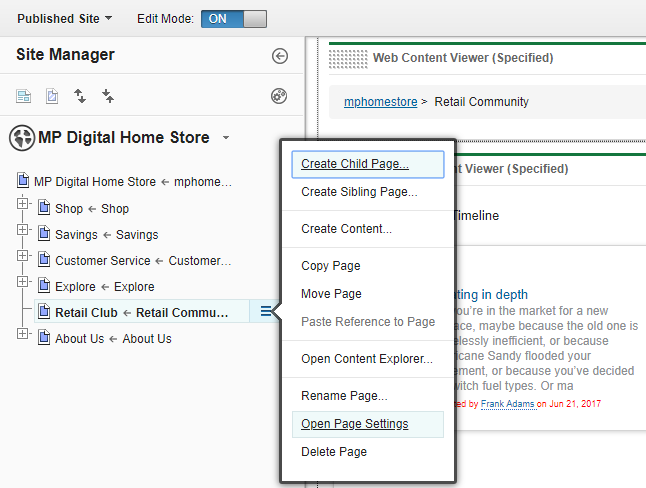
- If an association exists, it is displayed.
Select Associated community to display the Manage Associated Communities window.
-
General tab | Associated community
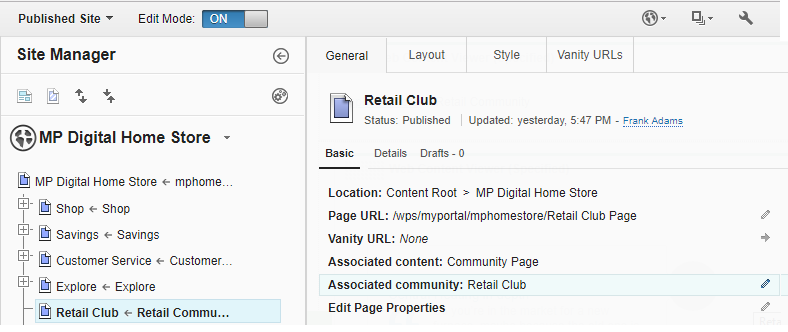
...and select your community...
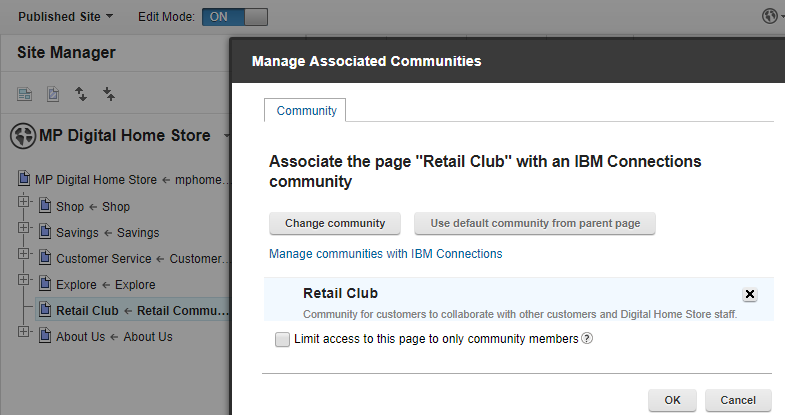
- IBM Connections content should now be displayed as part of the web content viewer portlet.

The Community section is displayed only if an IBM Connections server is configured for the portal.
- In the site toolbar, click...
- Open the Associations window from the page properties portlet.
- To open the Manage Pages portlet, click...
-
Site toolbar | Administration | Portal User Interface | Manage Pages
- Go to the page, and click the Edit Page Properties icon for the page.
- In the Advanced options section, click I want to edit associations.
- Click the Community tab. If an association exists, it is displayed.
The Community tab is displayed only if an IBM Connections server is configured.
- To open the Manage Pages portlet, click...
- Create the association. We can create an association with one of the following methods:
- Click Select Community. The portal queries
the IBM Connections server and lists available communities. Select the community to associate with the page.
Depending on the number of available communities, only a subset of all communities might be listed. If the IBM Connections server is not running, no communities are listed.
We can filter the list of communities by entering text in the Find community field. The list of communities is narrowed to only those communities containing the search text in the community title.
- To associate the page with the same community associated with the parent page, click Use default community from parent page.
- Click Select Community. The portal queries
the IBM Connections server and lists available communities. Select the community to associate with the page.
- Optional: To automatically grant page access to members of the associated community, click Limit access to this page to only community members.
Activating this feature results in the following changes:
- The User role is assigned to the virtual user group representing the community and the page. This access is in addition to any access that you explicitly grant to the page.
- Role blocks are defined for the page for the User role and the Privileged User role. These role blocks prevent corresponding access privileges that are granted to the parent page from being propagated to this page.
This setting is displayed only if we installed and enabled the IBM Connections adapter for VMM users and groups. For details, see Automatically grant page access to community members.
Access control changes from this setting:
When we select the Limit access to this page to only community members setting, the following changes are made:
- The User role on the page is assigned to the virtual user group representing the members of the associated community.
- Role blocks are added on the page for the User role and the Privileged User role.
When we clear the Limit access to this page to only community members setting, the following changes are made:
- The User role on the page is removed for the virtual user group representing the members of the associated community.
- The role blocks on the page for the User role and Privileged User role are removed.
If we change the community associated with the page, the following changes are made:
- The User role on the page is removed for the virtual user group representing the members of the previously associated community.
- The User role on the page is assigned to the virtual user group representing the members of the newly associated community.
- If role blocks do not exist on the page for the User role and Privileged User role, the role blocks are created.
Activating this feature is restricted to users that are granted all roles required if the corresponding access control modifications are performed manually with the access control administration portlets. For more information about the roles required when we select Limit access to this page to only community members, see Access permissions.
- The User role is assigned to the virtual user group representing the community and the page. This access is in addition to any access that you explicitly grant to the page.
- Optional: If we want child pages of the page to be automatically associated with the same community as this page, select Copy updated association to all number direct child pages.
This setting associates the community to all child pages where the user has sufficient access to update page associations. If the user does not have the required access for a page, it is not updated.
Depending on the configuration of the server, the window displays the number of pages and nesting levels that are affected based on a threshold. If the number of affected pages exceeds the configured threshold value, this option is not displayed. For details on setting the page thresholds, see Configuring support for community pages.
When community associations for a page are copied to child pages, only the community associations are copied. The value of the Limit access to this page to only community members setting is not copied to child pages because of access control inheritance. This inheritance automatically enables members of the mapped community to view the child pages.
Create a community association using xmlaccess.sh
When we are defining the association in the XML import file, use the <content-mapping-info> element, and specify a content mapping scope of ibm.connections for an individual nested <content-mapping> element.
For additional information about xmlaccess.sh and <content-mapping-info> elements, see XML configuration interface and content associations. This XML sample shows how to map a page to a community. In this example, the page has the unique name unique-name-of-the-page-to-be-updated, and the community is specified with the community UUID some-ibm-connections-community-uuid in IBM Connections.
<request type="update" xmlns:xsi="http://www.w3.org/2001/XMLSchema-instance" xsi:noNamespaceSchemaLocation="PortalConfig_8.5.0.xsd">
<portal action="locate">
<content-node action="update" domain="rel" uniquename="unique-name-of-the-page-to-be-updated">
<content-mapping-info>
<content-mapping content-id="some-ibm-connections-community-uuid" default="true" scope="ibm.connections"/>
</content-mapping-info>
</content-node>
</portal>
</request>
Parent Manage community pages
Related :
Access permissions
Automatically grant page access to community members
XML configuration interface and content associations