Adding WebSphere Portal v6.1 to Application Developer
To execute the portal and portlet applications, we have to create a new server in Application Developer for the installed Portal Server as the target runtime.
- Start RAD v7.5.
- In the Servers view, right-click and select New | Server to start the New Server dialog.
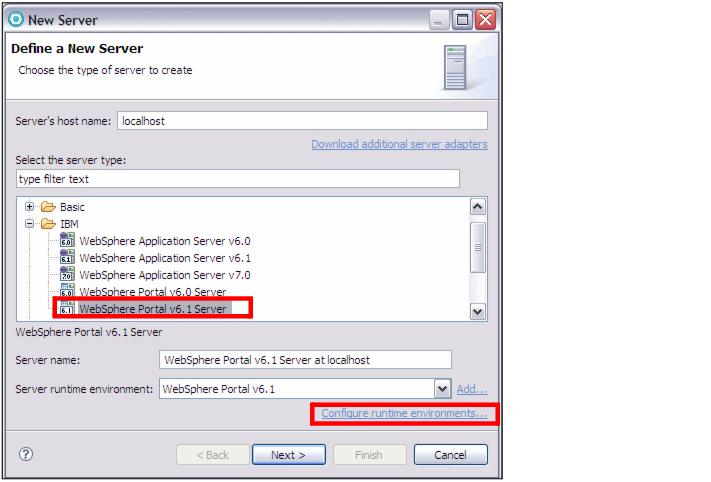
- In the New Server dialog, select WebSphere Portal v6.1 Server as the server type and click...
Configure runtime environments
...to verify if the install wizard has configured the newly installed Portal Server correctly.
- The dialog displays the list of installed server runtime environments. You should see an entry for WebSphere Portal v6.1. You can also bring up this dialog by selecting...
Window | Preferences |Server | Installed Runtimes
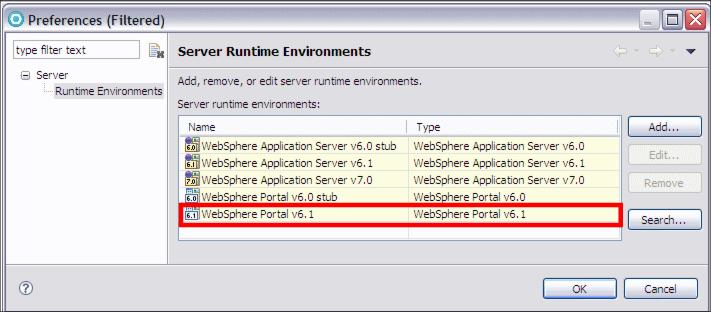
- Select WebSphere Portal v6.1 and click Edit, if the Edit button is enabled. If the Edit button is disabled, RAD recognized automatically the new Portal Server.
In the Edit Server Runtime dialog, verify that the install path locations of Portal and Application Servers are correct. Click Finish to close this dialog
- Close the Installed Server Runtime Environments dialog.
- In the New Server dialog, click Next.
- In the WebSphere Settings dialog, select SOAP as the server connection type, and click Next.
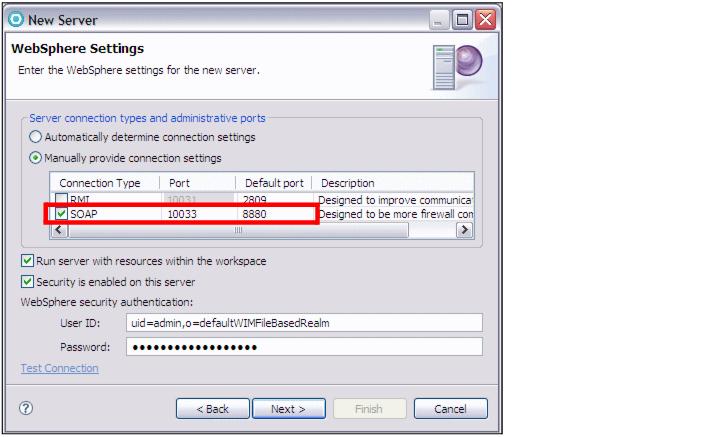
- In the WebSphere Portal Settings dialog, verify the portal settings, such as context root, default, and personalized home, and the install location of Portal Server.
In the same dialog, enter the user ID and password for the Portal Server administrator, for example admin/admin (overtype the values that are here). Decide if you want to enable the automatic login of a particular user when the Portal test environment starts. Click Next.
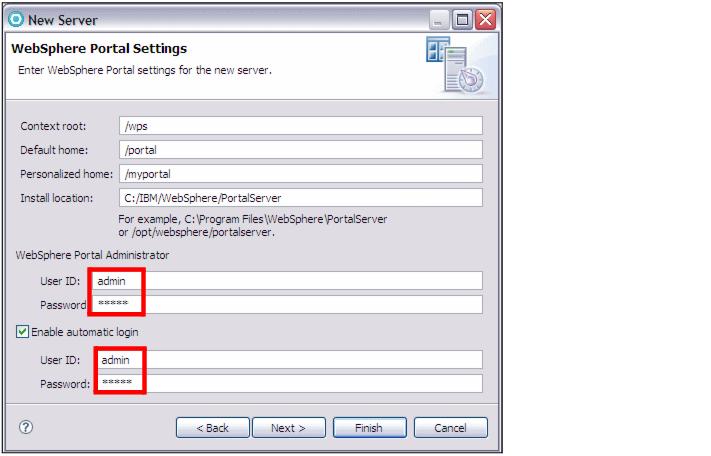
- In the Properties Publishing Properties dialog, select the default value of Local Copy for the transfer method. Click Next.
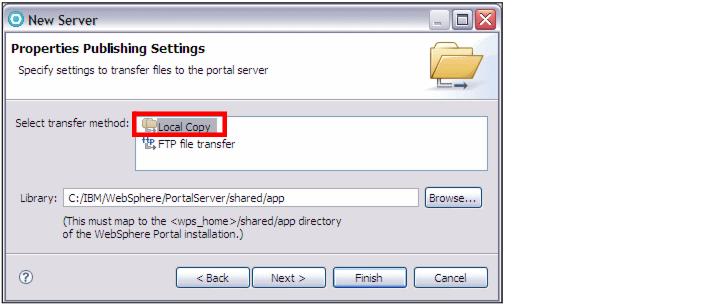
- In the Add and Remove Projects dialog, click Next (you do not have any portal or portlet projects to add to this server).
- In the Tasks dialog, click Finish. This should install a new test server. You can verify this in the Servers view that displays a new entry for WebSphere Portal v6.1 Server.
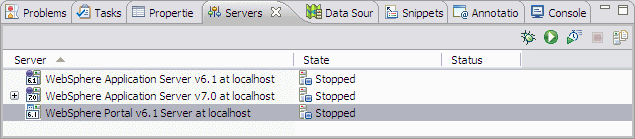
- Do not start the server yet, we have to optimize the server first.