Skin and Theme Editing
A skin is the border around each portlet within a portal page. Unlike themes, which apply to the overall look and feel of the portal, skins are limited to the look and feel of each portlet that you insert into your portal application.
RAD v7.5 installation includes...
- Pre-built themes and skins to use with portal projects
- Wizards to create new themes and skins
- Wizards to edit existing themes and skins
Changing themes and skins was previously done through portal administration.
After being created, skins and themes are displayed in the Enterprise Explorer view. Double-click a skin or theme to manually edit it.
New Skin wizard
In addition to using the pre-made skins that came with the installation, you can use the New Skin wizard to create customized skins for your project.
- Right-click the Portal project in the Enterprise Explorer view and select...
New | Skin
The New Skin page opens .
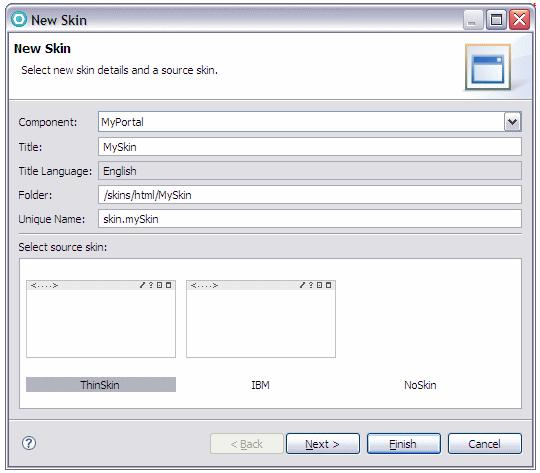
- In the Select Themes page, select the themes that allow the skin you created, then click Finish.
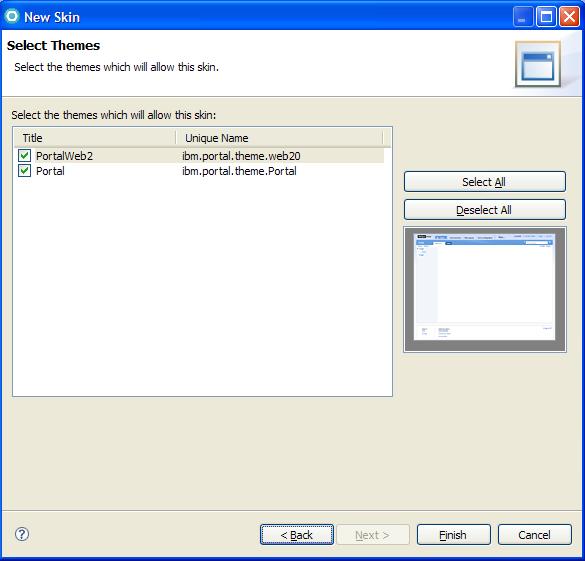
New Theme wizard
Themes provide the overall look and feel of your portal application. In addition to using the pre-existing themes, you can use the New Theme wizard to create customized themes for your project:
- Right-click the Portal project in the Enterprise Explorer view and select...
New | Theme
The New Theme page opens.
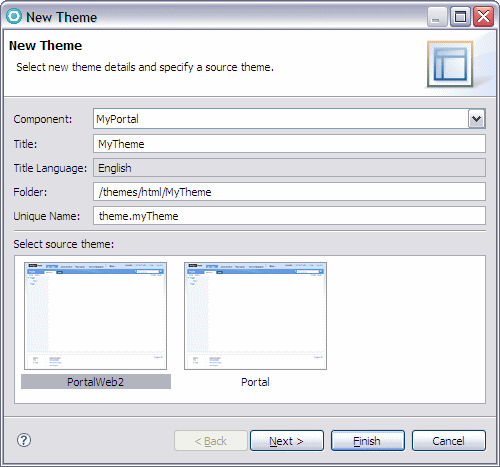
- In the Select Skins page, select the allowed skins for the theme, then click Finish.