New Portal Project wizard
The New Portal Project wizard guides you through the process of creating a Portal project within RAD v7.5.
During this process, you are able to:
- Specify a project name.
- Select the version of the Portal server.
- Select a default theme.
- Select a default skin for the chosen theme.
You should not name your project wps or anything that resembles this string, in order to avoid internal naming conflicts.
The project that you create with this wizard does not have any portlet definitions, labels, or pages. The themes and skins that are available in this wizard are the same as if you had imported a portal site from a WebSphere Portal server. To create a new Portal Project, do these steps:
- Select...
File | New | Project | Portal
- Expand Portal and select Portal Project. Click Next.
- In the New Portal Project dialog, type, for example, MyPortal in the Project Name field. Use the default path, select the Portal Server v6.1 as your server, select the WebSphere Portal v6.1 as the target runtime environment, type the name of the EAR project (MyPortalEAR), and click Next.

- In the Select Theme dialog, select the default theme (Portal) and click Next.
- In the Select Skin dialog, select the default skin (IBM) and click Finish.
- The Portal Designer editor is opened with the selected theme and skin.
New Portal Server
If you have not done create a portal server by selecting the Servers tab, right-clicking in the empty space, and select New | Server


Test the connection
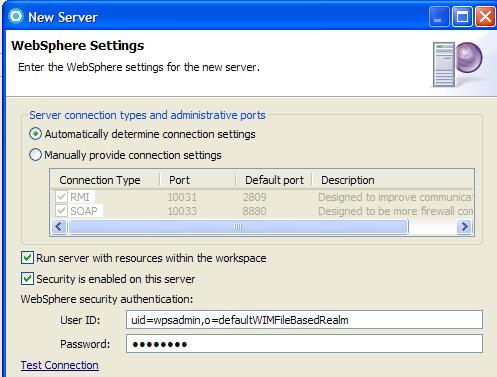
Confirm Properties Published Settings
