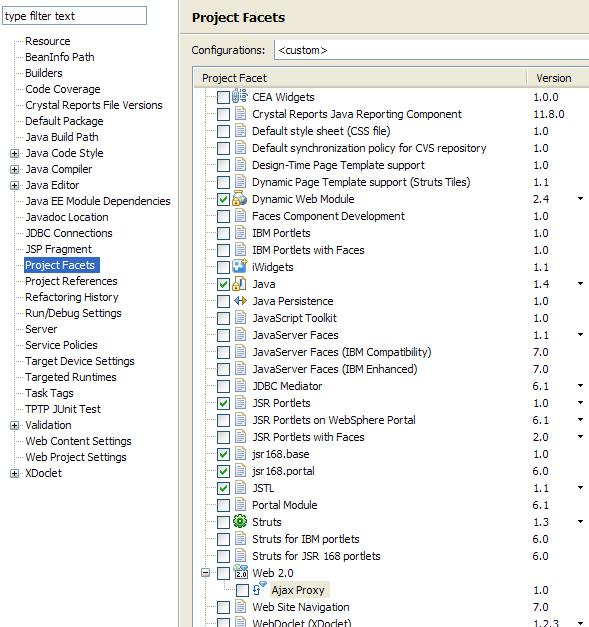Create the Web project
We create a dynamic Web project named RAD75JSFWeb with JSF and JPA support:
- Create the project :
Project name RAD75JSFWeb Target Runtime WebSphere Application Server v7.0 Dynamic Web Module version 2.5 EAR Membership Add project to an EAR, and type RAD75JSFEAR as EAR Project Name Configuration JavaServer Faces v1.2 Project, 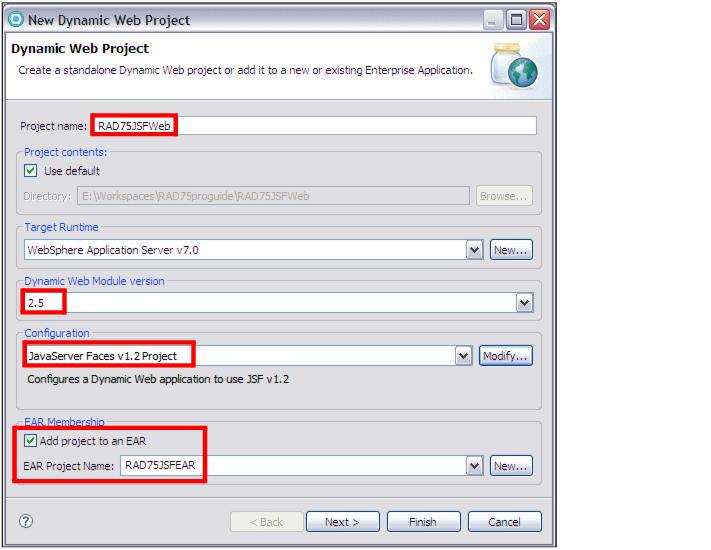
- Click Modify.
- In the Project Facets dialog :
- Select Faces support (base), Faces support (enhanced components), Java Persistence, JavaServer Faces (preselected), JSTL, WebSphere Web (Co-existence) and WebSphere Web (Extended).
- Click OK. The configuration changes to <custom>.

- Click Next, accept the context root, and select Generate deployment descriptor.
- For JPA Facet:
- For JSF Capabilities, select Server Supplied JSF Implementation, and accept the other defaults (such as /WEB-INF/faces-config.xml).
- Click Finish and the project is created.
- Switch to the Web perspective when prompted.
- Close the Technology Quickstarts.
- You can review and change the project facets in the Properties dialog of the project by selecting...
Project | Properties | Facets