Progress view
The Progress view is not part of any perspective by default, but is a very useful tool when using Rational Application Developer. When Rational Application Developer is carrying out a task that takes a substantial amount of time, a prompt might appear with two options available.

Figure 4-28 Progress view
The user can either watch the dialog until the operation completes, or can click Run in Background and the task continues in the background. If the second option is selected, Rational Application Developer runs more slowly, but the developer can carry out other tasks while waiting. Examples of tasks that might be worth running in the background would be publishing and running an enterprise application, checking a large project into CVS, or rebuilding a complex set of projects.
If Run in Background is clicked, then the Progress view can be shown again to review the status of the running task by clicking the  icon in the bottom right of the workspace. Note that this icon only appears when there are processes running in the background.
icon in the bottom right of the workspace. Note that this icon only appears when there are processes running in the background.
Some processes do not prompt the user with a dialog and run in the background when they are initiated. In these cases, the Progress view can be accessed in the same way.
For example, when a Web application is published to the test server and the server has to be started, this process might take some time. By default, this condition shows as a flashing status bar in the bottom left of the workspace and the icon to show the Progress view appears.
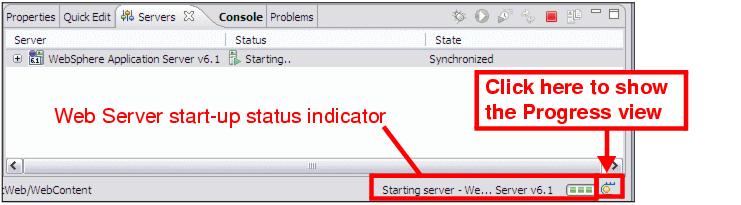
Figure 4-29 Process information in status bar
If the user becomes concerned about the time the deployment process is taking, then the Progress view can be opened, the current process reviewed, and if necessary, stopped.

Figure 4-30 Progress view
|
ibm.com/redbooks |