Workbench basics
After starting RAD v7.5, after the installation, you see a single window with the Welcome page. The Welcome page can be accessed subsequently by selecting Help Æ Welcome from the Workbench menu bar.
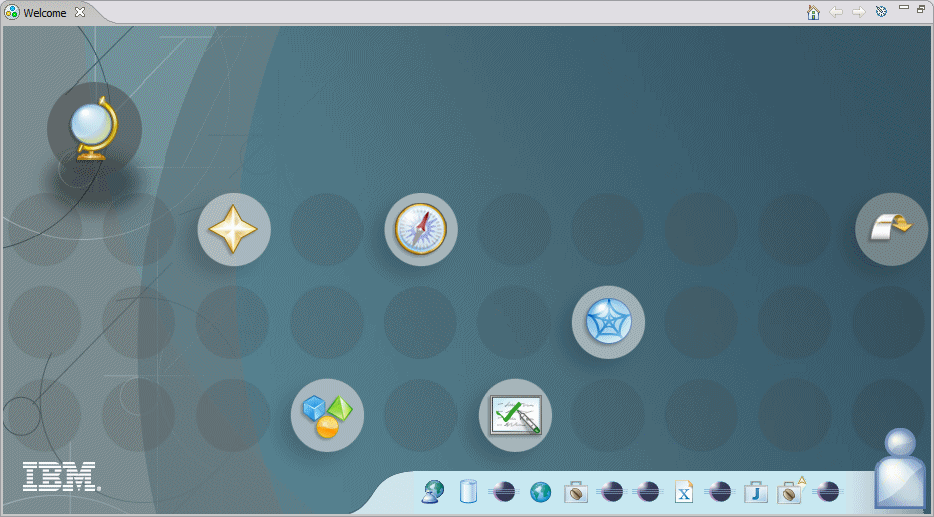
The Welcome page presents six icons, each including a description that is visible through hover help (moving the mouse over an icon to display a description). Table | -1 provides a summary of each icon.
Table 3-1
| Icon Image | Name | Description |
|---|---|---|
|
| Overview | An overview of the key functions in RAD v7.5. |
|
| What's New | A description of the major new features and highlights of the product. |
|
| Tutorials | Tutorial screens to learn how to use key features RAD v7.5. Provides a link to Tutorials Gallery. |
|
| Samples | Sample code for the user to begin working with "live" examples with minimal assistance. Provides a link to Samples Gallery |
|
| First Steps | Step-by-step guidance to help first-time users to perform some key tasks. |
|
| Web Resources | URL links to Web pages where you can find relevant and timely tips, articles, updates, and references to industry standards. |
Welcome page assistance capabilities
The Welcome page appearance can also be customized through the preferences page. You can click the  Customize Page icon on the top right corner of the Welcome page to open the Preferences dialog. You can use this preference page to select one of the pre-defined themes, which affects the overall look of the welcome. You can also select which pages will be displayed, and the visibility, layout, and priority of the items within each page.
Customize Page icon on the top right corner of the Welcome page to open the Preferences dialog. You can use this preference page to select one of the pre-defined themes, which affects the overall look of the welcome. You can also select which pages will be displayed, and the visibility, layout, and priority of the items within each page.
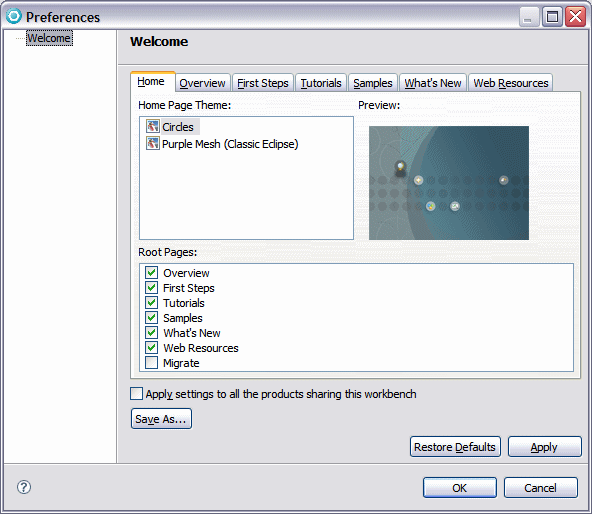
Users experienced with Application Developer or the concepts that the product provides can close the Welcome page by clicking the X for the view to close it down, or clicking the icon in the top right corner arrow. They are then presented with the default perspective, the Java EE perspective. Each perspective in Application Developer contains multiple views, such as...
The top right of the window has a shortcut icon, which allows you to open available perspectives, and places them in the shortcut bar next to it. After the icons are on the shortcut bar, you are able to navigate between perspectives that are already open. The name of the active perspective is shown in the title of the window, and its icon is in the shortcut bar on the right side as a pushed button.
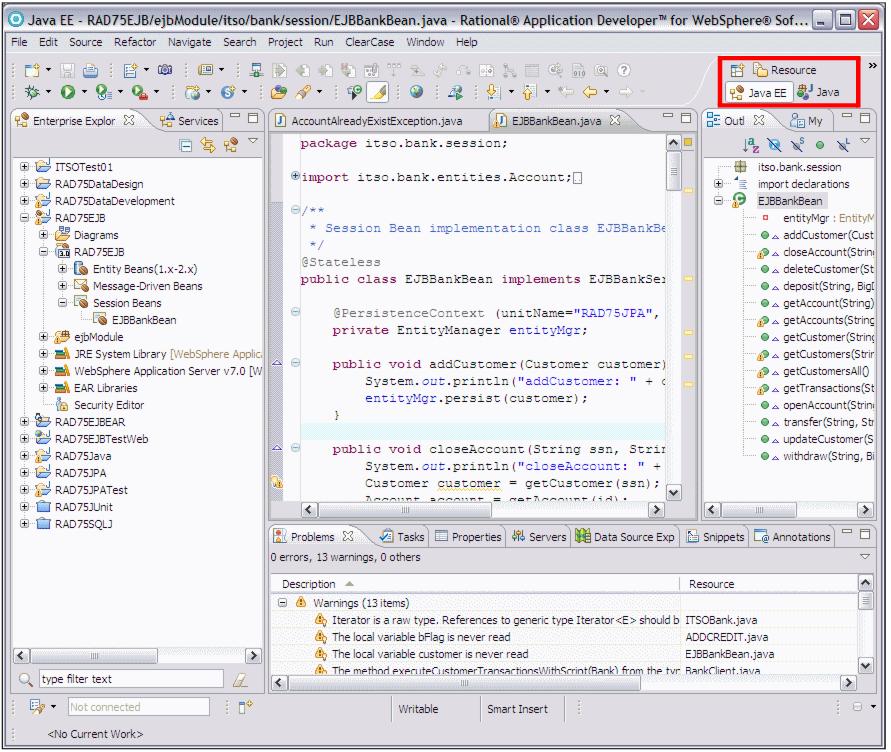
Figure 3-3 Java EE perspective in Rational Application Developer
The term Workbench refers to the desktop development environment. Each Workbench window of Application Developer contains one or more perspectives. Perspectives contain views and editors and control what appears in certain menus and toolbars.





