Adobe Flex/AMF
These preferences allow:
- Selecting the server-side AMF implementation; "Adobe" is the value selected by default. Implementations provided by Adobe (by default) and GraniteDS are supported. See Adobe AMF server and GraniteDS AMF server.
- AMF libraries must be declared according to the selected implementation:
- Adobe Flex/AMF project preferences allow declaring/deleting AMF libraries on-the-fly, without the need to restart NeoLoad.
- When a JAR file has been successfully loaded, the JAR file is copied into the currently-open project directory (in the <NeoLoad Project>/lib/plugins/amf/ directory).
- Each time an AMF library is declared, every AMF request within the project is inspected; NeoLoad tries to repair the requests whose content has not been fully converted into XML format.
- When load testing an Adobe Flex/AMF application, the declared AMF libraries are copied automatically to each Load Generator selected in the scenario.
Adobe AMF server
The Adobe server-side implementation consists of implementing the LiveCycle or BlazeDS -based servers.
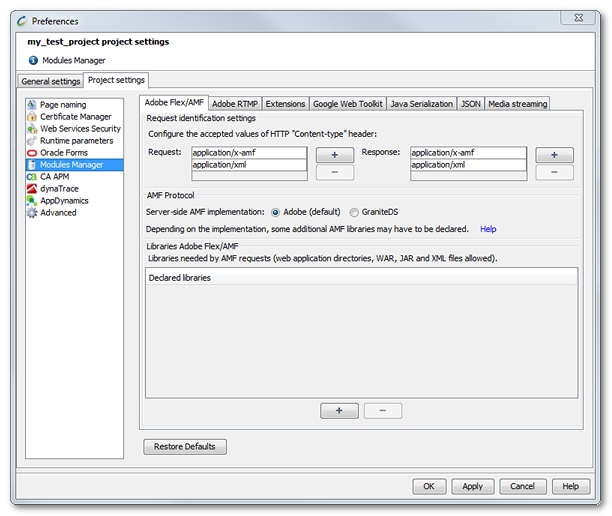
In this case, implementing java.io.Externalizable server-side allows customizing how Java objects are sent over the network. To display these objects correctly in NeoLoad, JAR files containing the Java classes need to be declared (including all dependent Java classes and third party libraries).
- To declare one or more Adobe AMF libraries
- Select the Adobe implementation.
- Click on the + button, and select the WAR file or the directory of the Web application being tested. NeoLoad automatically retrieves all the required JAR files. You may also manually select the JAR files used by the Adobe Flex applications being tested.
- NeoLoad automatically repairs all AMF requests not already successfully converted into XML.
- In case of failure, more information is available in the relevant plugins.log.XXX log file (the logs directory can be opened through Help > Open logs folder).
AMF libraries can be drag-and-dropped from the file explorer into the declared libraries table.
GraniteDS AMF server
GraniteDS is an open-source server-side implementation of the AMF protocol. NeoLoad supports Flex applications based on GraniteDS 1.1.0 RC4 or higher.
GraniteDS allows customizing the way objects are sent over the network. To display these objects correctly in NeoLoad, the following elements need to be declared:
- granite-config.xml describes the GraniteDS custom flex application mechanisms.
- JAR files containing Instanciator, Externalizer, Descriptor: Custom mechanisms declared in granite-config.xml.
- JAR files containing Java Beans: Java objects exchanged between the client and the server using custom mechanisms and all their Java dependents.
AMF libraries can be drag-and-dropped from the file explorer into the declared libraries table.
- To declare one or more AMF libraries
- Select the GraniteDS implementation.
- Click on the + button, and select the WAR file or the directory of the Web application being tested. NeoLoad automatically retrieves all the required JAR files as well as the granite-config.xml file. You may also manually select the granite-config.xml file and JAR files containing the custom mechanisms and Java Beans used by the Flex applications being tested.
- NeoLoad automatically repairs all AMF requests not already successfully converted into XML.
- In case of failure, more information is available in the relevant plugins.log.XXX log file (the logs directory can be opened through Help > Open logs folder).