JSON
To record JSON content, it may prove necessary to use an XML converter which helps read the recorded JSON requests and responses.
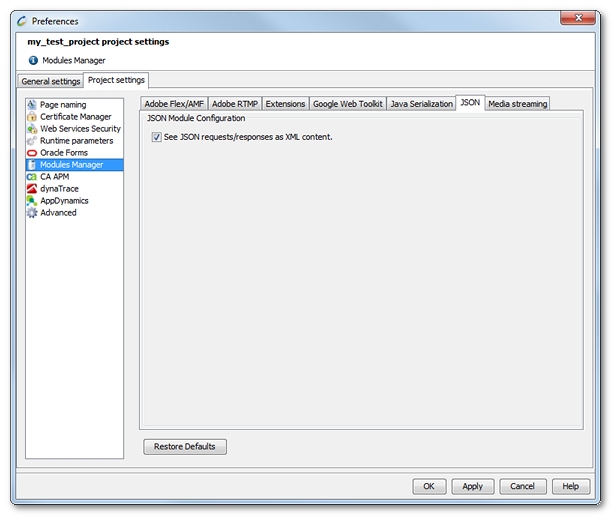
In the JSON tab, the option See JSON requests/responses as XML content can be checked so that when NeoLoad detects it, all JSON content is converted into XML. A click on the Apply button or on the OK button displays a message making it possible to convert the JSON content already recorded.
Conversely, clearing the option deactivates the JSON to XML conversion for every new request and response. A confirmation message makes it possible to convert the content already recorded and converted into XML back into the initial JSON format.
- To convert JSON requests and responses into XML
- Click Edit > Preferences.
- Choose Project Preferences > Modules Manager.
- In the JSON tab, check the option See JSON requests/responses as XML content.
- Click Apply.
- In the Converting JSON requests and responses into XML confirmation box, click Yes when you want the existing JSON content to be converted into XML.
- To restore JSON requests and responses converted in XML
- Click Edit > Preferences.
- Choose Project Preferences > Modules Manager.
- In the JSON tab, clear See JSON requests/responses as XML content.
- Click Apply.
- In the Converting XML requests and responses into JSON confirmation box, click Yes when you want the existing content converted into XML to be reversed back into JSON.