Configure the connection to a collaboration server
Configuring the connection to a collaboration server consists in specifying the location where collaborative projects are shared and how to access it.
To configure the connection, it is necessary to have an SVN server installed on a networked machine:
- Neotys Team Server (NTS) described in the Neotys Team Server Documentation
- Or any standard SVN server
The Collaboration Server screen is available through the Edit > Preferences command and in the Collaboration area. The same configuration screen is accessible directly with the Share > Collaboration Preferences... command.
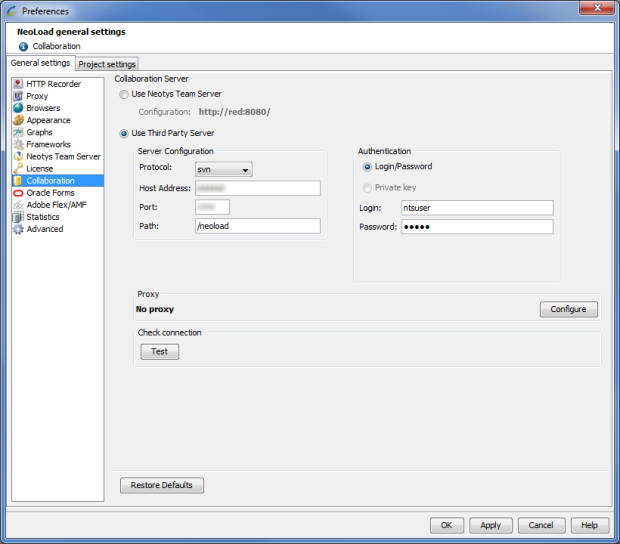
The protocols available to connect to a collaborative server are:
- SVN
- SVN over HTTP
- SVN over HTTPS
- SVN over SSH
- SVN via a custom tunnel
The Use Third Party Server section makes it possible to enter the parameters of the collaborative server after the protocol selected in Protocol. The Test button helps check the connection. When the parameters specified to connect to the server are inaccurate, an error message is displayed. When the accessed server is in SSH or in tunnel, the message is in the language of the server installation.
The Proxy section displays the access proxy to the collaboration server, when defined. For more information about using a proxy to access the collaboration server, see Proxy.
A click on the Restore Defaults sets the Use Third Party Server section with the SVN parameters commonly used.
- To configure a connection to a collaboration server
- Click Share > Collaboration Preferences....
- You can either:
- select Use Neotys Team Server (Neotys Team Server is configured in the Neotys Team Server area of the General Settings Preferences).
- select Use Third Party Server
- In the case you are using a third party server:
- Select the connection protocol to the collaborative server.
- Enter the connection parameters to the server.
- Click Test to check and validate the connection.
- Click OK to close the Preferences screen.
See Third Party server to learn more about configuring a Third Party Server.