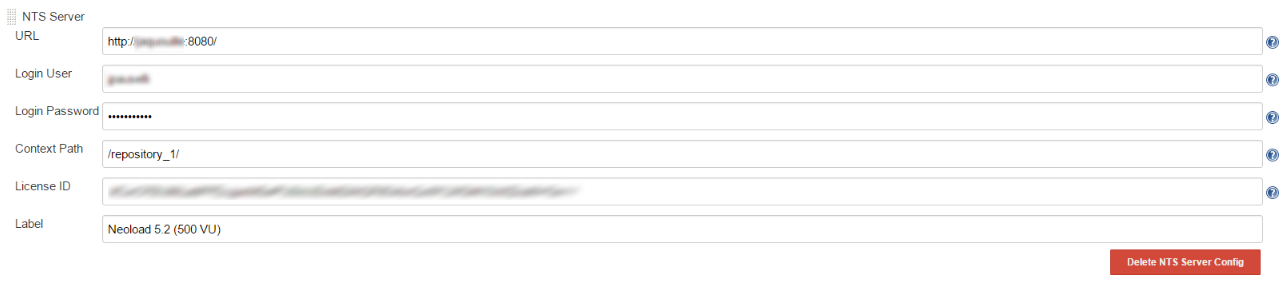Configure a collaboration server
If you are using collaborative projects or if you need to lease a license when using the NeoLoad plugin with Jenkins, you must configure a NeoLoad server, either Neotys Team Server or a third-party collaboration server.
- To configure a collaboration server
In Jenkins, go to Manage Jenkins > Configure System.
In the NeoLoad Servers section, click Add NTS Server or Add Collaboration Server depending on where your NeoLoad project is located.
- URL: Enter the URL of the server where your project is located.
- Login User: Enter the username to log into the server.
- Login Password: Enter the password to log into the server.
- Context Path (optional and for Neotys Team Server only): Enter the URL of the repository where your project is located. It's only required if the server will be used for shared projects.
- License ID (optional and for Neotys Team Server only): Enter the license ID to use when leasing a license. This is only required if a shared license is used.
- Private Key (optional and for third-party collaboration servers only): Enter the path to the private key file. The key file must be installed on the same machine as NeoLoad.
- Hashed Passphrase (optional and for third-party collaboration servers only): Enter the passphrase to log into the third-party server.
- Label: Enter a description to easily identify the license when you configure a job, for example: "Neoload 5.1 (500 VU)".
The screenshot below shows the example of the configuration of Neotys Team Server.