General information about test results
Select a test result
The Results section includes all the measures computed after a load test.
In every tab of the section, the Results drop-down list makes it possible to select which test results to view within the current project. The selection is reflected in all subsequent result panels.
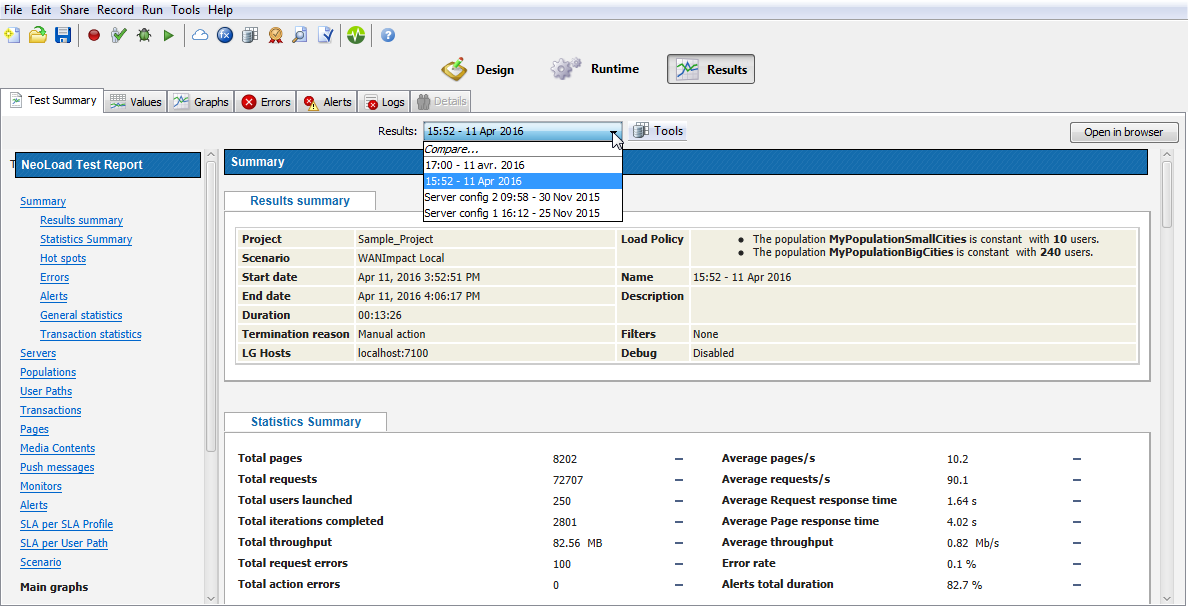
Delete a test result
When a test result becomes worthless—because it is obsolete, or because it was just a mock test—it may be useful to delete it.
A result can be removed from the Results Manager dialog box. It is necessary to confirm the action which definitively erases the selected result.
- To delete a test result
- Click Tools > Results Manager.
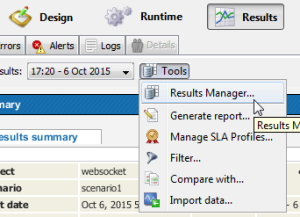
- In the Results manager dialog, select a result to delete and click the Remove button.
- Confirm the removal.
Filter by Zone, Population or Virtual User
To activate the filtering function, use the Tools button in the Test Summary tab.
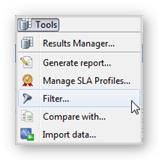
For all the other tabs, the filtering function is also available on the right of the Tools button..

Filtering by a specific Virtual User displays only that Virtual User web pages and actions (Containers, loops, and so on).
Likewise, filtering by a specific Population displays only that Population Virtual Users.
Likewise again, filtering by a specific zone displays only that zone Populations and Virtual Users. In this case, the statistics displayed are the ones pertaining to the selected zone.
The zone filter is enabled by default. It can be disabled in Edit > Preferences > Project preferences > Runtime parameters. The change takes effect for the next test. See General.
Virtual User, Container, web page and HTTP request statistics
An HTTP request is a physical request made to the server. NeoLoad measures statistics for these, such as response time, throughput, and so on.
A web page contains one or more HTTP requests.
A Container contains one or more web pages and actions (Transactions, loops, and so on).
Where web pages or Containers are concerned:
- The response time is the combination of the response times for the requests contained in the page or Container.
- The size is the sum of the sizes of all the requests contained in the page or Container.
- A page or Container is flagged as containing an error if one of its sub-requests contains an error.
An Errors error is related to the flagged page or Container. The page or the Container inherits and displays the Errors/<code> errors of its sub-requests.
Push message statistics
A push message is a specific type of message sent through the push channel during a test. See Push messages.
Each time a push message is executed, it results in a hit on that message. Several messages may be executed from a same server response through the push channel.
The response time is taken as the time delay between the moment the server decides to update the client and the moment the client receives the update. In fact, when using a push framework, the request response time (time between sending a request and receiving its response) is virtually meaningless.
NeoLoad calculates the response time using a timestamp embedded in the server response. Depending on the Framework being used, the timestamp extraction needs to be configured manually. See Push messages.
- Warning: For the response times for Push message to be coherent, the Load Generators and application server system clocks need to be synchronized.
Where the server timestamp cannot be extracted, or the calculated response time is negative (load injectors and server have not been synchronized), NeoLoad shows a response time of 0. If all the statistics for message response times show <0.01, make sure the machines are synchronized and check the regular expression used to extract the timestamp in the Push request configuration.