Setting up Novell eDirectory
Contents
Overview
Use the IBM Web Administration for iSeries tool when configuring WebSphere Portal instances. The wizard creates the necessary servers (HTTP and WAS), configures the server for Portal, configures the database for Portal, configures security (LDAP) for Portal, and deploys the portlets installed with the WebSphere Portal product. You can edit the Portal instance configuration manually after you have used the WebSphere Portal wizard.
Create a new user as the portal administrator
WebSphere Portal has been tested to support Novell eDirectory. You must perform special configuration steps to enable Novell eDirectory to work with WebSphere Portal. Use the following topics as a guide to configuring the directory server.
- Edit PortalUsers.ldif
- Replace all occurrences of o=yourco.com with the suffix that you are using. Also, replace any prefixes and suffixes that are unique to the LDAP directory. You can specify user names other than wpsadmin or wpsbind if you wish. For security reasons, specify non-trivial passwords for these administrator accounts because it is easier to specify them now than to change them after installation. Save the changes.
- Follow the instructions provided with Novell eDirectory to import PortalUsers.ldif.
Importing the PortalUsers.ldif file could overwrite existing user data.
- Stop and restart the LDAP server.
- Use the ldapsearch utility to verify the user and group DN information.
- After the portal installation, change any trivial passwords for the portal administrator user IDs.
Example of the Novell eDirectory structure
The following schema is an example for Novell eDirectory and is referenced throughout the documentation for consistancy. The example below is designed to help you determine the appropriate values when configuring WebSphere Portal to work with the specific directory layout. The values shown match the default values for this LDAP. If you have an existing schema that varies from this example, replace the example values with the values. For instance, cn is shown as the group prefix; replace cn with the group prefix for the schema.
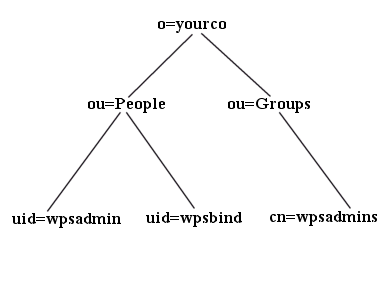
|
|
Next steps
You have completed this step. Continue to the next step by choosing one of the following topics:
See also