Set up Active Directory
Contents
- Overview
- Create a new user as the portal administrator
- Active Directory and SSL
- Example of the Active Directory structure
Overview
WebSphere Portal has been tested to support Active Directory. See the WebSphere Portal requirements for supported versions. You must perform special configuration steps to enable Active Directory to work with WebSphere Portal.
Use the IBM Web Administration for iSeries tool when configuring WebSphere Portal instances. The wizard creates the necessary servers (HTTP and WAS), configures the server for Portal, configures the database for Portal, configures security (LDAP) for Portal, and deploys the portlets installed with the WebSphere Portal product. You can edit the Portal instance configuration manually after you have used the WebSphere Portal wizard.
Before you begin
Active Directory should be installed and configured before you install WebSphere Portal.
Create a new user as the portal administrator
If the wpsadmin user does not exist in the directory.
- Use the Windows administrative tools to create a new user: wpsadmin
- Set the password for the wpsadmin user.
- Activate the wpsadmin user account using the Windows administrative tools.
- Configure WebSphere Portal attributes specific to the Active Directory settings.
Active Directory and SSL
If you set up WebSphere Portal with Active Directory as the user registry, you need to configure Active Directory with SSL enabled. If you use Active Directory without SSL enabled, you cannot set passwords in sign up or user creation correctly. You would need to manually reset passwords on Active Directory. However, it is recommended that you first get LDAP (non-SSL) successfully working before setting up LDAP over SSL. This allows you to verify that the directory is responding to LDAP requests before setting it up for SSL.
Example of the Active Directory structure
The following schema is an example for Active Directory and is referenced throughout the documentation for consistancy. The example below is designed to help you determine the appropriate values when configuring WebSphere Portal to work with the specific directory layout. The values shown match the default values for this LDAP. If you have an existing schema that varies from this example, replace the example values with the values. For instance, cn is shown as the group prefix; replace cn with the group prefix for the schema.
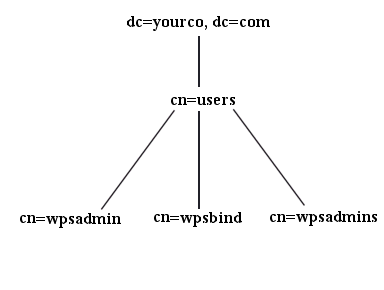
|
|
Here is the ORRM Active Directory schema:
Fill in blank here
Next steps