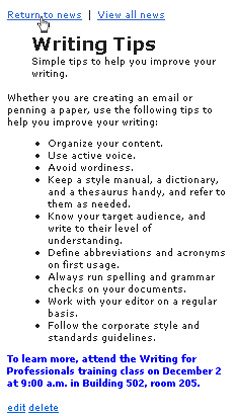Portal Express, Version 6.0
Operating systems: i5/OS, Linux, Windows
Step 1: Edit site content
Step one of this tutorial walks you through editing existing content in the Recent News portlet on the Intranet JumpStart page.
The Intranet JumpStart Home page contains multiple pages out of the box with sample content that you can customize to display information specific to the needs of your team. This tutorial walks you through editing an existing news article located on the Home page of the Intranet JumpStart site.
To edit the news article content:
- Select Intranet JumpStart from the main menu.
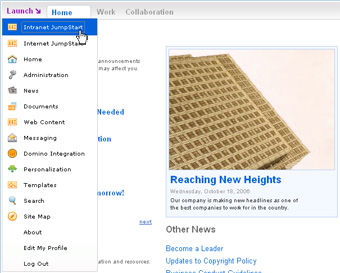
- On the Home page of the Intranet JumpStart site, find the Recent News portlet.
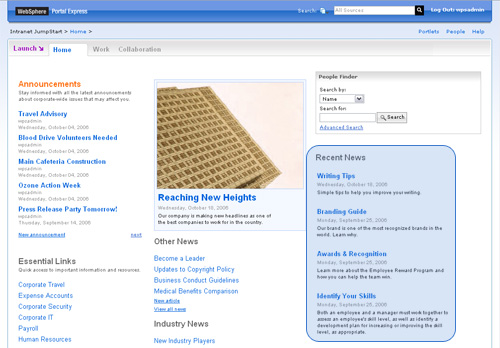
- Click Writing tips to open the article.
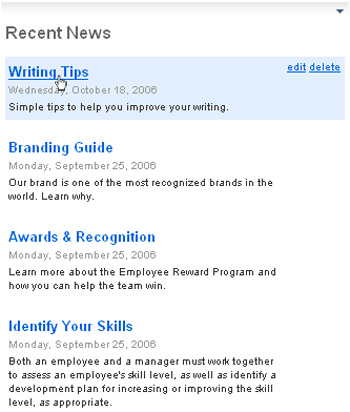
- Click Edit in the article to open the inline editing tool.
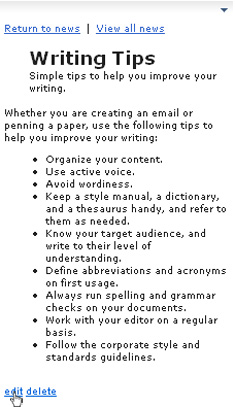
- In the Body section, use the Rich text editor to update the text. For this example, modify the text to include a training class on writing tips that will be held at 9:00 a.m.
on December 2nd
.
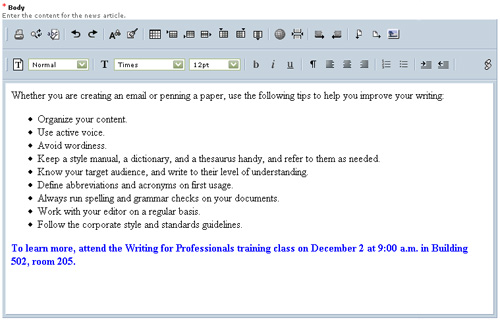

Extend this tutorial. In this step, you explored the Body section of your article. To extend this tutorial further, expand the other sections in this view to continue customizing this article for your team: Identification, Profile, Content, and Image. For example, in the Identification section of your article you can change the title of your news article from Effective Writing Tips to Effective Writing Tips for Professionals in the Display Title: field.When modifying the Name field, only ASCII characters are supported.
- When you are finished modifying the text, click Save > Save and close to return to the Recent News article.
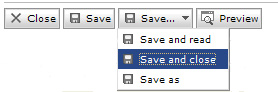
Tutorial checkpoint
During this segment of the tutorial, you have learned the following:
- How to edit content in a news portlet.
- How to access the Intranet JumpStart page from the main menu.
< Previous | Next >