Understand the OpenShift deployment
This section describes the output and artifacts created when deploying HCL Digital Experience 9.5 Docker images to Red Hat OpenShift.
Note: All modifications must be done on the custom resource instance and not the individual pieces of the deployment. See Customize the container deployment for details. Deploy with the following command:
./scripts/deployDx.sh your_namespace 1 your_repository dxen v95_CF184_20200916-2009 dxh1-dam dx deploy-stg derby
Results in the following output:
Namespace: your_namespace - REPLICAS: 1 - Repository: your_repository - Image Name: dxen - Image Tag: v95_CF184_20200916-2009 - Volume Name: dxh1-dam - Storage Class Name: dx-deploy-stg - Database Type: derby - namespace/your_namespace created serviceaccount/hcldx-cloud-operator created role.rbac.authorization.k8s.io/hcldx-cloud-operator created rolebinding.rbac.authorization.k8s.io/hcldx-cloud-operator created deployment.apps/hcldx-cloud-operator created dxdeployment.git.cwp.pnp-hcl.com/dx-deployment created
The following artifacts are created during deployment:
Artifacts
Note: Before executing OpenShift CLI, we need to set the project:
oc project project_name

The Project /Namespace gets
created if it does not already exist.

- Example Kubernetes
command:
kubectl get namespaces your_namespace
oc get project your_namespace
Note: dx-latest is the project name in this example.

Service AccountThe operator is scoped to the same namespace as the project namespace. It is also possible to implement multiple DX 9.5 deployments in one namespace, sharing a single operator.
Note: The Operator is used to deploy, configure, and manage the HCL DX9.5 deployment to Red Hat OpenShift. Consult
the Red Hat OpenShift Operator documentation for more
information. 
- Example Kubernetes
command:
kubectl get serviceaccounts -n your_namespace
oc get serviceaccount
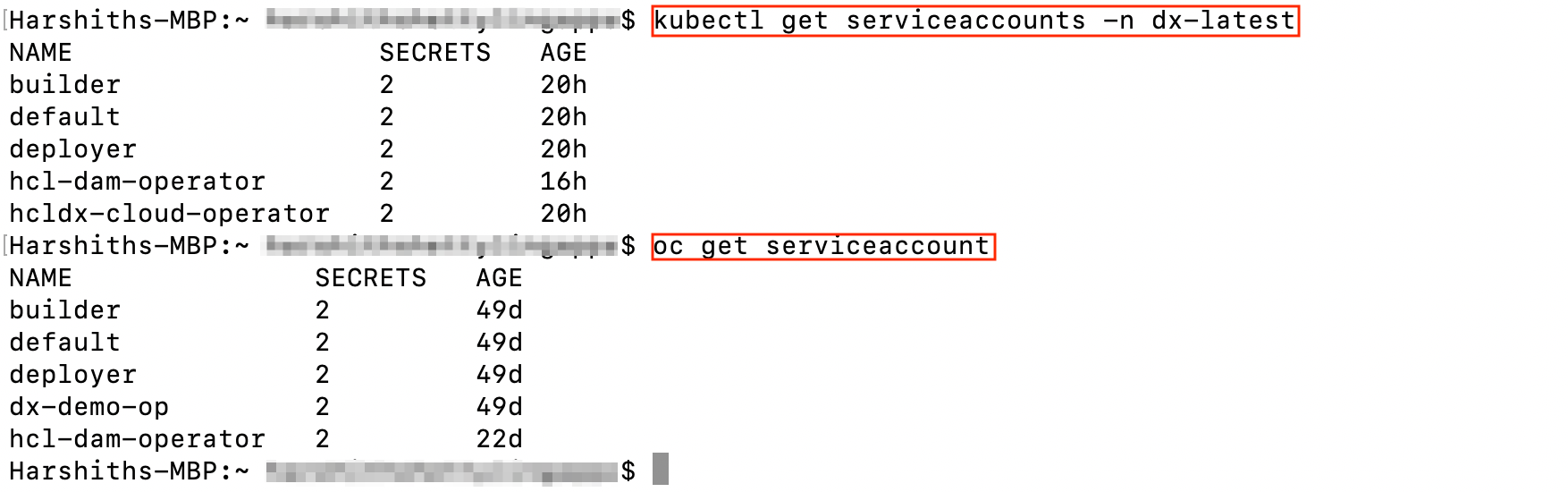
Role
A Role that defines the access required by the operator.
- Example Kubernetes
command:
kubectl get role -n your_namespace
oc get roles
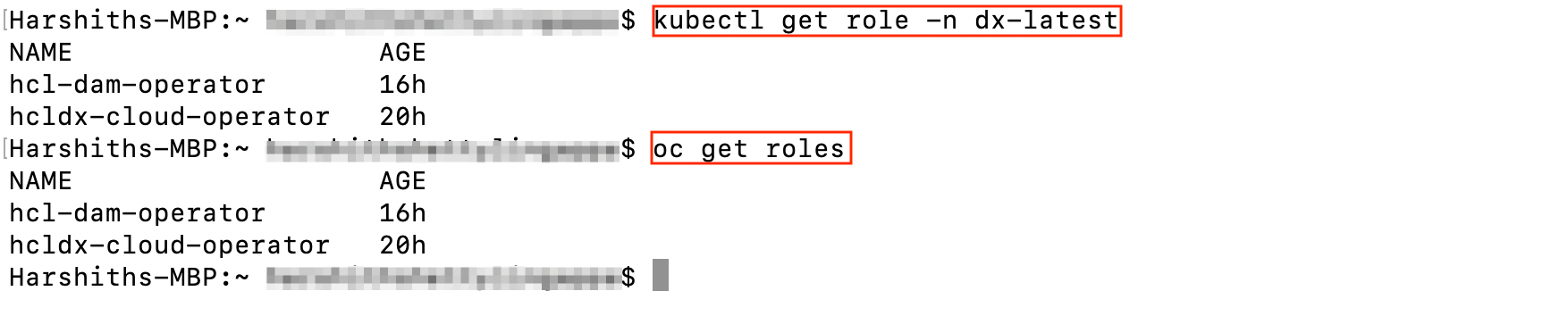
Role Binding
A Role Binding that binds the operator service account to the operator role. 
- Example Kubernetes
command:
kubectl get rolebinding -n your_namespace
oc get rolebinding

Deployment
A Deployment that defines/describes the operator Replica Set.
- Example Kubernetes
command:
kubectl get deployment -n your_namespace
oc get deployment

Replica Sets
A Replica Set based on the deployment. This maintains a stable set of replica
pods.

- Example Kubernetes
command:
kubectl get replicaset -n your_namespace
oc get replicasets

Metrics and Services
Services to expose HCL WebSphere Portal running as part of the Stateful Set and to provides
metrics for the operator are created.
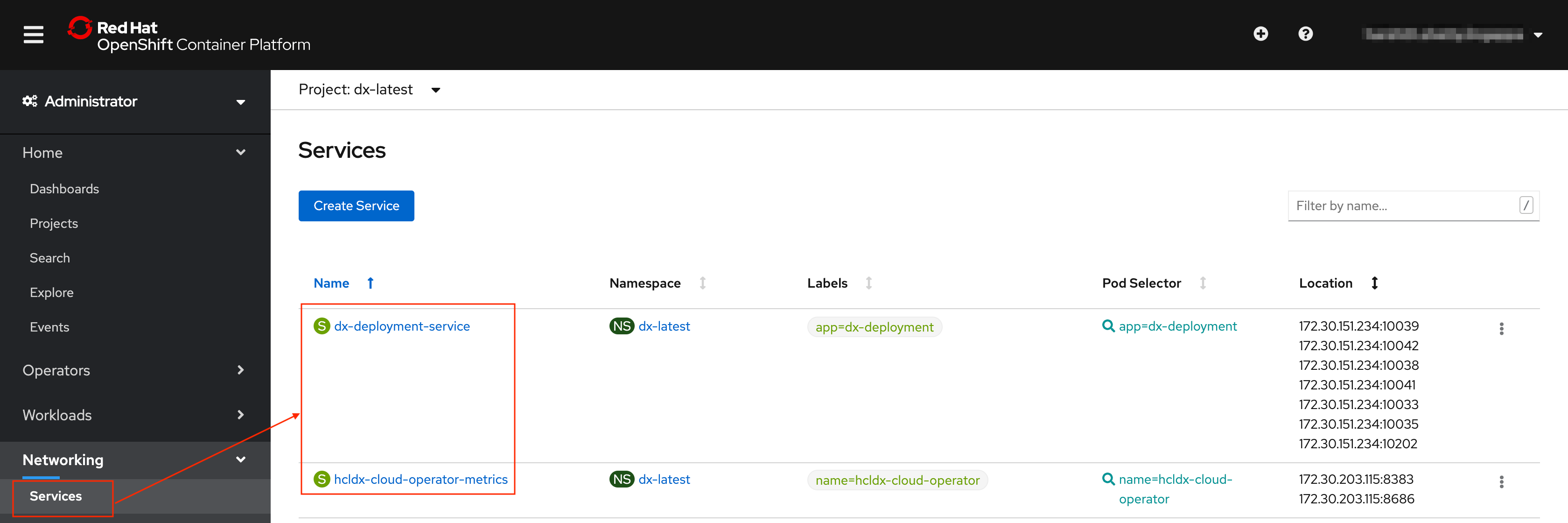
- Example Kubernetes
command:
kubectl get service -n your_namespace
oc get service
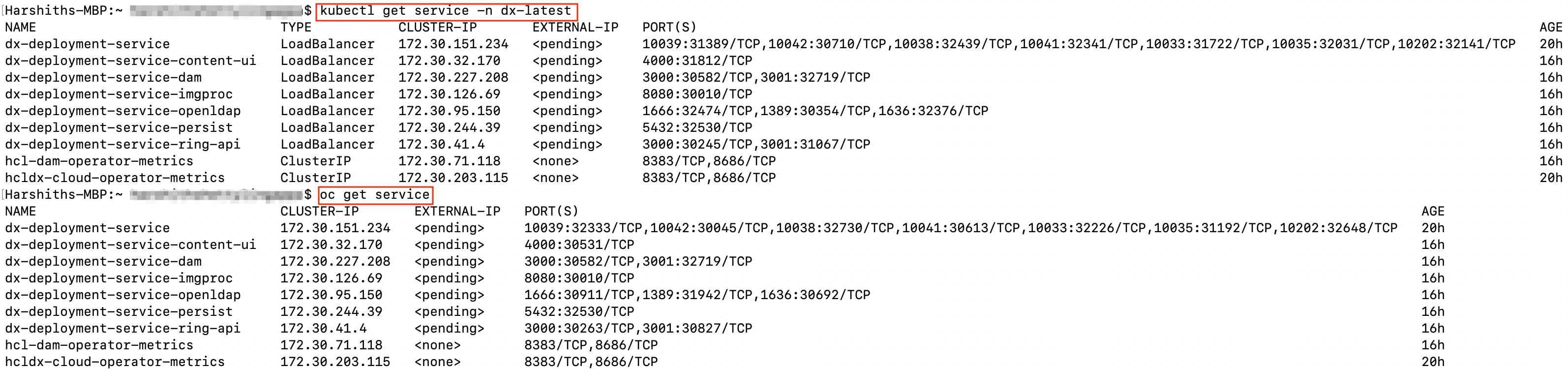
Secrets
There are several secrets that are created.
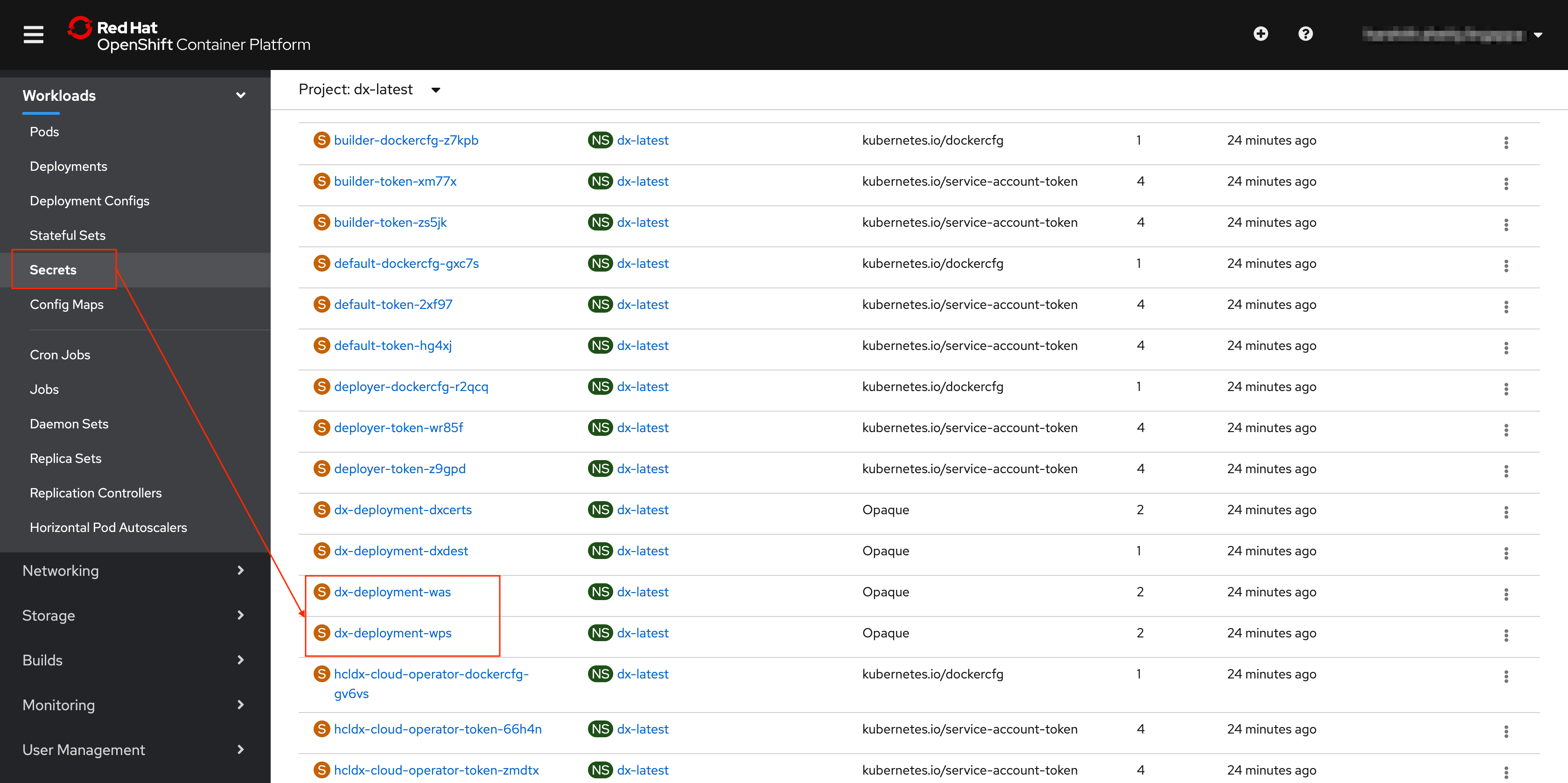
- Example Kubernetes
command:
kubectl get secrets -n your_namespace
oc get secret

kubectl describe secret dx-deployment-wps -n your_namespace
kubectl edit secret dx-deployment-wps -n your_namespace
- Use double base64 encoded values when updating secrets. Most Linux
operating systems will allows us to generate double base64 values with
this command:
echo 'wpsadmin' | base64 | base64
Config Map
A Config Map is created to handle clustering in scenarios where multiple operators are
deployed.

- Example Kubernetes
command:
kubectl get configmap -n your_namespace
oc get configmap
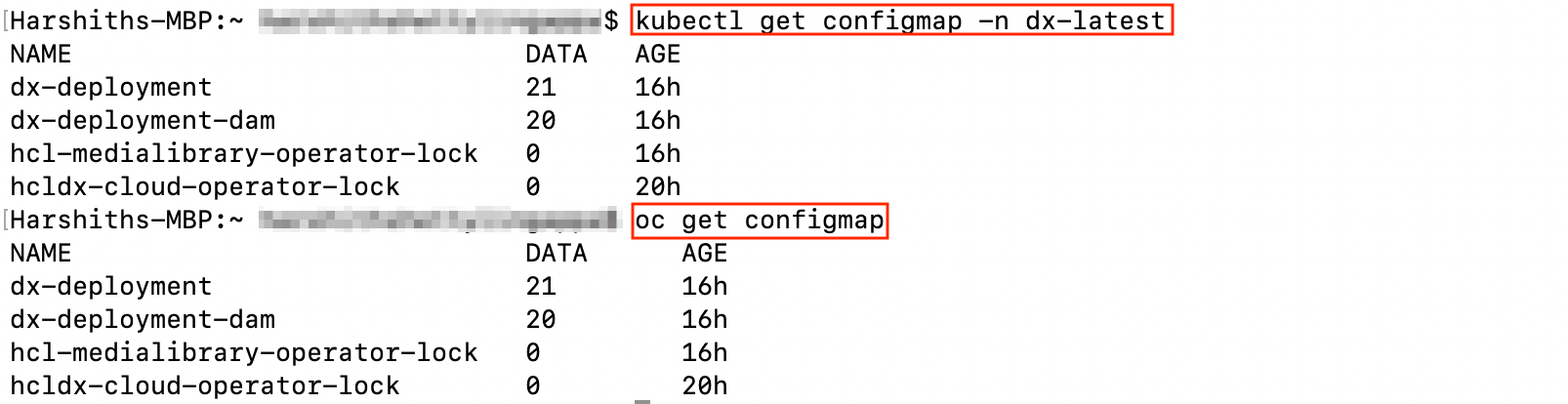
Persistent Volume Claims
One or more Persistent Volume Claims are created, one for the shared profile, and
another, if configured, for the logs of each pod.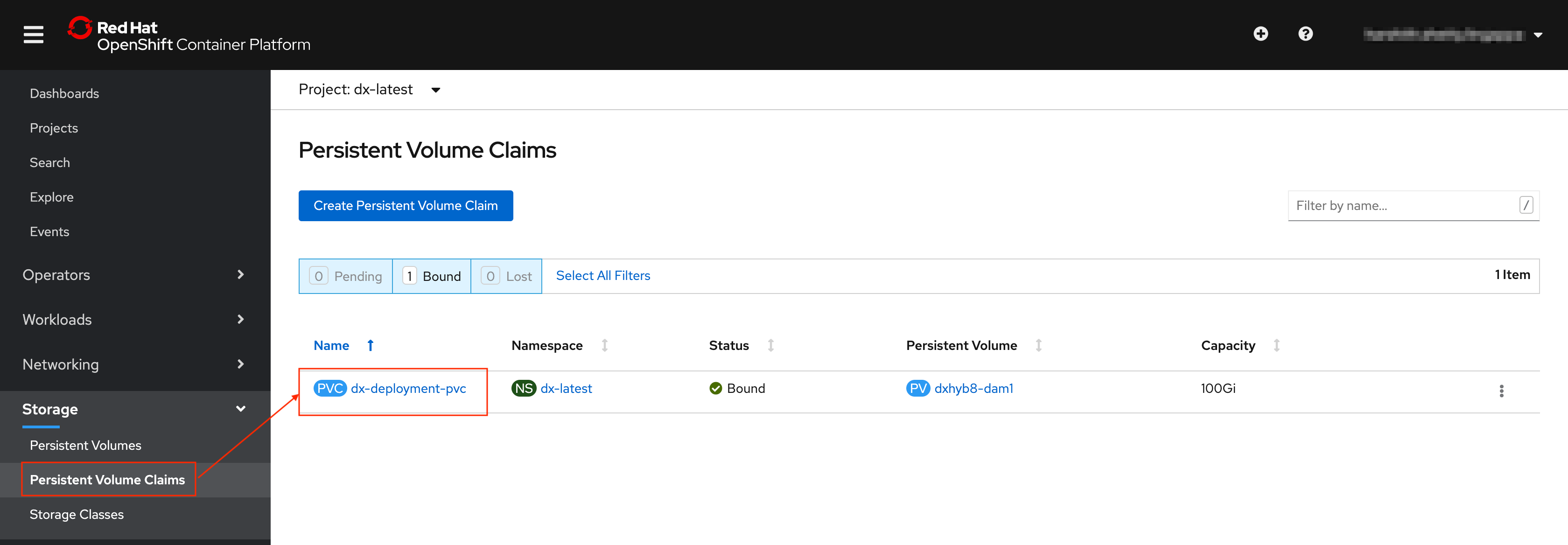
- Example Kubernetes
command:
kubectl get pvc -n your_namespace
oc get pvc
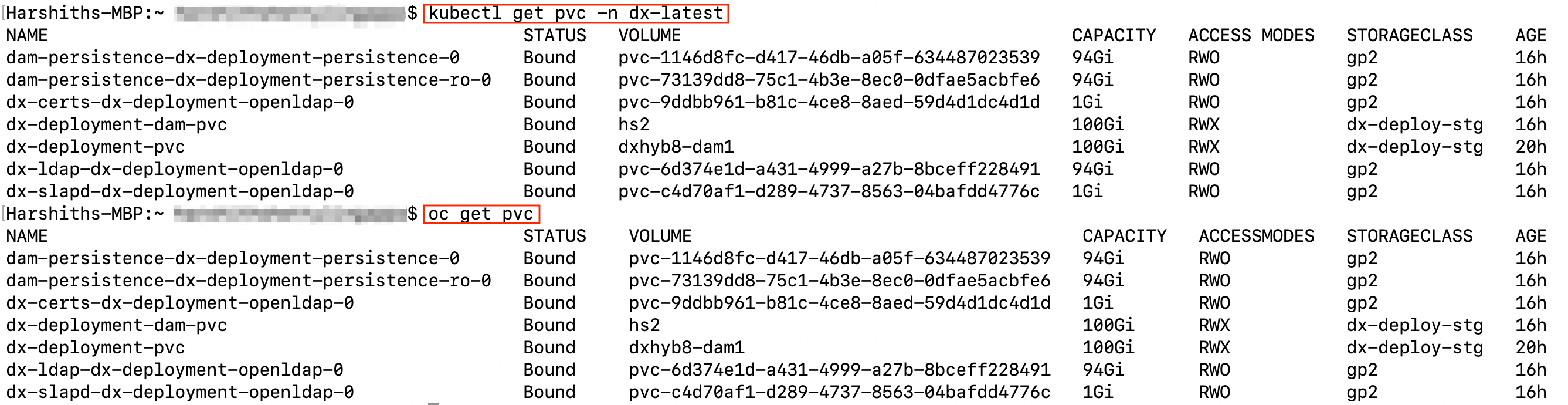
Note: Logs are shown when logging is configured.
Stateful Set
A Stateful Set is created for the HCL WebSphere Portal core. A Stateful Set manages
pods that are based on an identical container specification.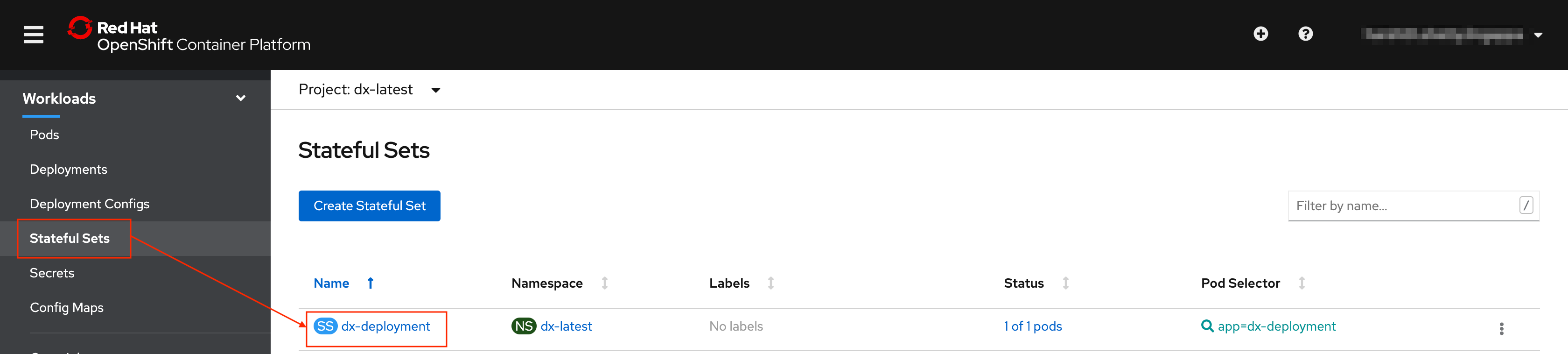
- Example Kubernetes
command:
kubectl get statefulset -n your_namespace
oc get statefulset
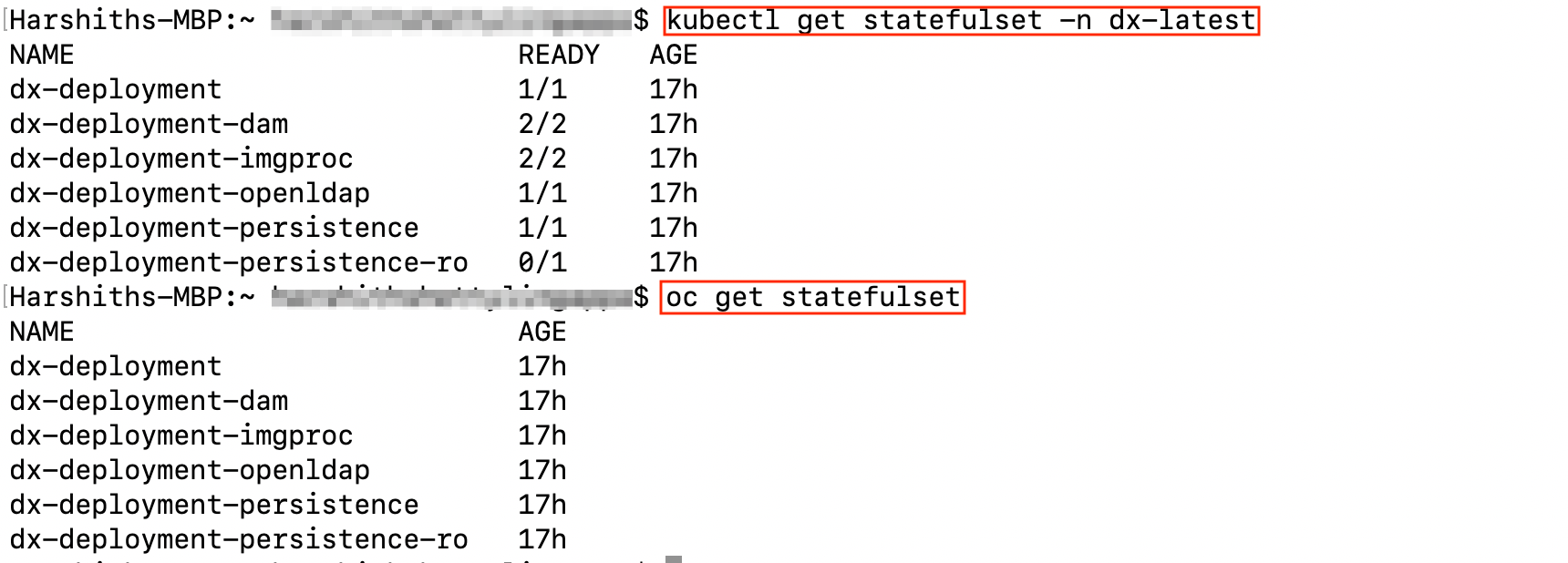
Pods
Pods are part of the Stateful Set, running HCL WebSphere Portal.
- Example Kubernetes
commands:
kubectl get pods -n your_namespace
kubectl get pods -l app=app_name -n your_namespace
oc get pods
oc get pods -l app=app_name
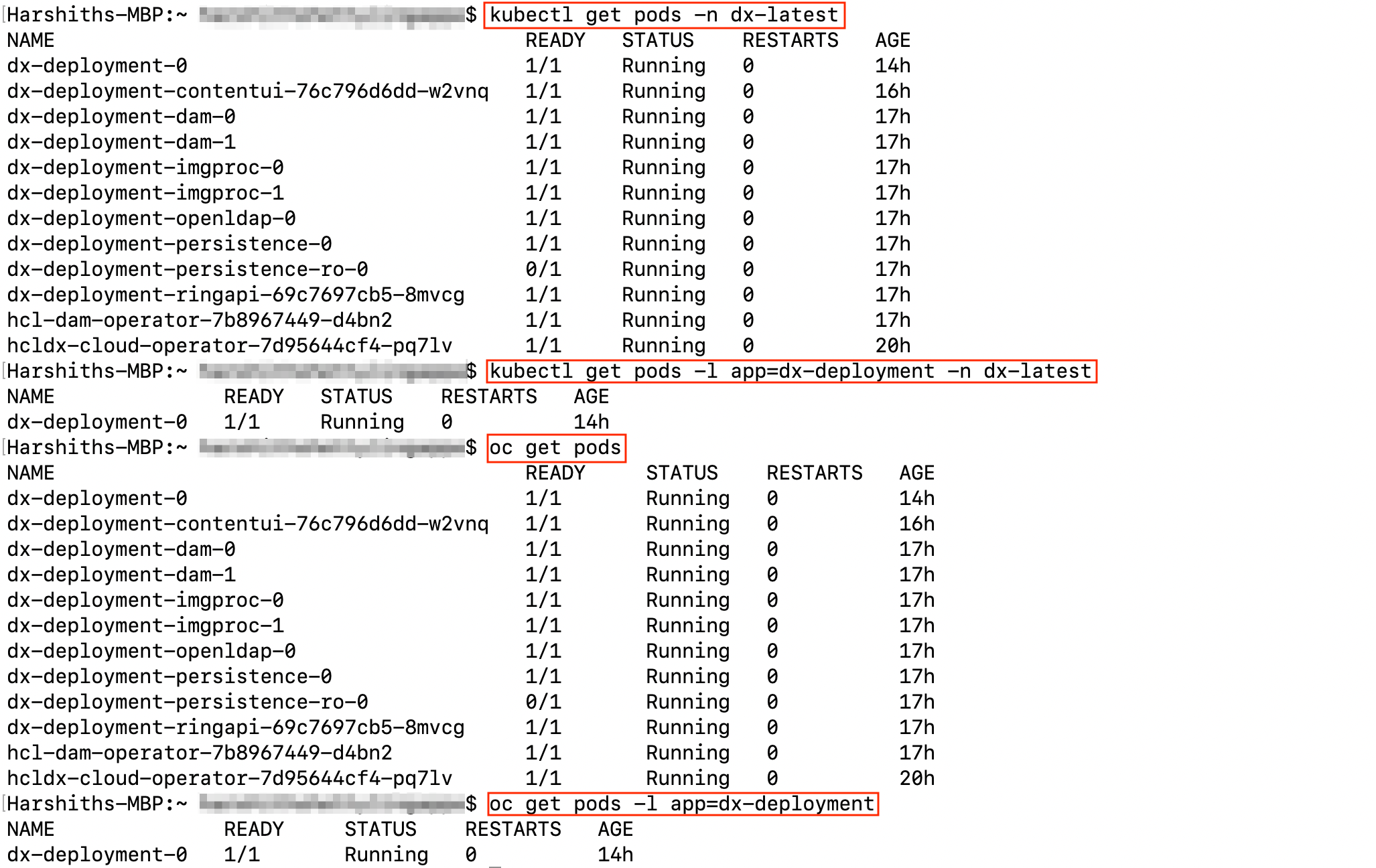
Routes
These are used to expose various ports in the HCL WebSphere Portal service, including those
used to access HCL WebSphere Portal, the WAS console, and the Config Wizard. 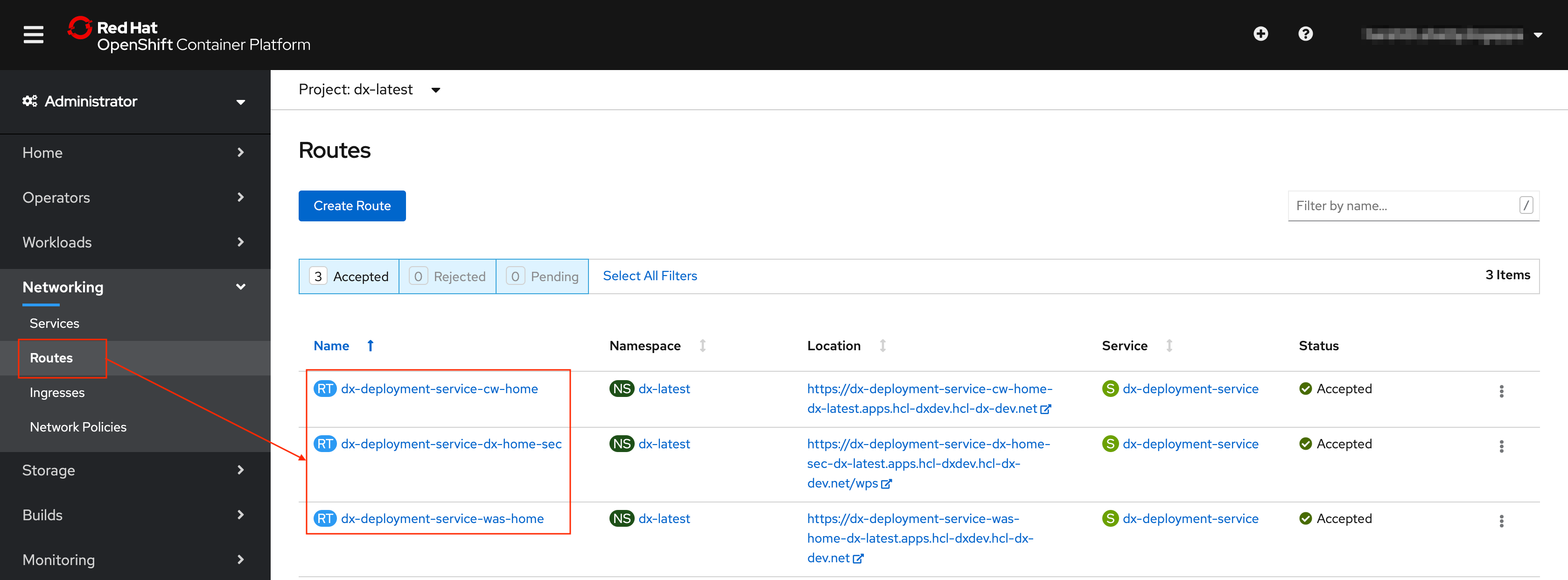
- Example Kubernetes command:
kubectl get routes
oc get routes

Extras
There are several files created for each deployment. HCL recommends to keep these
files.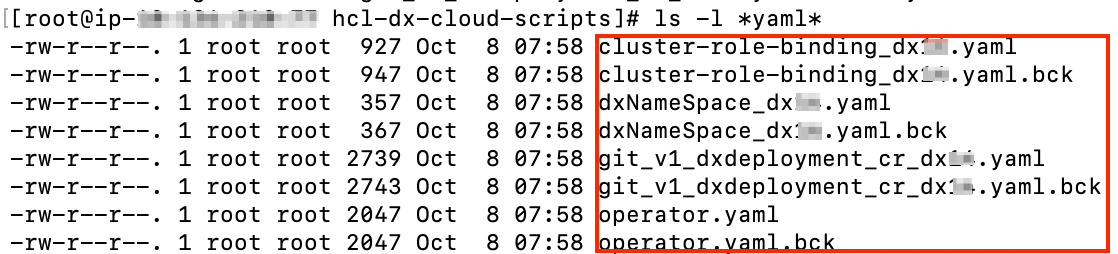
- File 1 'dxNameSpace_NAMESPACE.yaml' can be used to delete the namespace/project if needed.
- File 2 'git_v1_dxdeployment_cr_NAMESPACE.yaml' is a representation of the last deployed deployment for the given namespace/project.
Parent topic: OpenShift