Linking and unlinking search terms with landing pages
We can link or unlink landing pages with searches performed in the store. Landing pages promote certain products or activities in the store by directing shoppers to specific store pages based on search submissions, instead of the default search results page.Before beginning
Ensure that the intended landing page exists for our search term. That is, if necessary, contact your store developer to obtain the URL of the wanted landing page.Procedure
- Open the Catalogs tool.
- From the explorer tree, select Search Term Associations.
- Link or unlink search terms with landing pages.
- To link search terms with landing pages:
- Click the Landing Pages tab. The landing pages list is displayed.
- Click New
 to create a landing pages row.
to create a landing pages row.
- Enter your landing pages in the row,
according to the following specification:
- Search Terms
- The submitted search terms, which are separated by a comma.
- Landing page
- The navigated page when the search term is submitted in the storefront.
- Landing pages support the following formats:
- The Struts view name, which if necessary can be obtained from the store developer.
- The direct URL, which must start with either http:// or https://.
Note: Your store must support redirect filtering when you specify a direct URL. See Enable URL redirect filtering.
If a URL or Struts view name is not defined correctly, the typical search results page is displayed without any errors reported.
- The relative URL for the landing page. Relative URLs are not expected to work under store preview as store preview uses different context. For example, the relative path /webapp/wcs/servlet/en/storea/content/Espot1 does not work in store preview, but works in the storefront. Instead, for the store preview, you see the URL /webapp/wcs/preview/servlet/en/storea/content/Espot1.
Note: Ensure that the store developer keeps track of the host names used in the store. For example, host names might change depending on the environment we are working with.
- To unlink search terms with landing
pages:
- Click the Landing Pages tab. The landing pages list is displayed.
- Click Delete
 to delete a landing pages row.
to delete a landing pages row.
- To link search terms with landing pages:
- Click Save; then click Close.
Example
The women's dresses landing page is linked by default to the women's dresses search term. It contains a promotional video advertising the current promotion associated with women's dresses.
The following screen capture displays the default women's dresses landing page link that is created in the Catalogs tool:
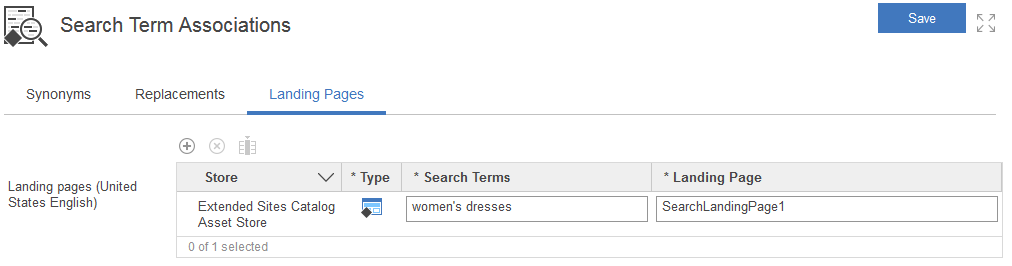
The following screen capture displays the default women's dresses landing page JSP file in the Aurora starter store:
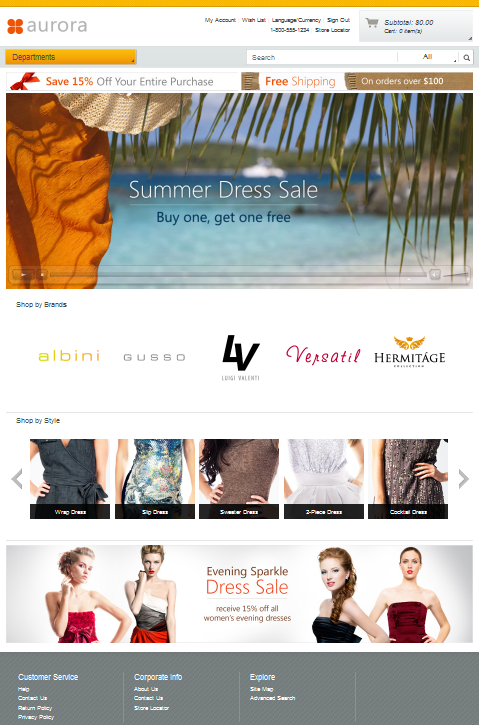
Related concepts
Search term associations
Search rules
Layout assignments for search terms
Related tasks
Improve storefront search results by using search term associations