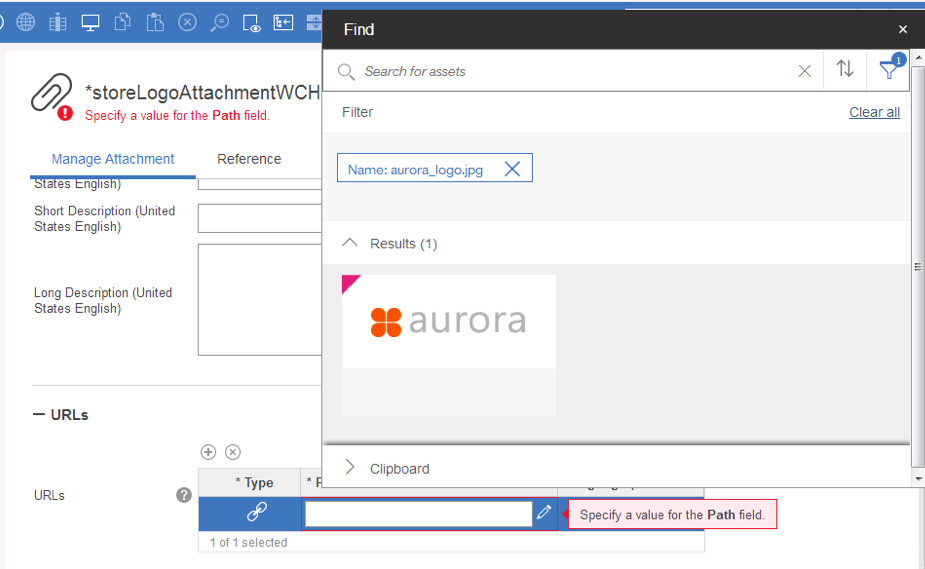Watson Content Hub and Management Center
Before using Watson Content Hub, complete the following tasks:- Enable Watson Content Hub integration with WebSphere Commerce.
- Manage external content and assets in Watson Content Hub.
Use external content or assets in the Catalogs tool
After enabling Watson Content Hub integration, when managing a category, we can search and assign external content from Watson Content Hub:

We can directly assign an asset to category or catalog entry displaying images using the Asset Picker:
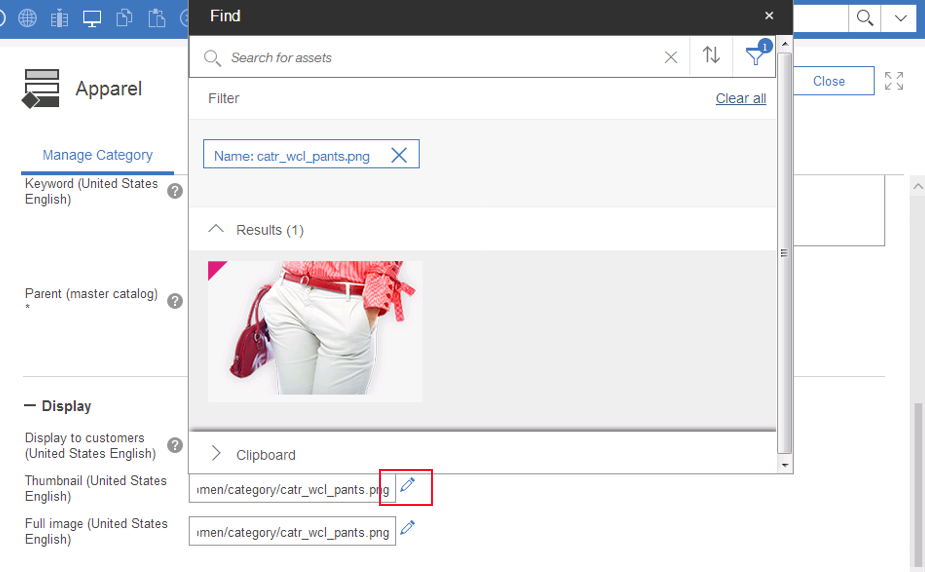
After enabling Watson Content Hub integration, we can assign an associated Watson Content Hub asset using the Asset Picker:

For more information about how to use the Content tab and its asset information, see a task in the Catalogs tool, such as Creating products.
Use external content in marketing content
Marketing content is a container for the images, text, and static HTML that displays in e-Marketing Spots and Commerce Composer widgets.
Marketing content can be any of the following types: Asset, Text for store page display and Text message for mobile device. For Asset type, we can set a attachments or URLs.
After enabling Watson Content Hub integration, when associating an Asset with a URL type, we can also use the Asset Picker to select the external asset from Watson Content Hub:
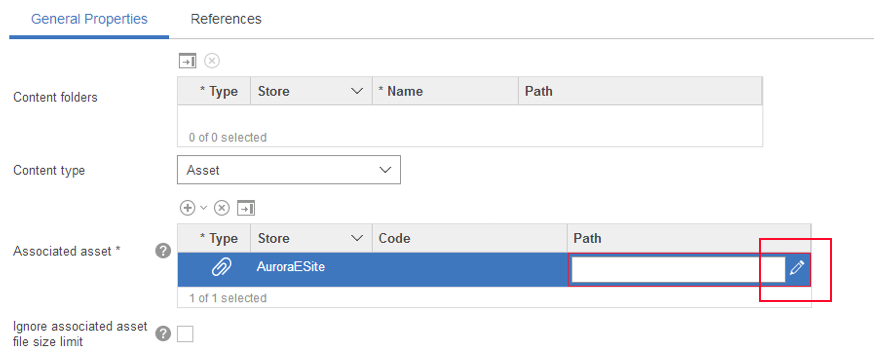
Use external content in attachments
As a Product Manager, Marketing Manager, or Category Manager, we can use the Attachments tool to manage URLs that point to marketing image files, catalog image files, PDF documents, and multimedia files that we use in marketing campaigns.
After enabling Watson Content Hub integration, we can upload our assets to Watson Content Hub and set the URL of assets to the attachment. We can also pick an asset directly from Watson Content Hub using the Asset Picker: